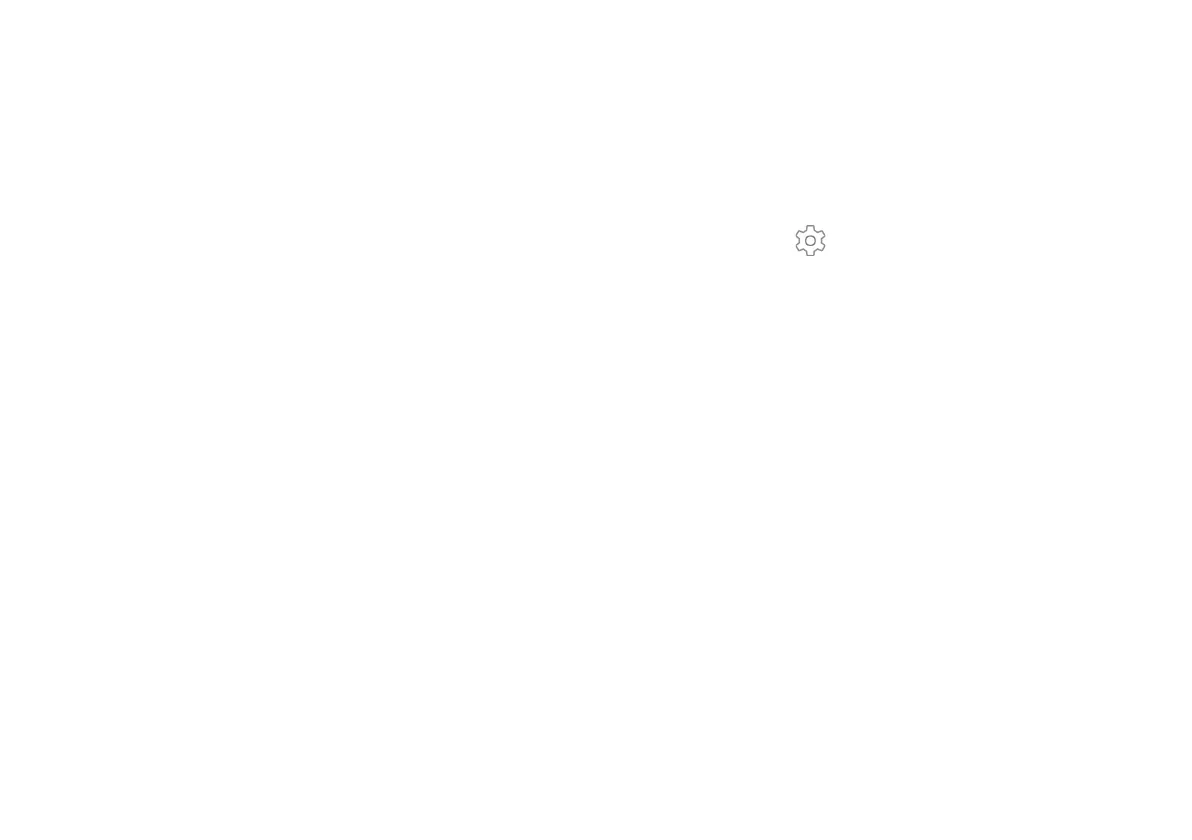Connected Devices
Manage your connections to other devices
through Bluetooth, USB cables, and Wi-Fi.
Bluetooth
Connect your Palm to other devices using
Bluetooth to exchange information.
Turn Bluetooth On/Off
1. Access device settings.
2. Tap Connected devices > Bluetooth.
3. Tap the switch to turn On/Off.
Pair a new device
1. Access device settings.
2. Tap Connected devices > Bluetooth.
3. Make sure Bluetooth is switched on.
4. Tap Pair new device. A list of available devices to
connect to will be displayed. Make sure the device
you want to connect to has its Bluetooth turned on.
5. Tap the device and follow the pairing instructions.
Paired Device Settings
Manage settings for a connection with a device.
Rename a Device
1. Access device settings.
2. Tap Connected devices > Bluetooth.
3. Tap Settings next to the paired device.
4. Enter a new name in the Name field.
The following options may or may not be available to
you—depending on the paired device’s features. Tap the
checkbox next to each one of these to enable/disable.
Contact sharing: Use paired device for contact sharing.
Phone calls: Use paired device during phone calls.
Media audio: Use paired device when listening to media audio.
HD audio: AAC: Use paired device when listening to HD audio
files (AAC).
5. Tap OK.
