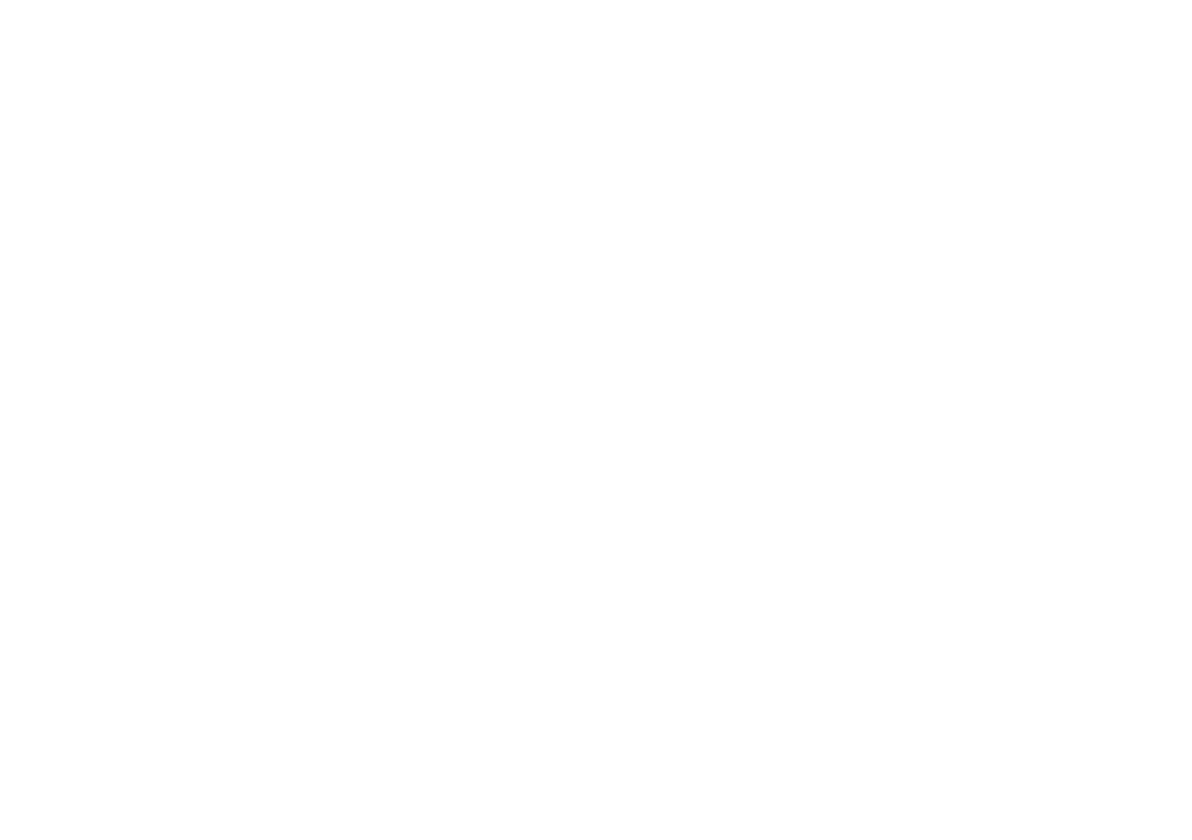2. Tap Apps & Notifications > Notifications > App
notifications.
3. Tap an app to configure its notification settings.
Notification Dots
You have the option of displaying a small dot over an app
shortcut for which there is an unread notification. To
enable/disable:
1. Access device settings.
2. Tap Apps & notifications > Notifications.
3. Tap Allow notification dots to turn this feature On/Off.
Notification Sounds
Choose a default notification sound for all apps sending
notifications. To set the notification sound:
1. Access device settings.
2. Tap Apps & notifications > Notifications > Default
notification sound.
3. Select a sound and tap OK.
App permissions
Manage each app’s access to device features, such as
Location, Camera, Microphone, and more. To access App
permissions:
1. Access device settings.
2. Tap Apps & notifications > App permissions.
3. Tap a feature to enable/disable individual apps from
using the feature.
Default apps
View the apps that come pre-installed on your Palm. To view
and manage these apps:
1. Access device settings.
2. Tap Apps & notifications > Advanced > Default apps.
3. Tap an app to view and manage its settings.
Emergency alerts
Choose which emergency alerts you want to receive. To access
Emergency alerts:
1. Access device settings.
2. Tap Apps & notifications > Advanced > Emergency
alerts.
3. Tap each alert you want to enable/disable.
To change the alert tone, tap “Alert tone”.
In this menu you also have the option to turn on vibration in
addition to the alert sound.
Note: The master volume settings (vibrate or silent) override
the Emergency tone setting.
