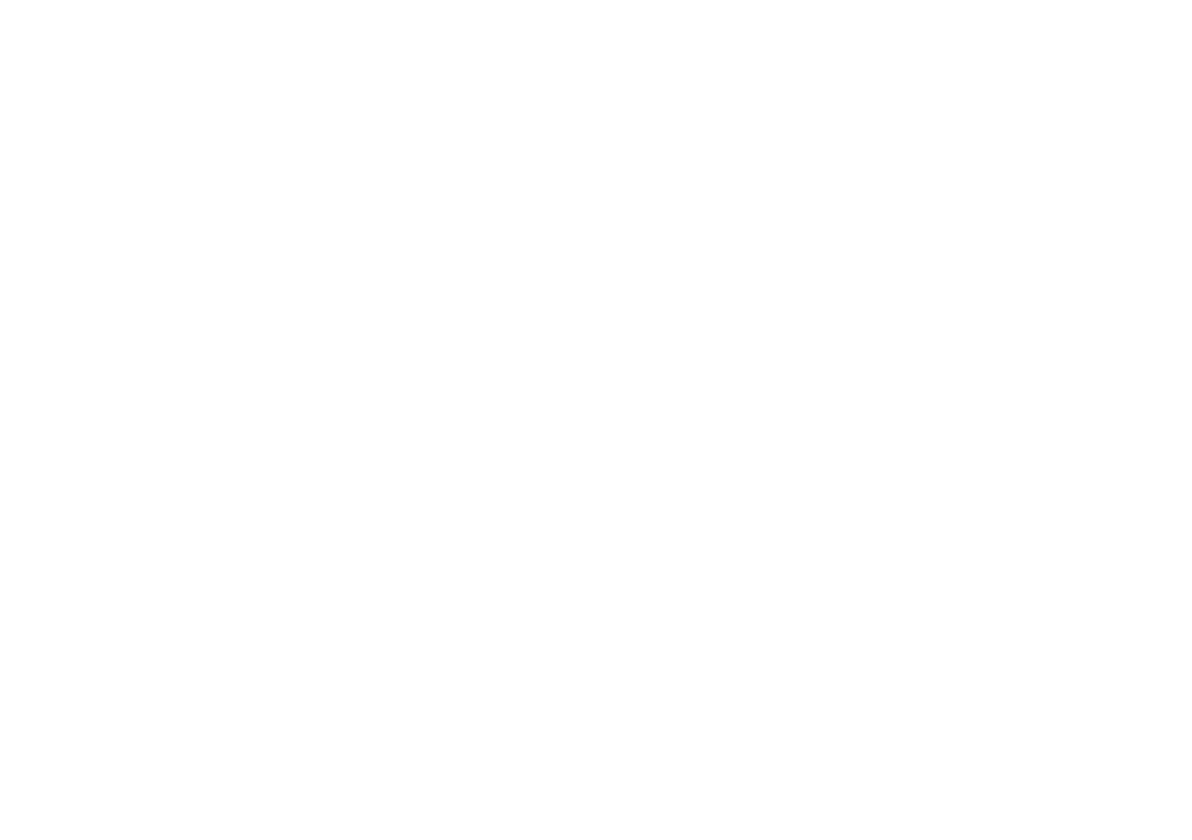Apps & Notifications
Manage your apps and notification settings.
App Settings
Manage settings for individual apps.
1. Access device settings.
2. Tap Apps & Notifications > See all apps.
3. Tap an app to view and change its settings. The
following options may be displayed:
Uninstall: Remove the app from your device. (Preloaded apps
cannot be uninstalled, but disabled.)
Disable: Disable a preloaded app.
Force stop: Force stop to restart a malfunctioning app.
App notifications: Choose your notification preferences for
the app.
Permissions: Manage which device features the app has
access to.
Storage: View app data storage, and clear app data and cache
stored on the device.
Data usage: View mobile data usage and adjust app data
usage settings.
Battery: View and manage the app’s battery usage.
Open by default: Set how the app will launch from links and
other defaults.
Display over other apps: Allow the app to display on top of
other apps you are using.
App details: View more details about the app in the Google
Play Store.
Notifications
View and manage notification settings, such as which apps can
send notifications, notification dots, and notification sounds.
App Notifications
Manage notification settings for individual apps.
1. Access device settings.
