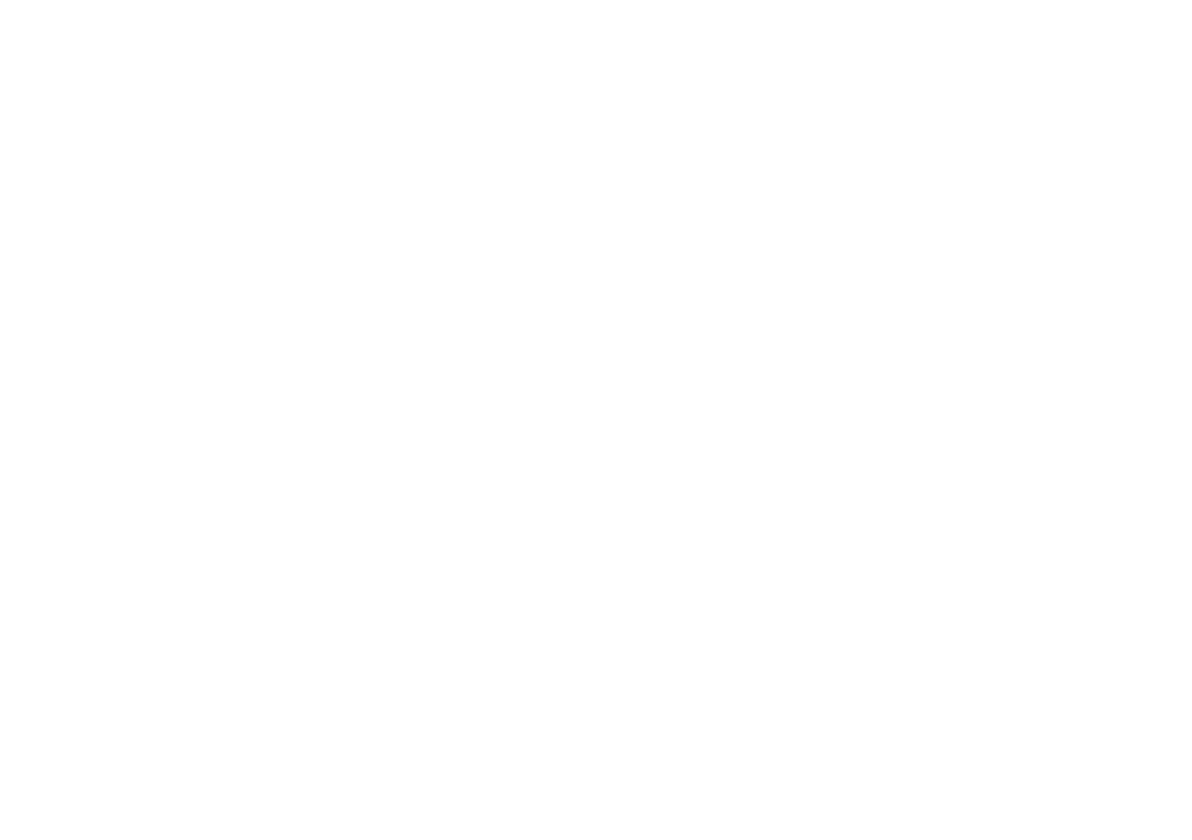Display
Manage your display settings, such as
brightness, font size, Navigation Bar and
more.
Brightness level
Set the display’s brightness level for easier reading or battery
saving.
1. Access device settings.
2. Tap Display > Brightness level.
3. Manually set the brightness, or tap Auto.
Night Light
Night light tints your screen amber to make it easier to look at
in the dark and may help you fall asleep more easily. To turn
Night Light on:
1. Access device settings.
2. Tap Display > Night Light > Status.
3. Drag the Intensity slider to adjust the intensity of
Night Light.
To set a schedule for Night Light to come on automatically:
1. Access device settings.
2. Tap Display > Night Light.
3. Tap Schedule and choose a custom time, or choose
for Night Light to turn on from sunset to sunrise.
Adaptive brightness
Optimize brightness level for available light.
1. Access device settings.
2. Tap Display.
3. Tap Adaptive brightness to turn the feature On/Off.
Wallpaper
Set a wallpaper for your lock screen.
1. Access device settings.
2. Tap Display > Wallpaper.
3. Choose from your photos or preloaded wallpapers.
4. Tap a picture and tap Set lockscreen wallpaper.
