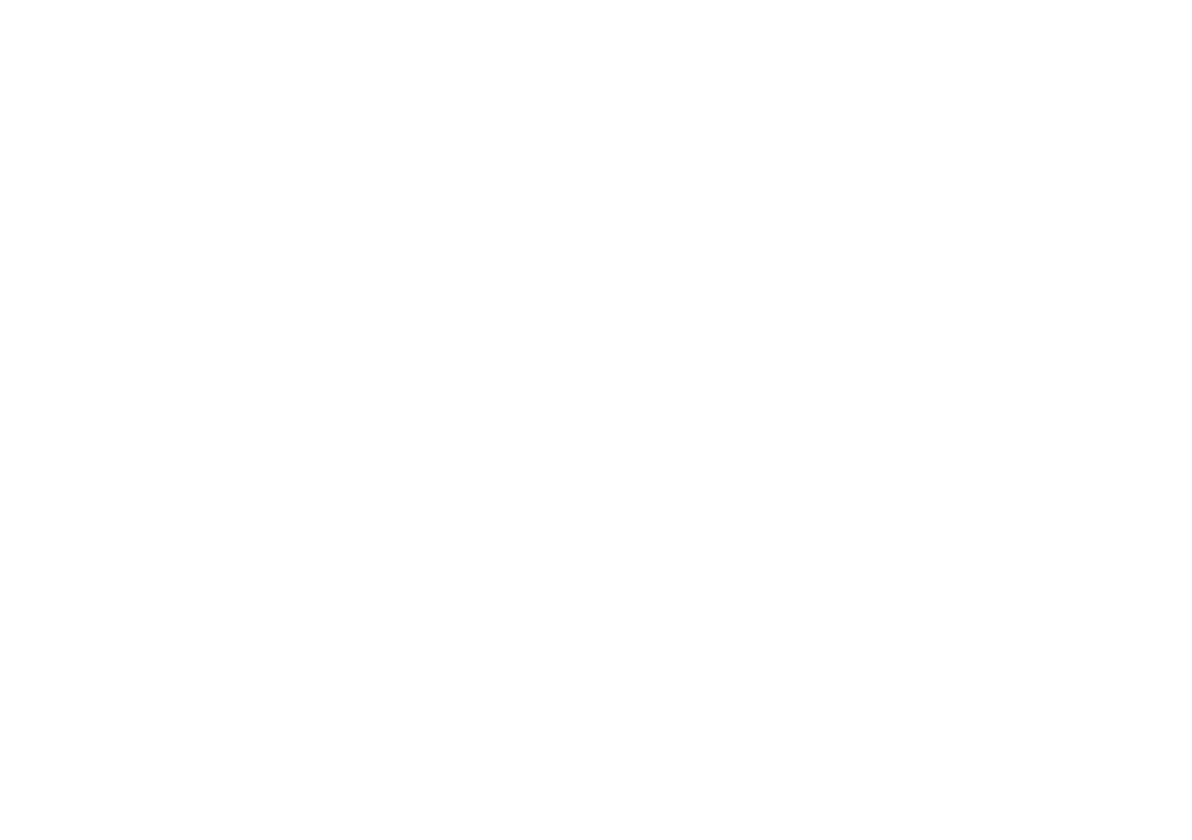Advanced Display Settings
Adjust display settings for screen timeout, font size, display
size and more. To access these settings:
1. Access device settings.
2. Tap Display > Advanced.
3. Tap the following items to adjust their settings.
Sleep: Turn the screen off after a set amount of time.
Auto-rotate screen: Tap to turn auto-rotation on/off for the
display.
Font size: Tap Font size and then drag the slider to set the
text size.
Display size: Tap Display size and then drag the slider to
adjust the size of objects on the screen.
Screen saver: Tap Screen saver > Current screen saver to
choose what to display as your screensaver. Tap “When to
start” to adjust when the screen saver is displayed.
42
