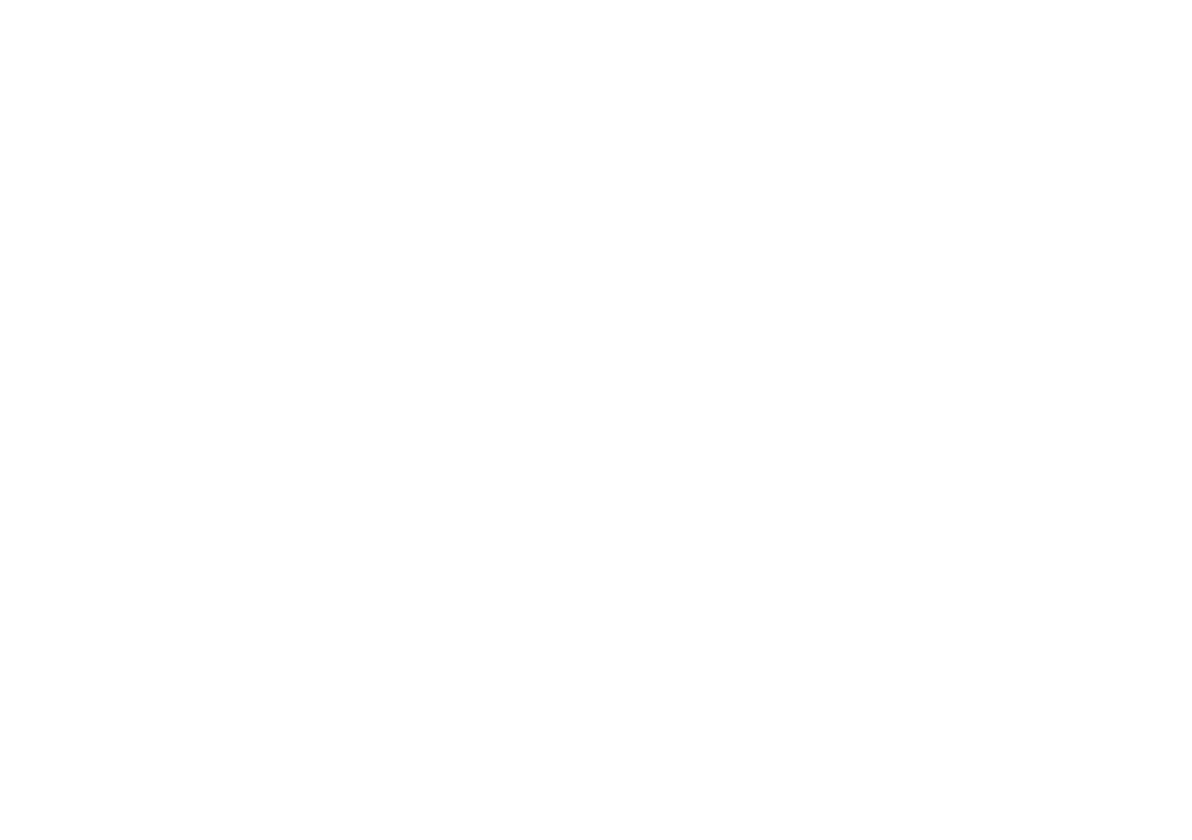Sound
Manage your the volumes, vibrations,
ringtones, and other sound settings.
Volume
Adjust the volume level for media, alarms, and ringtones.
1. Access Device Settings.
2. Tap Sound.
3. Use the sliders for media, alarm, and ring to adjust
their volumes.
Volumes can also be accessed in Quick Actions. To learn more,
see “Quick Settings” on page
Call Vibrations
You can set your Palm to vibrate while it is ringing.
1. Access Device Settings.
2. Tap Sound.
3. Tap Also vibrate for calls to turn vibrations On/Off
while ringing.
Do Not Disturb preferences
Set preferences and priorities for notifications and rules for
when Do Not Disturb is activated.
1. Access device settings.
2. Tap Sound > Do Not Disturb preferences to configure
the following:
Priority only allows: Set priorities for which events will allow
for notifications and disturbances. Allow disturbances from
Reminders, Events, Alarms, Messages, Calls, and Repeat
callers.
Block visual disturbances: Block visual notifications with Do
Not Disturb. Select to block notifications when screen is On or
Off.
Ringtone
To set your ringtone:
1. Access device settings.
2. Tap Sound > Phone ringtone.
3. Tap a ringtone to select and hear a preview.
4. Tap OK.
You can also set a custom ringtone at the bottom of the
ringtone list.
