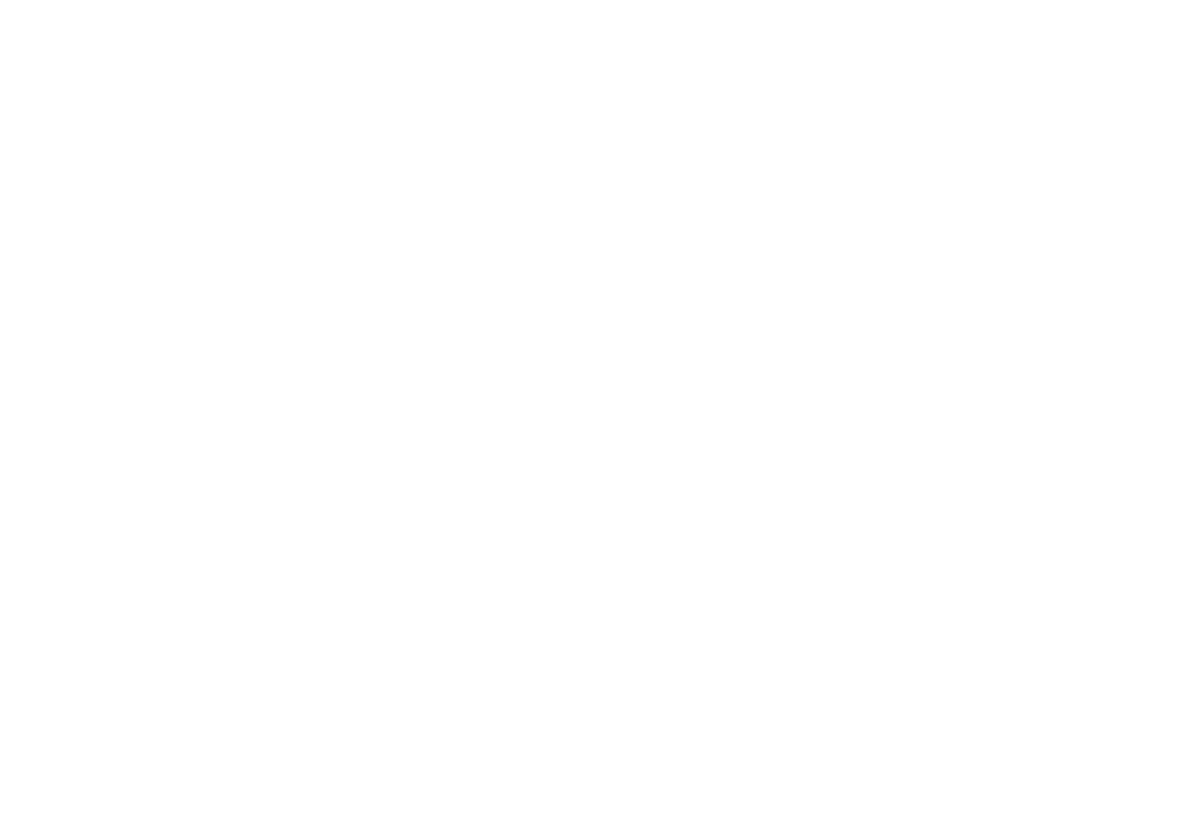Notification Sound
Choose a sound for app notifications.
1. Access device settings.
2. Tap Sound > Advanced > Default notification sound.
3. Tap a sound to select and hear a preview.
4. Tap OK.
To add a custom notification sound:
1. Access device settings.
2. Tap Sound > Advanced > Default notification sound.
3. Scroll to the bottom and tap Add ringtone.
4. Select a file to use as your notification sound.
Alarm Sound
Set the sound played during an alarm.
1. Access device settings.
2. Tap Sound > Advanced > Default alarm sound.
3. Tap a sound to select and hear a preview.
4. Tap OK.
You can also add a custom alarm sound by tapping “Add
ringtone” at the bottom of the ringtone list.
Storage
View your Palm’s storage and how much
storage different parts of the device take up.
Free Up Space
Free up storage room on your Palm by removing unwanted or
unnecessary files.
1. Access device settings.
2. Tap Storage > Free Up Space.
3. Choose files to remove from your device.
Storage Manager
To help free up storage space, Storage Manager removes
backed up photos and videos from your device. To turn this
On/Off:
1. Access device settings.
2. Tap Storage > Storage manager.
3. Tap the switch to turn On/Off.
4. Tap Remove photos & videos and select from 30, 60,
or 90 days to remove photos and videos.
