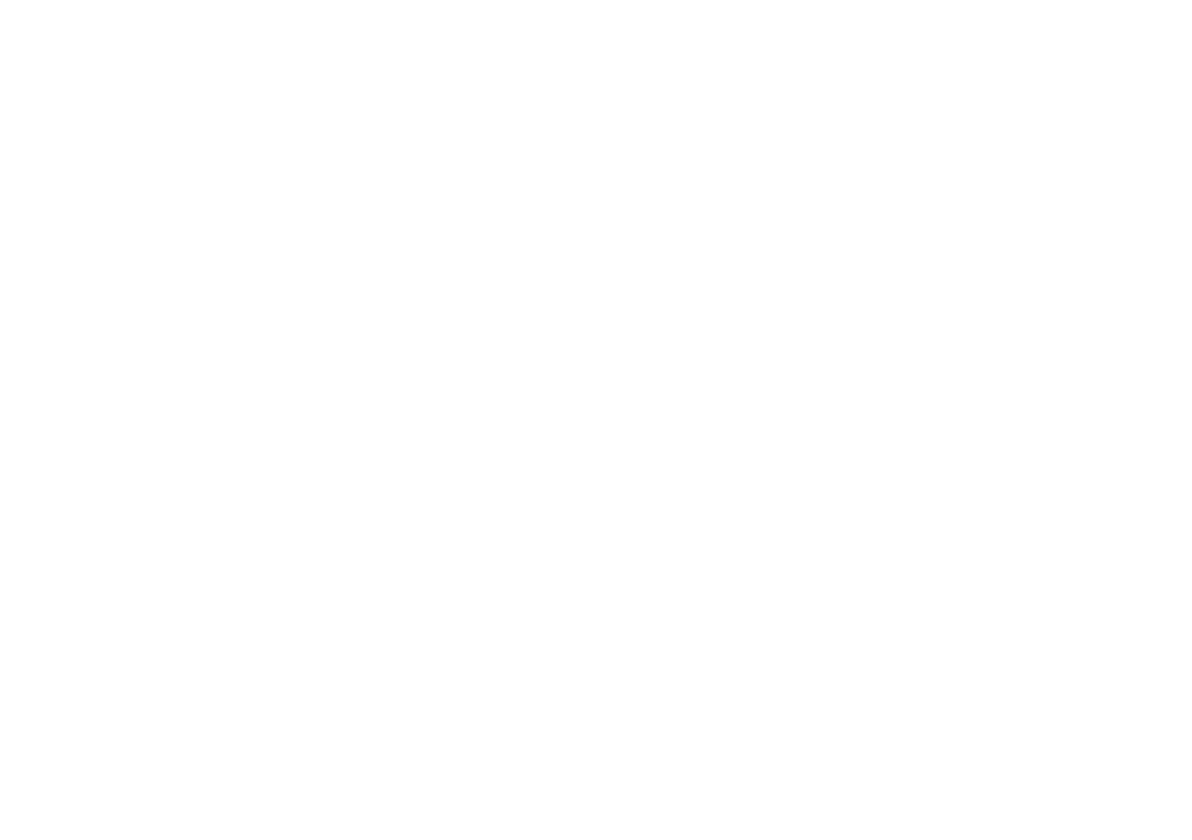Security & Location
Manage your lock screen, security, and
location settings.
Google Play Protect
Google scans your apps for harmful behavior.
1. Access device settings.
2. Tap Security & Location > Google Play Protect.
Security Update
See when your security software was last updated, and
manually check for updates.
1. Access device settings.
2. Tap Security & Location > Security update. The date
of your last security update is displayed.
3. Tap Check for update.
Screen Lock
Secure your Palm by selecting one of the following screen
locks: Swipe, Pattern, PIN, or None. To set a secure screen
lock:
1. Access device settings.
2. Tap Security & Location > Screen lock.
3. Tap a screen lock type. Follow the prompts to set up.
Screen Lock Settings
Configure your Palm’s screen lock settings. To access Screen
lock settings:
1. Access device settings.
2. Tap Security & Location > Screen lock settings ( ).
The following settings can be adjusted:
Make pattern visible: Tap the switch to make your pattern
unlock visible when you swipe your finger.
Automatically lock: Choose how much time to allow until the
device locks itself after the screen sleeps.
Power button instantly locks: Tap the switch to set the power
button to instantly lock the device. If you are using Smart
Lock, this does not apply.
Lock screen message: Place a message on your lock screen.
