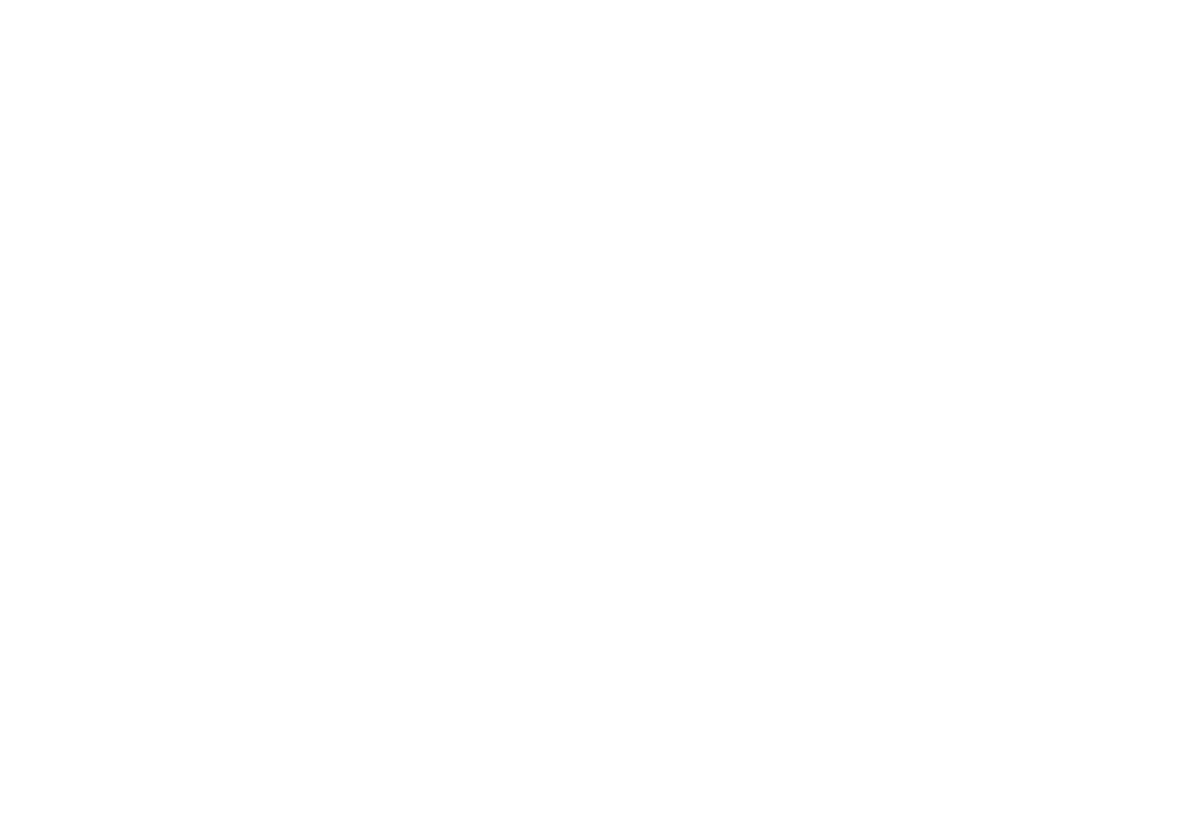Location
Activate location services, manage app permissions, view
location history, and manage other location settings. To turn
location services On/Off:
1. Access device settings.
2. Tap Security & Location > Location.
3. Tap the switch to turn Location services On/Off.
Change Location Mode
To select a location mode:
1. Access device settings.
2. Tap Security & Location > Location > Mode.
3. Select one of the following modes:
High accuracy: Determines location using GPS, Wi-Fi,
Bluetooth, and mobile networks.
Battery saving: Determines location using Wi-Fi, Bluetooth,
and mobile networks. Does not use GPS.
Device only: Determines location using GPS and device
sensors.
App-level permissions
Choose which apps have access to location services.
1. Access device settings.
2. Tap Security & Location > Location >
App-level-permissions.
3. Tap the switch next to each app for which you want to
enable/disable location services.
Show Passwords
Briefly show password text as you enter a password. To turn
this feature On/Off:
1. Access device settings.
2. Tap Security & Location > Show passwords.
