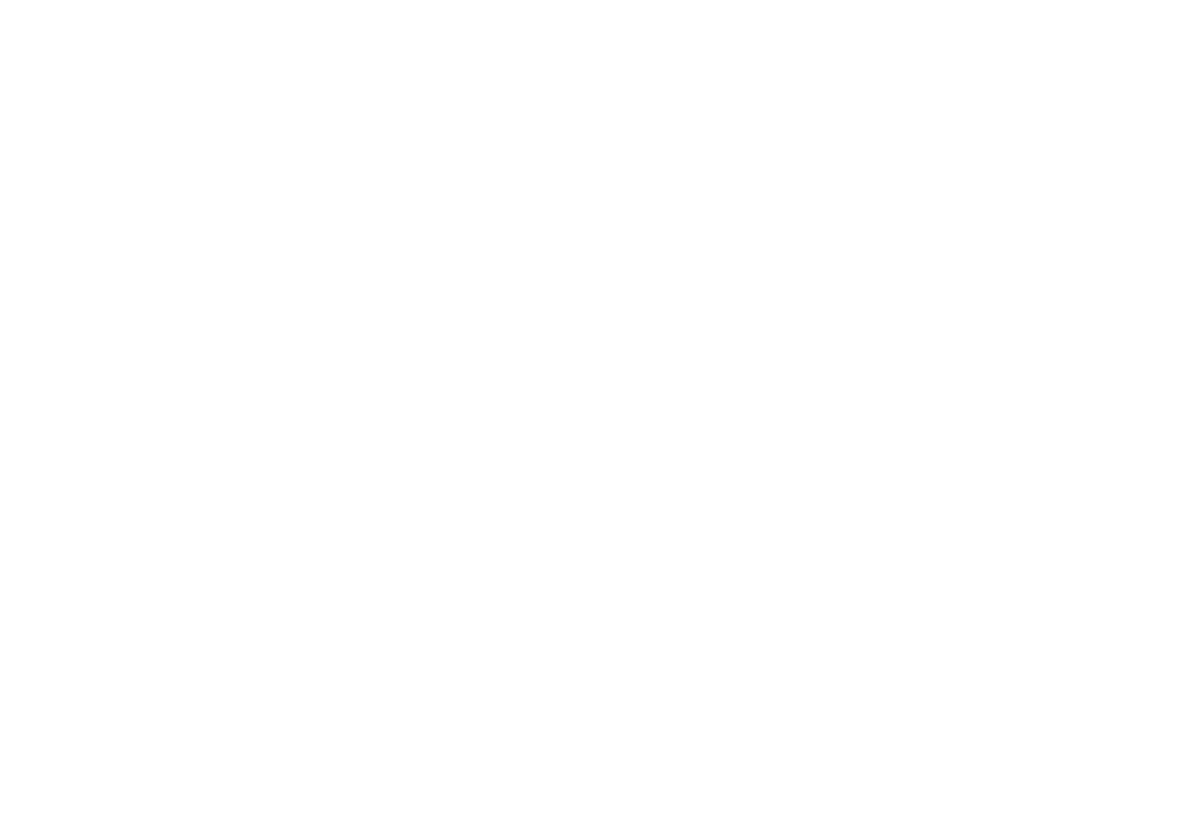Users & Accounts
Users
Allow multiple users on the same device, with custom settings
for each user. To manage users:
1. Access device settings.
2. Tap Users & Accounts > Users.
Here the admin is displayed as well as a Guest option and Add
user option. Tap “You” or “Guest” to switch between users.
To add a new user:
1. Access device settings.
2. Tap Users & Accounts > Users.
3. Tap Add user and follow the prompts to set up a new
user.
To delete a user:
1. Access device settings.
2. Tap Users & Accounts > Users.
3. Tap the settings gear to the right of the user and tap
Remove user > Delete.
Accounts
Set up and manage your Google, Verizon, email or other social
networking accounts. To access account information and
settings:
1. Access device settings.
2. Tap Users & Accounts.
3. Tap your account to view its settings.
Add Account
You can add Google, Verizon, and other social networking
accounts. To add an account:
1. Access device settings.
2. Tap Users & Accounts > Add account.
3. Tap an account type.
4. Set up the account by entering your sign-in
information.
Remove Account
To remove an account from your Palm:
1. Access device settings.
2. Tap Users & Accounts.
3. Tap an account and then tap Remove Account.
