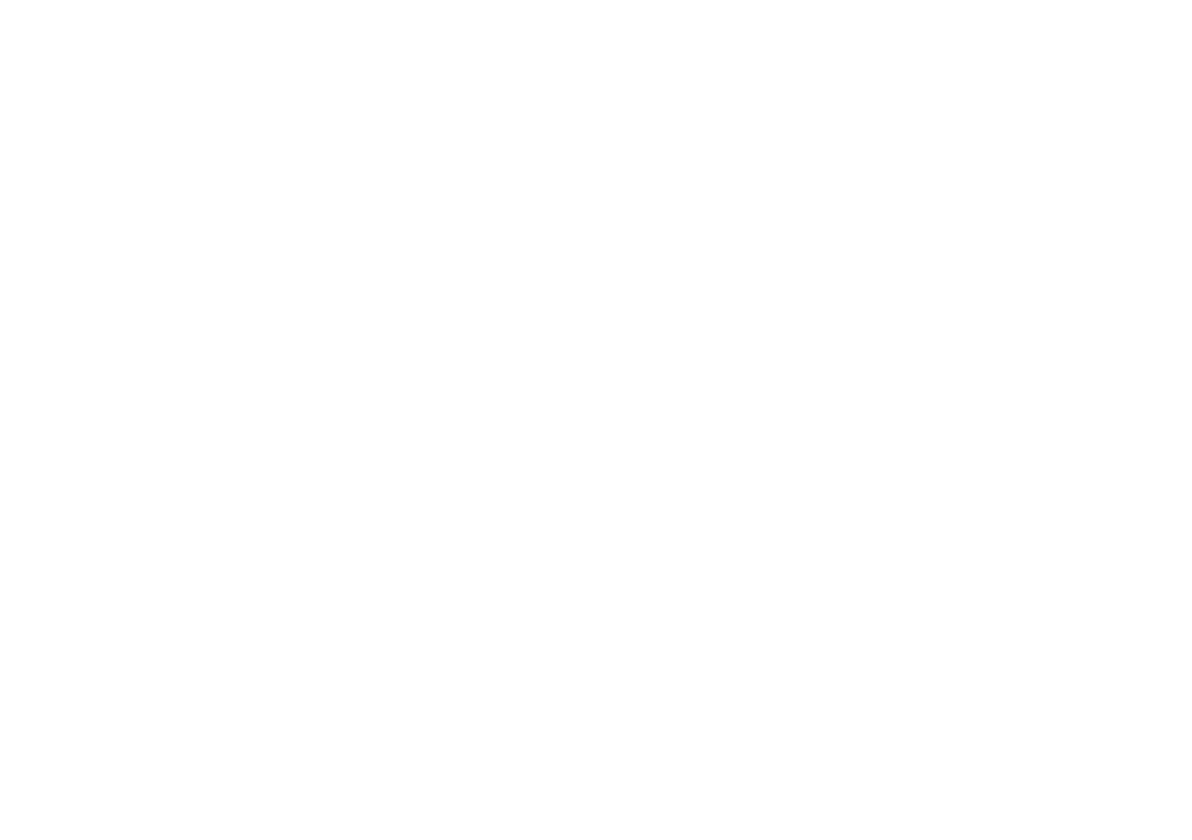Accessibility
Those with physical disabilities have access to
Accessibility services that make Palm easier to
use.
Note: By using certain Accessibility features, you are allowing the
device to:
Observe your actions: Receive notifications when you’re interacting
with an app.
Retrieve window content: Inspect the content of a window you’re
interacting with.
Turn on Explore by Touch: Tapped items will be spoken aloud and the
screen can be explored using gestures.
Observe text you type: Includes personal data such as credit card
numbers and passwords.
Control display magnification: Control the display’s zoom level and
positioning.
My Verizon Guided Navigation
When Verizon Assistive Touch is active, your Palm provides
access to read the elements present on the screen. To turn
this feature On/Off:
1. Access device settings.
2. Tap Accessibility > My Verizon Guided Navigation.
3. Tap the switch and follow the prompts to turn On/Off.
Select to Speak
Select to Speak allows users to tap certain items on the screen
to hear them read aloud. To turn on Select to Speak:
1. Access device settings.
2. Tap Accessibility > Select to Speak.
3. Tap the switch and follow the prompts to turn On/Off.
TalkBack
TalkBack helps blind or low-vision users by providing spoken
feedback. Your Palm will describe what you touch, select, and
activate. To turn on TalkBack:
1. Access device settings.
2. Tap Accessibility > TalkBack.
3. Tap the switch and follow the prompts to turn On/Off.
Text-to-Speech Settings
Manage settings for your text-to-speech output. To access:
1. Access device settings.
2. Tap Accessibility > Text-to-speech settings. The
following settings are available:
