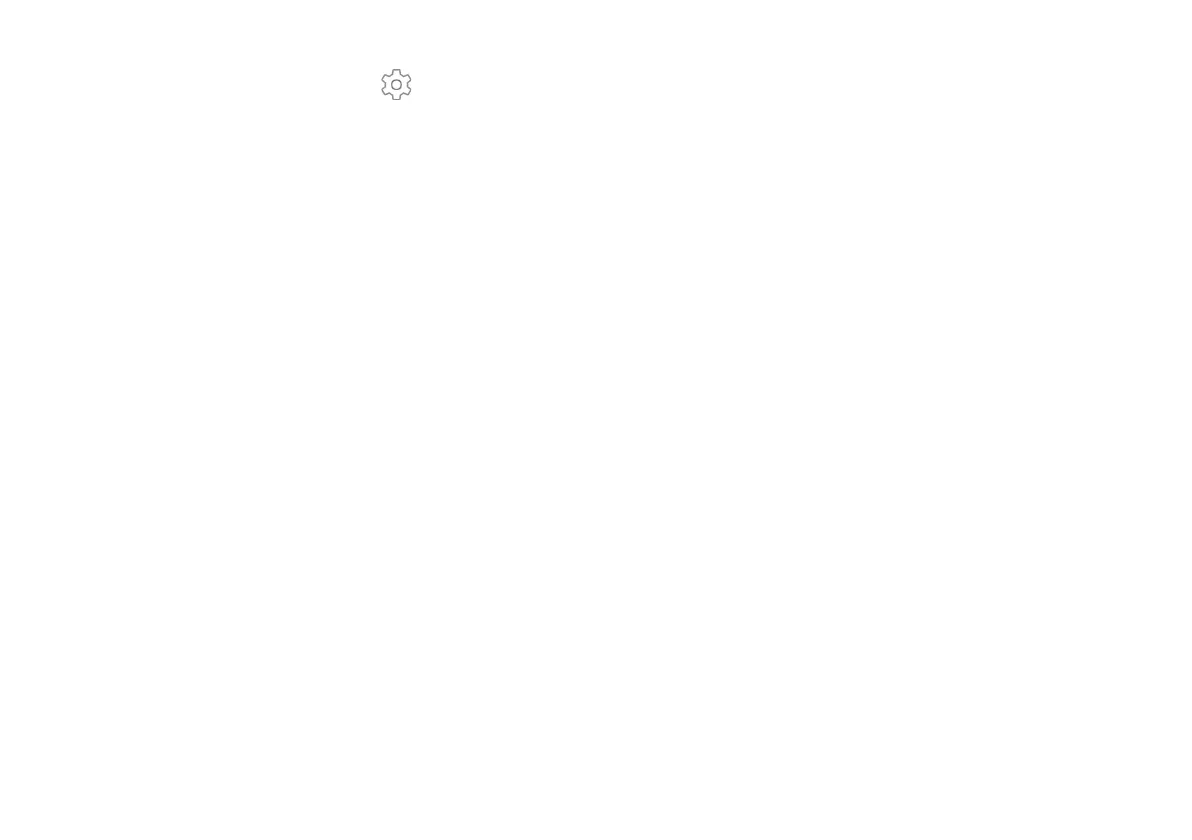Preferred engine: Your device uses the Google
Text-to-speech engine. Tap Settings for more options.
Language: Choose a language for text-to-speech. The default
is the system language.
Speech rate: Drag the slider to set how fast the text is
spoken.
Pitch: Drag the slider to set the pitch of the voice.
Play: Tap to play a preview of how text-to-speech would
sound.
Reset: Reset the speech rate and pitch to default settings.
Display Options
To make the screen easier to read, there are a number of
settings you can adjust. To access Display settings:
1. Access device settings.
2. Tap Accessibility, and scroll down to Display to see
these options:
Font size: Tap to adjust the size of the text on the screen.
Display size: Tap to adjust the size of objects on the screen.
Magnification: Tap to use gestures such as triple-tapping,
pinching, and dragging two fingers across the screen to zoom
and scroll the screen.
Color Correction: For those that are color blind, tap to set the
colors on the screen.
Color Inversion: Tap to switch the text and background color
between black and white.
Large mouse pointer: Tap to use a large pointer when using a
mouse.
Interaction Controls
1. Access device settings.
2. Tap Accessibility and scroll down to Interaction
controls to access these options:
Switch Access: Use switches to select items, scroll, enter
text, and more. Tap Switch Access and then tap the switch to
turn this feature On/Off. Tap settings to view more Switch
Access settings.
