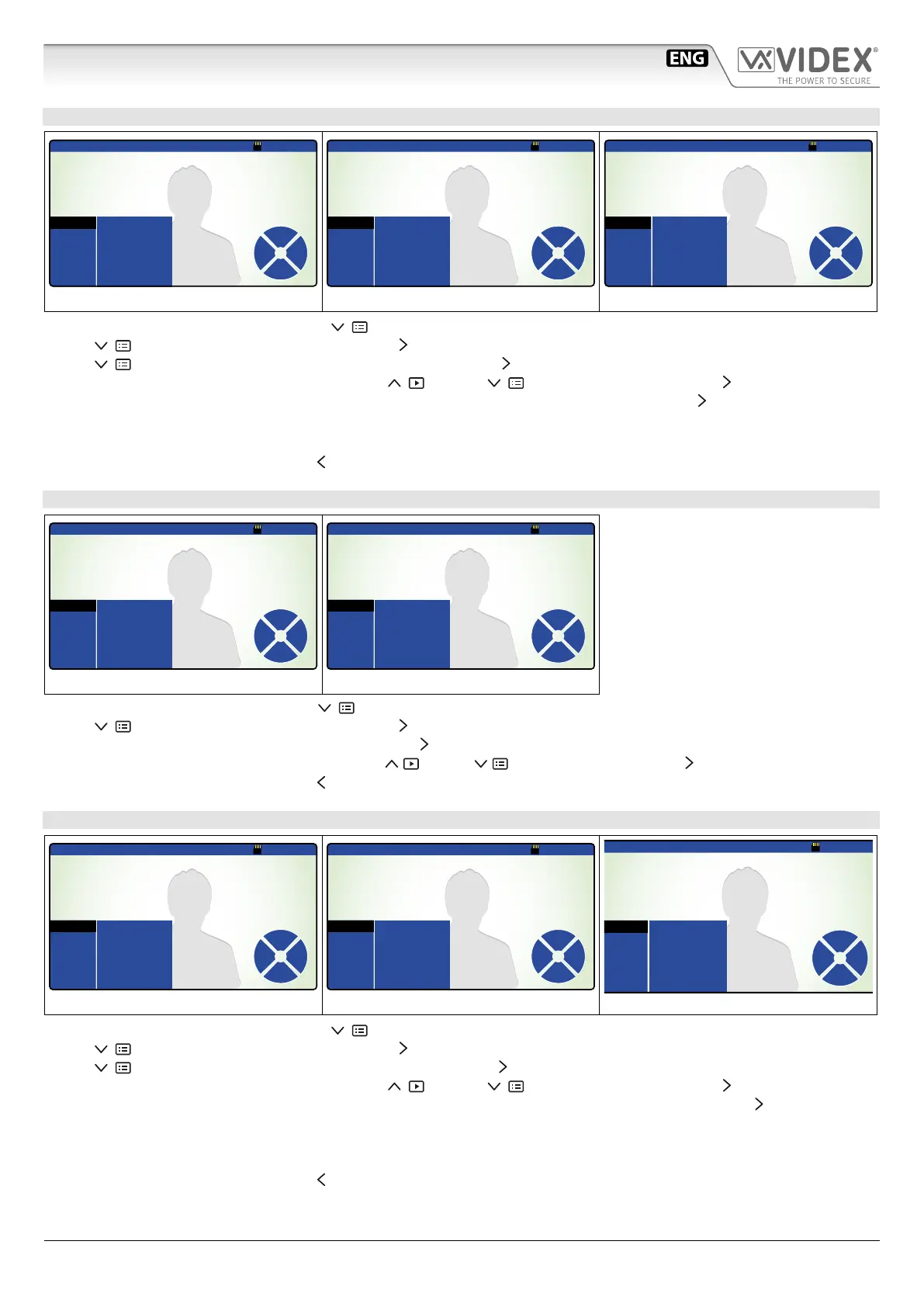66250782 - V2.5 - 30/06/18
- 9 -
6200 - 6300 - 6400 - 6700 Series
6200 - 6300 - 6400 - 6700 Series - Memory board User manual
6400 and 6700 Series Memory Board User Manual
HOW TO FORMAT A MICROSD CARD
09:46:102016-07-28 ver1.05
MENU
DISPLAY
MEMORY
TIME
EXIT
MEMORY MODE
COPY TO SD CARD
FORMAT SD CARD
VIDEO STILL
YES NO
YES NO
Up
Down
Enter
Quit
Fig. 20
09:46:102016-07-28 ver1.05
MENU
DISPLAY
MEMORY
TIME
EXIT
MEMORY MODE
COPY TO SD CARD
FORMAT SD CARD
VIDEO STILL
YES NO
YES NO
ARE YOU SURE?
Up
Down
Enter
Quit
Fig. 21
09:46:102016-07-28 ver1.05
MENU
DISPLAY
MEMORY
TIME
EXIT
MEMORY MODE
COPY TO SD CARD
FORMAT SD CARD
VIDEO STILL
YES NO
YES NO
Formatting...
Up
Down
Enter
Quit
Fig. 22
• From the status of Fig. 4, press the button (Menu) to open the menu;
• Press (Down) to select “MEMORY”, then press (Enter) to open a new menu (Fig. 20);
• Press (Down) to select “FORMAT SD CARD”, press the button (Enter) to edit it (Fig. 20);
• Choose between “YES” or “NO” using the buttons (Up) and (Down) then press the button (Enter) (Fig. 21);
• If you choose “YES” the message “ARE YOU SURE?” will appear in the middle of the display. Press the button (Enter) to conrm (Fig. 21);
• The device will format the MicroSD card. The message “Formatting...” will appear in the middle of the display (Fig. 22).
NOTE: ALL THE FILES STORED IN MICROSD CARD WILL BE LOST!
• To exit from the menu, press the button
(Quit).
HOW TO SET THE STILL PICTURES OR VIDEOCLIPS RECORDING TYPE
09:46:102016-07-28 ver1.05
MENU
DISPLAY
MEMORY
TIME
EXIT
MEMORY MODE
COPY TO SD CARD
FORMAT SD CARD
VIDEO STILL
YES NO
YES NO
Up
Down
EnterQuit
Fig. 23
09:46:102016-07-28 ver1.05
MENU
DISPLAY
MEMORY
TIME
EXIT
MEMORY MODE
COPY TO SD CARD
FORMAT SD CARD
VIDEO STILL
YES NO
YES NO
Up
Down
EnterQuit
Fig. 24
From the status of Fig. 4, press the button (Menu) to open the menu;
• Press (Down) to select “MEMORY”, then press (Enter) to open a new menu (Fig. 23);
• “MEMORY MODE” is already selected, press the button (Enter) to edit (Fig. 24);
• Choose between “STILL” or “VIDEO” using the buttons (Up) and (Down) then press the button (Enter) to set the value (Fig. 24);
• To exit from the menu, press the button (Quit).
HOW TO COPY PICTURES RECORDED IN THE BUILTIN DEVICE MEMORY
09:46:102016-07-28 ver1.05
MENU
DISPLAY
MEMORY
TIME
EXIT
MEMORY MODE
COPY TO SD CARD
FORMAT SD CARD
VIDEO STILL
YES NO
YES NO
Up
Down
Enter
Quit
Fig. 25
09:46:102016-07-28 ver1.05
MENU
DISPLAY
MEMORY
TIME
EXIT
MEMORY MODE
COPY TO SD CARD
FORMAT SD CARD
VIDEO STILL
YES NO
YES NO
ARE YOU SURE?
Up
Down
Enter
Quit
Fig. 26
09:46:10
ver1.05
MENU
DISPLAY
MEMORY
TIME
EXIT
MEMORY MODE
COPY TO SD CARD
FORMAT SD CARD
VIDEO STILL
YES NO
YES NO
Copying ... 040%
Up
Down
Enter
Quit
Fig. 27
• From the status of Fig. 4, press the button (Menu) to open the menu;
• Press (Down) to select “MEMORY”, then press (Enter) to open a new menu (Fig. 25);
• Press (Down) to select “COPY TO SD CARD”, press the button (Enter) to select (Fig. 25);
• Choose between “YES” or “NO” using the buttons (Up) and (Down) then press the button (Enter) (Fig. 26);
• If you choose “YES” the message “ARE YOU SURE?” will appear in the middle of the display. Press the button (Enter) to conrm
(Fig. 26);
• The device will copy the data onto MicroSD card. A progress bar will appear in the middle of the display. The pictures recorded in
the built-in memory will not be deleted (Fig. 27);
• To exit from the menu, press the button (Quit).
