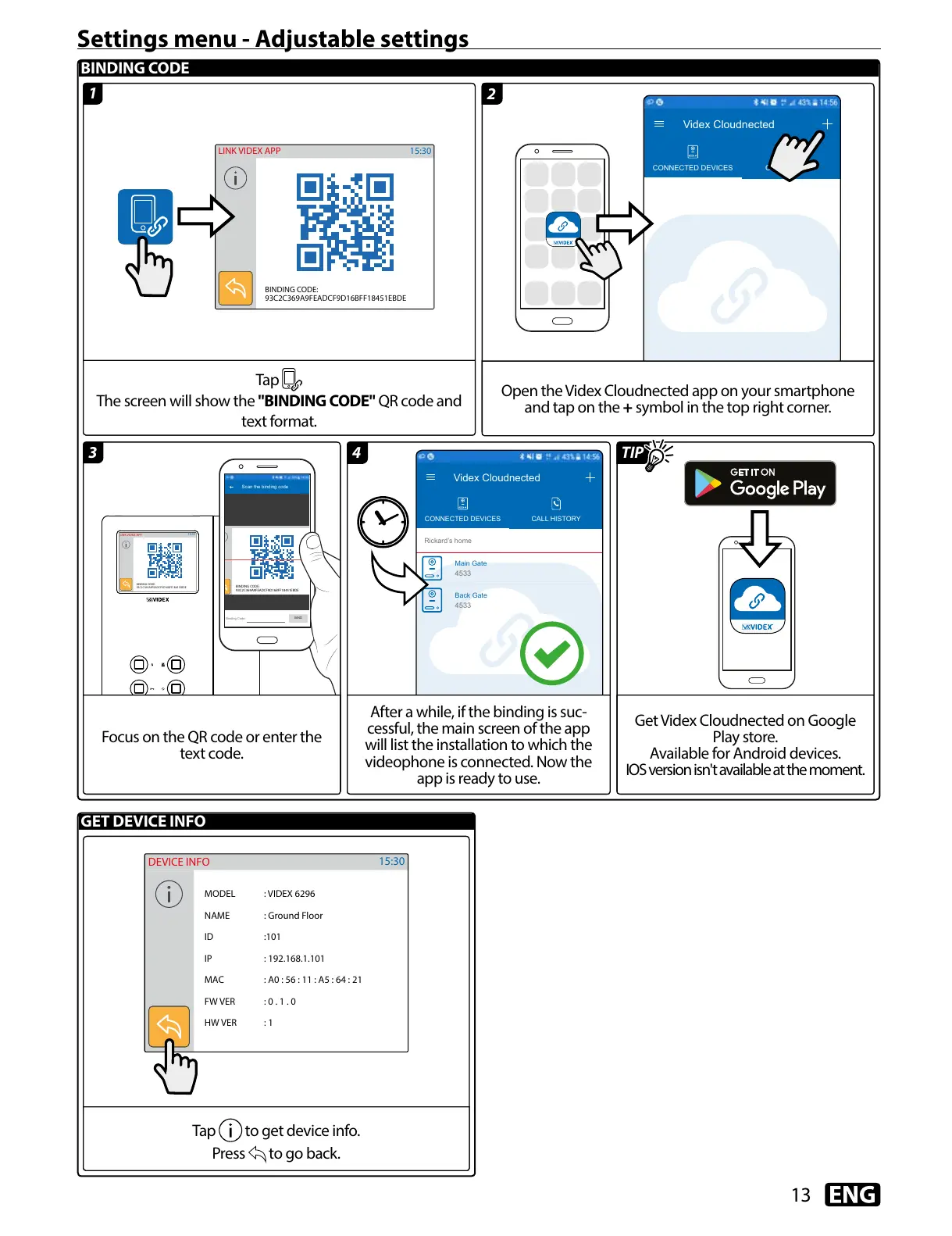13
BINDING CODE
GET DEVICE INFO
Settings menu - Adjustable settings
MODEL : VIDEX 6296
NAME : Ground Floor
ID :101
IP : 192.168.1.101
MAC : A0 : 56 : 11 : A5 : 64 : 21
FW VER : 0 . 1 . 0
HW VER : 1
15:30
DEVICE INFO
BINDING CODE:
93C2C369A9FEADCF9D16BFF18451EBDE
Scan the binding code
1
2
4
3
Tap
The screen will show the "BINDING CODE" QR code and
text format.
Open the Videx Cloudnected app on your smartphone
and tap on the + symbol in the top right corner.
After a while, if the binding is suc-
cessful, the main screen of the app
will list the installation to which the
videophone is connected. Now the
app is ready to use.
Get Videx Cloudnected on Google
Play store.
Available for Android devices.
IOS version isn't available at the moment.
Focus on the QR code or enter the
text code.
Tap to get device info.
Press to go back.
TIP
