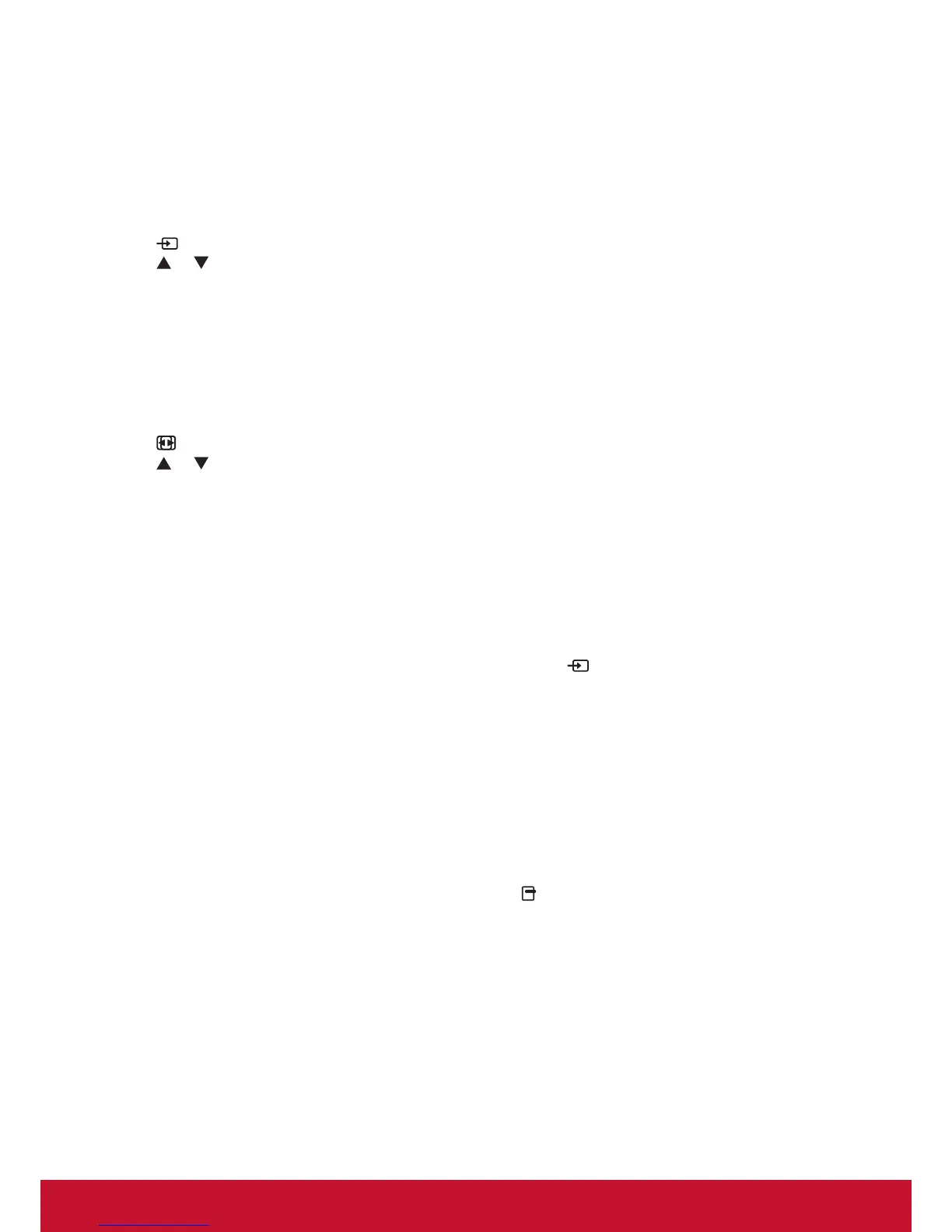12
4. Operation
NOTE: The control button described in this section
is mainly on the remote control unless
specied otherwise.
4.1. Watch the Connected Video Source
See page 8 for external equipments
connection.
1. Press
SOURCE button.
2. Press
or button to select a device, then
3. press OK button.
4.2. Change Picture Format
You can change the picture format to suit the video
source. Each video source has its available picture
formats.
The available picture formats depend on the video
source:
1. Press
FORMAT button
2. Press
or button to select a picture format,
then press button.
• {FULL}: Enlarge the picture to ll the screen.
• {NORMAL}: 4:3 format.
• {CUSTOM}: 16:9 format.
• {REAL}: This mode displays the image pixel-
by-pixel on screen without scaling the original
image size.
• {DYNAMIC}: Auto format.
4.3. Play Multimedia Files
You can play videos, photos, and music on your
display from:
• Your computer and mobile device connected
through your network.
• USB Multimedia Player for Scheduled Playback
of Videos, Photos and Music.
• A USB device connected to this display.
4.3.1. Play files from computer and mobile
device
To play les from computer and mobile device, you
will need:
• The CDE3205-EP features a RJ45 port to
connect directly with PCs or notebooks via
Intranet connection. This provides for the
efcient loading of content onto multiple
displays through a primary display. DLNA like
mobile devices can also utilize a wireless hub
to push multimedia content directly to selected
displays.
• A wired network, connected with a Universal
Plug and Play (uPnP) router.
• Optional: A LAN cable that connects your
display to your network.
• A media server running on your computer.
• Appropriate settings on your computer rewall
to allow you to run the media server.
Set up the network
1. Connect your display and the computer to the
same network. See page 9 for connecting your
display to a network.
2. Switch on your computer and the router.
NOTE: If the apparatus does not return to Network
mode due to external electrical disturbances
(e.g. electrostatic discharge), user intervention is
required.
Set up media sharing
1. Install a media server on your computer to
share media les. These are some media
servers:
• For PC: Windows Media Player 11 (or higher)
or TVersity
• For Mac: Twonky
2. Switch on media sharing on your computer
using the media server. For more information
on how to set up the media server, refer to the
website of the media server.
Playles
1. Press
button.
2. Select [Browse network], then press OK button.
3. Select a le from the content browser, then
press OK button to statrtheplnaying.
4. Press the Play buttons on the remote control to
control playing.
Tips:
• Select the top bar to lter your les by type.
• Select [Sort] to arrange the les by album
name, ar tist, or other elds.
• To clear the list of ofine media servers, press
OPTIONS button, then select [Clear ofine
servers] and press OK button.
