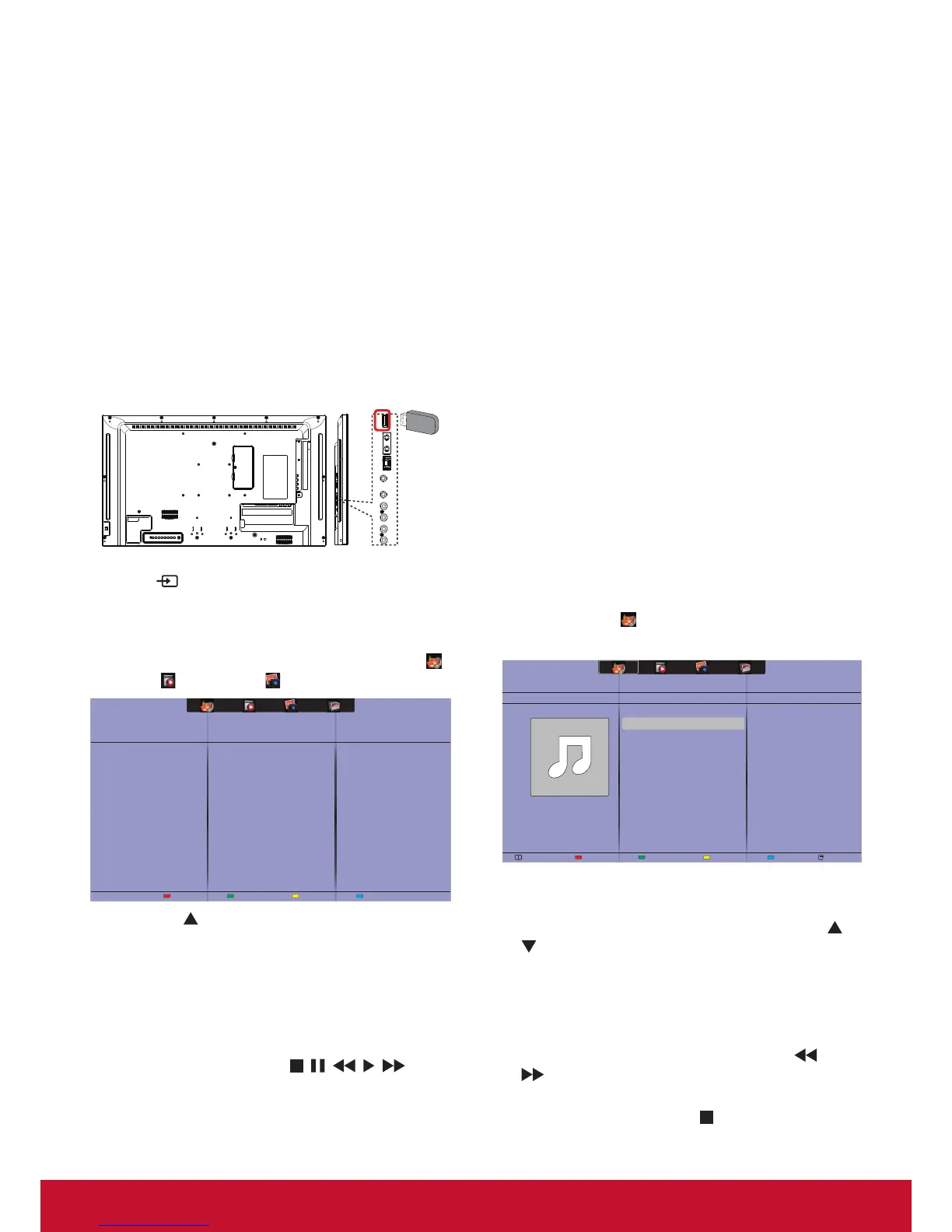13
4.3.2. USB Multimedia Player for Scheduled
Playback of Videos, Photos and Music
With the handy PC-less USB playback feature,
photos, music and 1080p video can be
immediately displayed on-screen from a USB
drive. A user-friendly on-screen scheduling
interface also lets you select time and date, as well
as repeat and shufe settings, or choose specic
content to play from the attached USB source. (See
page 14 USB scheduling)
4.3.3. Play multimedia files from USB device
This display can play music, movie, or photo les
from your USB device.
1. Connect your USB device to the USB port on
this display.
LRL R
INOUTRJ45IN
USB
OUT
USB
2. Press
SOURCE button, select USB, then
press OK button.
3. The connected USB device is detected
automatically for all its playable les, which will
be automatically sor ted into 3 types: Music
,
Movie
, and Photo .
4. Press the button to go up to the top layer in
the screen. Press
button to select the le
type. Press OK button to enter its play list.
5. Select the le you want. Press OK button to
start playing.
6. Follow the on-screen instruction to control the
play option.
7. Press the PLAY buttons (
) to
control playing.
Supportedlesystem:
• FAT32
Supportedleformat:
• Music: MP3, WMA, M4A, AAC, AC3
• Movie: AVI, MP4, MOV, MPG/MPEG
• Photo: JPEG, BMP, GIF
Caution:
• The manufacturer is not responsible if the USB
device is not supported, nor is it responsible for
damage to or loss of data in the device.
• Do not overload the USB port. If you connect a
USB storage device that consumes more than
500mA power, make sure that it is connected to
its own external power supply.
NOTE: When you are playing multimedia les
from USB device and turn the display off. It will set
input source to the last real input source, such as
CVBS,YPbPr,VGA, HDMI and DVI-D when you
turn the display on next time.
4.4. Play options
4.4.1. Playing music files
1. Select Music
in the top bar.
2. Select one music track, then press OK button.
05:051. Music
Album
• To play all the tracks in a folder, select one
music le, then select {Play All}.
• To skip to the next or previous track, press
or
button.
• To pause the track, press OK button. Press OK
button again to resume playback.
• To skip backward or forward 10 seconds, press
or
button.
• To search backward or forward, press
or
button, press repeatedly to toggle between
different speeds.
• To stop the music, press
button.
