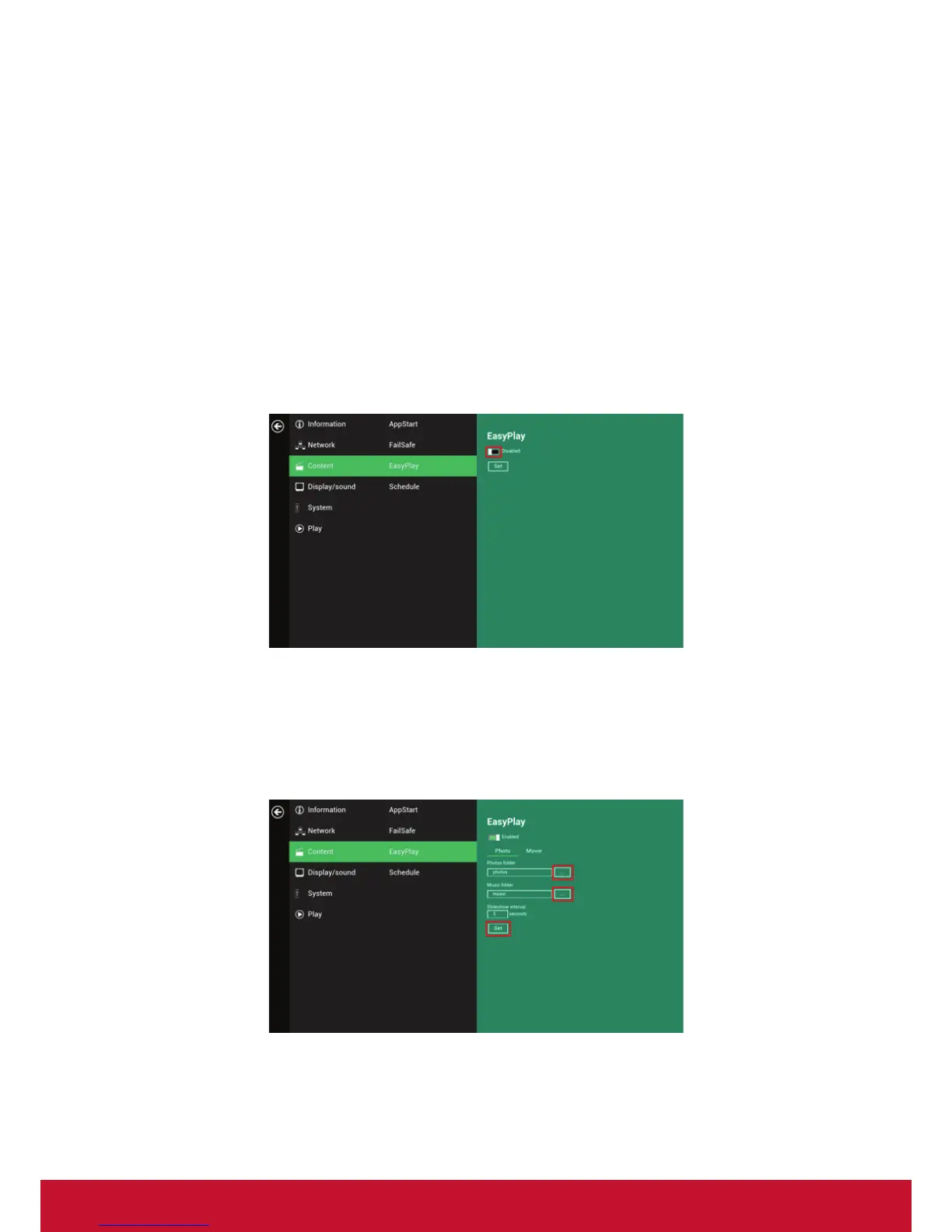15
2.9 Content configuration – EasyPlay
The EasyPlay feature allows the signboard to play media contents from the USB
flash drive (or SD card) directly.
When EasyPlay is enabled, the signboard will play contents from the USB drive (or
SD card) only. To play contents from the URL server configured via ‘Set content’,
EasyPlay must be disabled.
1. Click on the Advanced button. The advanced configuration menu will be
launched. (Fig. 2.6.1)
2. Click on Content, and then click on EasyPlay.
3. Click Disabled/Enabled button to enable EasyPlay , and choose from 2 available
operation modes: Photo Mode and Movie Mode.
(Fig. 2.9.1)
Configuring Photo Mode
4. Click on Photo to choose photos and music. Click on the button as marked in red
below, and select a photos/music directory from the USB drive.
5. Click on the Set button after selecting a folder.
(Fig. 2.9.2)
