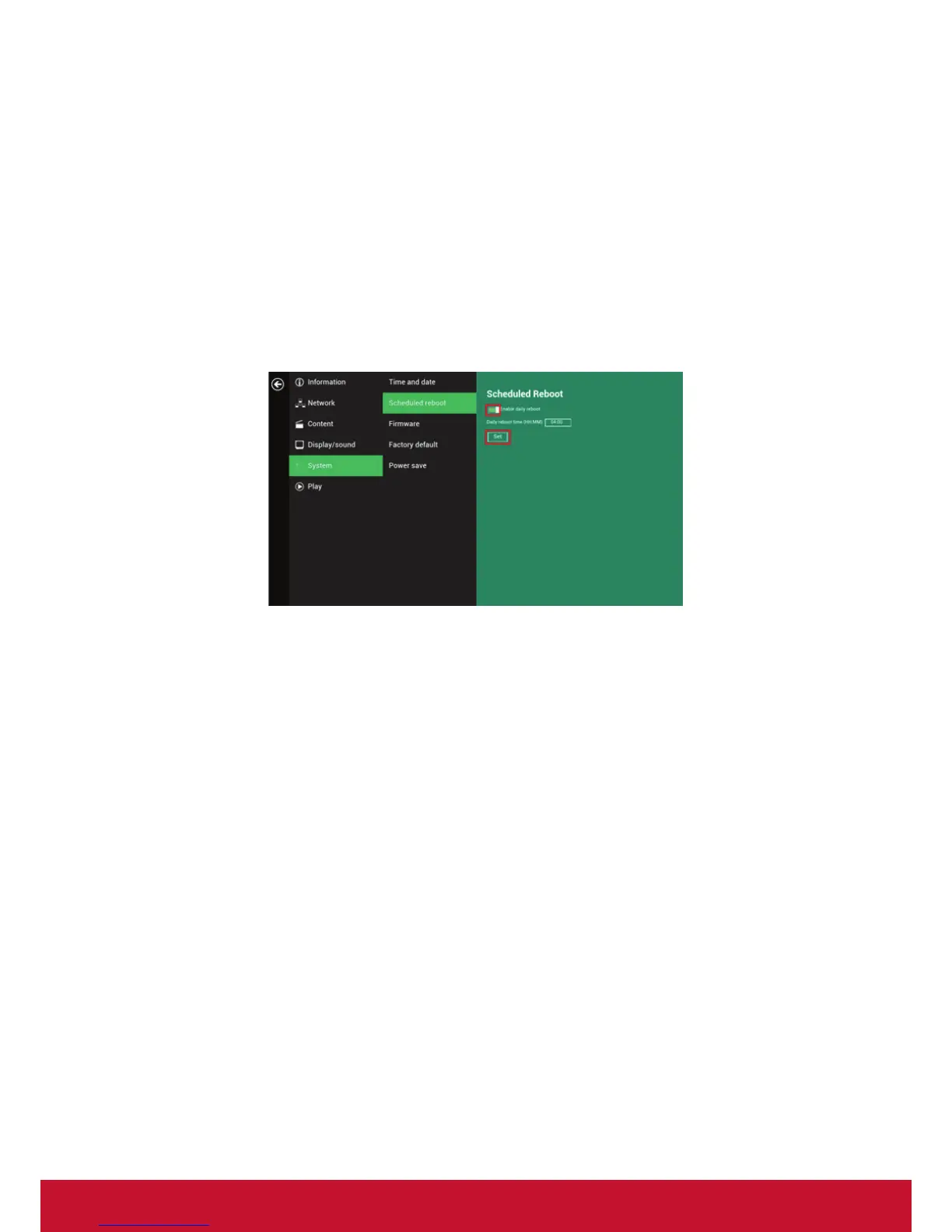23
2.13 System configuration – Scheduled reboot
Scheduled Reboot allows the signboard to reboot at an assigned time automatically
every day.
1. Click on the Advanced button. The advanced configuration menu will be
launched. (Fig. 2.6.1)
2. Click on System, and then click on Scheduled Reboot.
3. Click on the Enable daily reboot button to enable/disable the daily reboot
function. Click on the dialogue box to set the time. The value can be inputed by
using the pop-up keyboard or a USB keyboard.
4. Click on Set to save your setting.
(Fig. 2.13.1)
