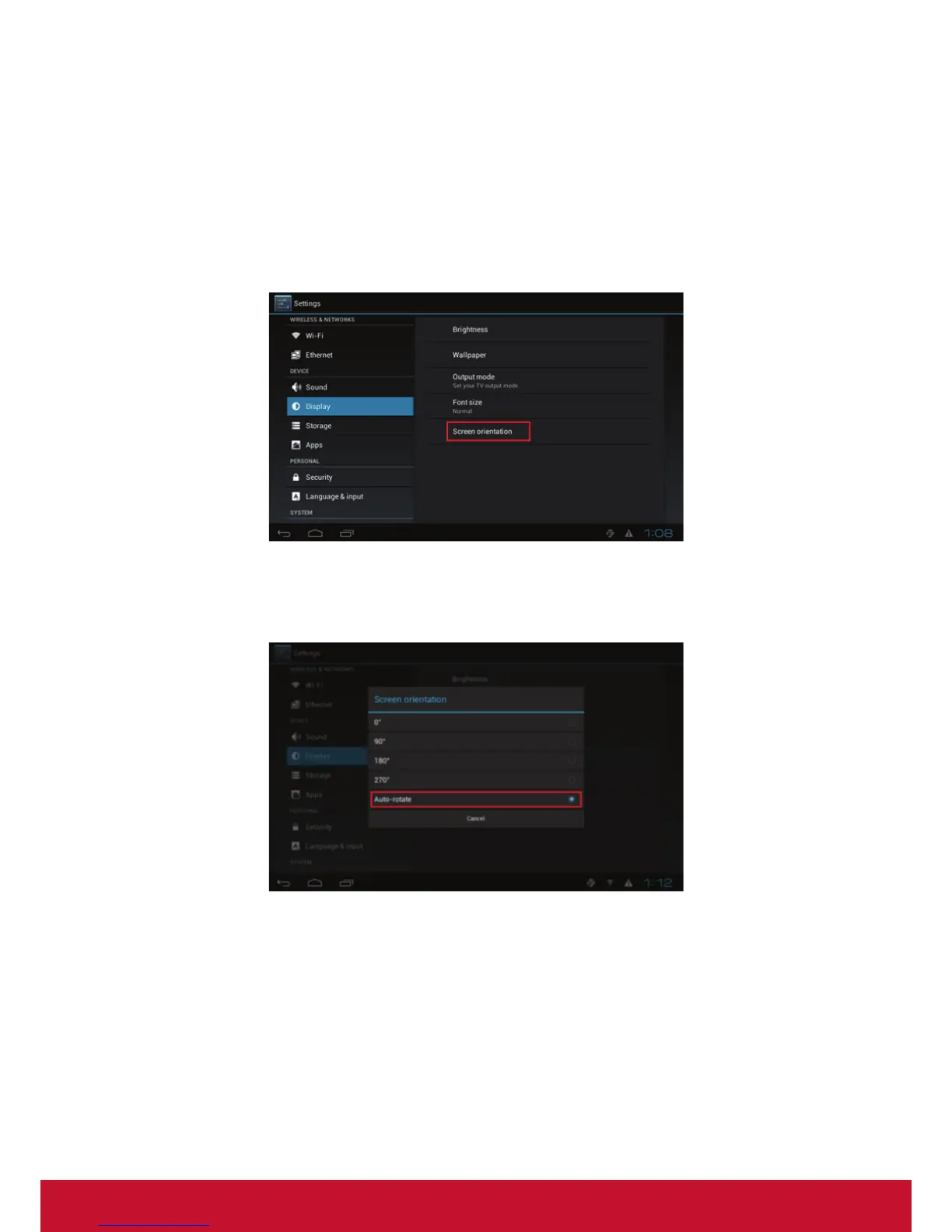20
Screen orientation
Screen orientation allows you to set the display to 90/180/270-degree rotation.
1. Click on the Advanced button. The advanced configuration menu will be
launched. (Fig. 2.6.1)
2. Click on Display/sound, and then click on Display. The Display Settings page
will be launched. (Fig. 2.10.1)
3. Click on Screen orientation, as marked in red below.
(Fig. 2.10.6)
4. Select your preferred angle from the menu. Selecting Auto-rotate allows the
display to rotate along with the signboard automatically.
(Fig. 2.10.7)
