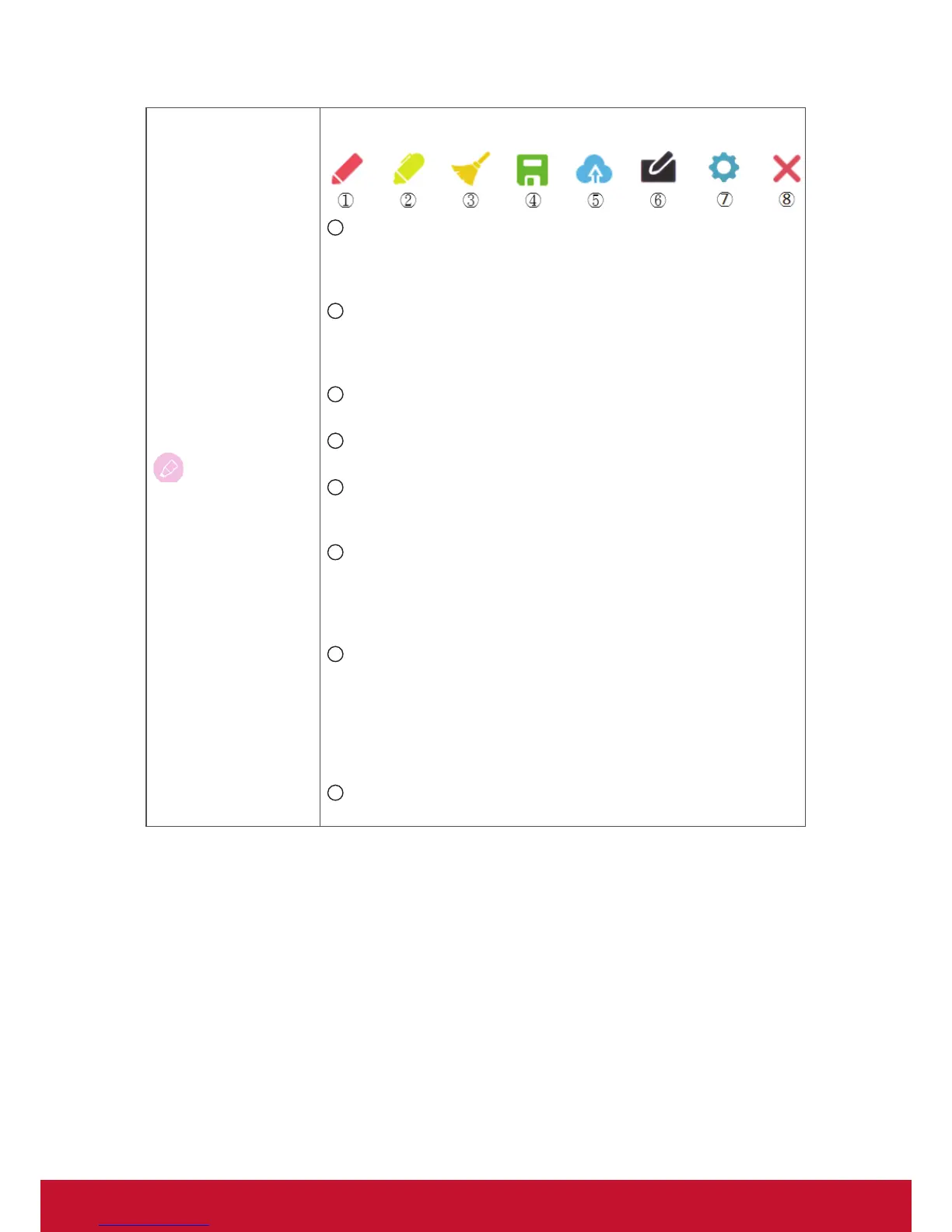19
Pen
Click the pen tool icon and pop up the “Pen, Clear, and Save option”
tool bar
1
Digital pen
With four colors options in red, black, blue, and green (rotate in
sequence), that can annotate overlay any input source.
Note: default setting of digital pen supports up to 10-point writing
2
Digital highlighter pen
With the transparency setting and four color options of yellow,
orange, blue, and green (rotate in sequence). Default setting is
10-point marking
3
Brush
Click the “brush icon” to clean all the digital inking on the screen
4
Save as
Click to save the on-screen image into internal storage
5
Cloud drive
Click to save the image into cloud drive. The initial cloud drive
setting is required.
6
Writing mode
Transparent mode: Screen won’t be froze, the screen resolution
won’t be reduce to 1080P.
Opaque mode: Screen will be froze, the screen resolution will be
reduce to 1080P.
7
Picture save
Speed priority: Save the on-screen image to 1920x1080, the save
speed is fast.
Quality priority: Save the on-screen image to 3840x2160, it will
spend around 10 seconds for saving.
Note: In opaque(non-transparent) mode, user can’t select picture
save setting.
8
Close
Click to close the digital pen icon
