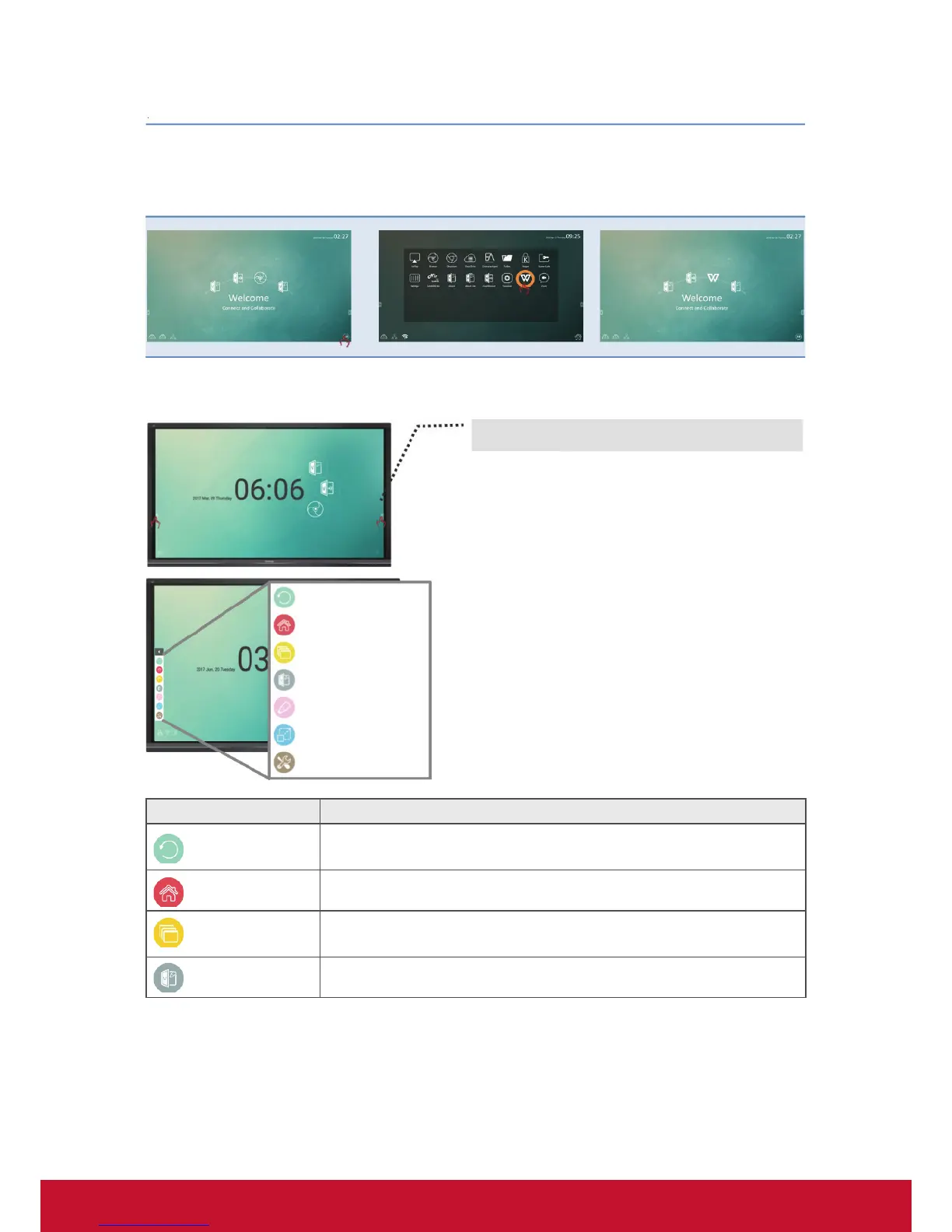18
How to customize the default app:
Step 1:
click the “app“ icon to go to the
app listing page
Step 2:
long press the preferred app icon
e.g. WPS and drag to launcher
page
Step 3:
the chosen app e.g. WPS will be
appeared in the launcher as the
short-cut to launch the program
4.2 Tool Bar
Tool bar trigger icons are in the edge of the ViewBoard
laucher
Click the tool bar icons to pop up the full tools that could facilitate the
interactive usage of ViewBoard. Users could shift the tool bar icon
to the higher or lower position based on dierent usage scenarios.
Default setiings of the tool bar will be available in all input channel
sources; user could go to advanced setting page to change to tool bar
options for below options: (1) available in all channel, (2) available in
all channel but Pc, (3) disable tool bar
Return icon
Home menu
Display all apps in use
Digital whiteboard
Overlay digital pens
Frozen screen
More tools
Item Description
Return
Click to return to previous operation interface. (Only for Embedded
Player source)
Home Click to return to home interface of Embedded Player.
Display all
Click the “display all” icon to display all the embedded app that being
used on this Viewboard
vBoard Click to enter vBoard software
