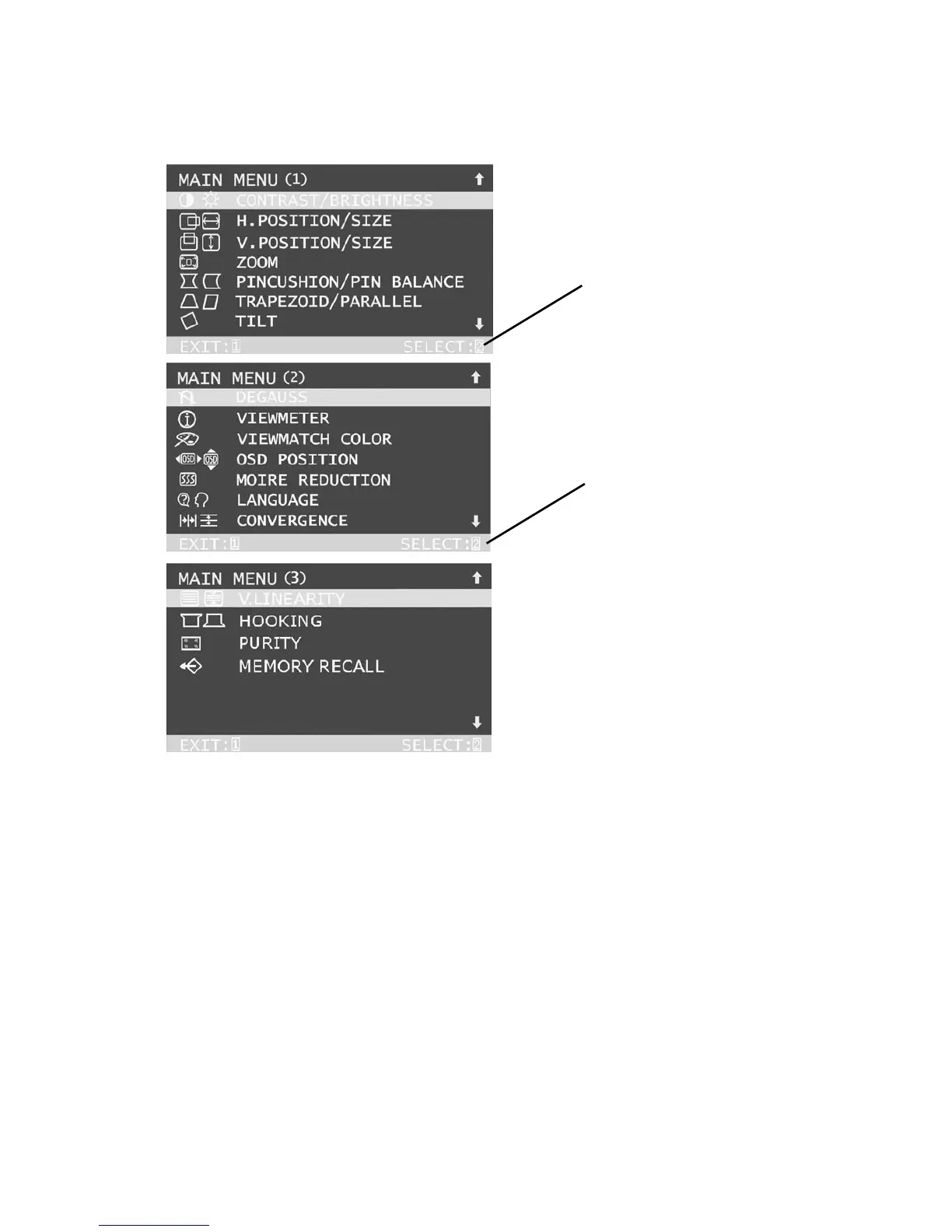To adjust the screen image:
1 To display the Main Menu (parts 1-3 shown below), press button [1].
2 To select a control you want to adjust, press the arrow buttons on the front
control panel of your monitor (▼▲) and scroll through the choices.
When the control you want to adjust is highlighted, press button [2].
NOTE: Some controls on the Main Menu are listed in pairs, such as
Contrast/Brightness. Press button [2] to toggle between control pairs after
displaying a control screen.
3 To adjust the selected control, press the arrow buttons (▼▲).
4 To save the control setting and Exit the menu, press button [1] twice.
With Main Menu
highlighted, as
shown on the left,
press button [2] to
toggle to the next
Main Menu.
With a control
highlighted, button [2]
displays a control
screen for making
adjustments.
ViewSonic P220f 8