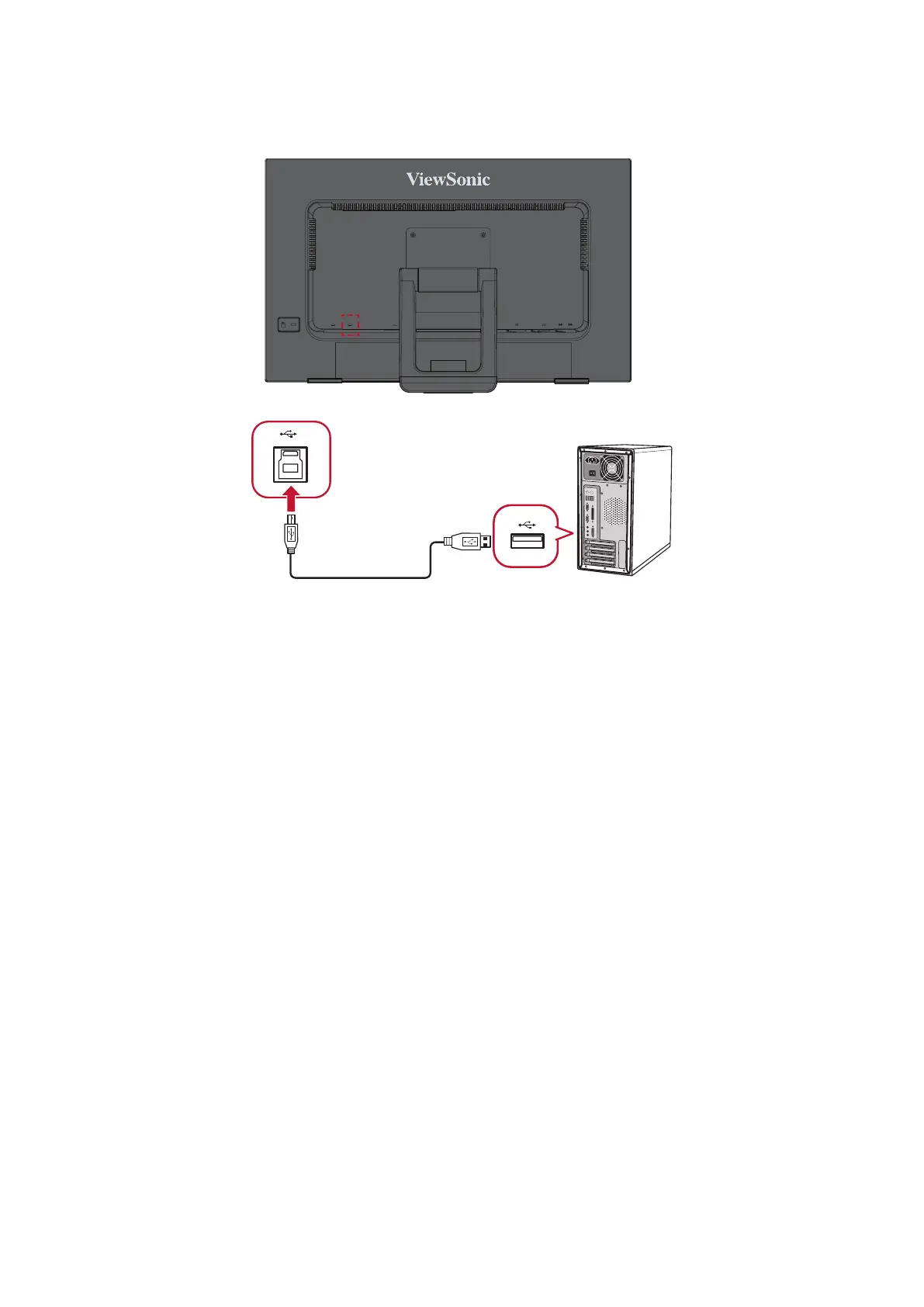17
Touch Funcon Control
Before using the touch funcon, ensure the USB Type B to Type A cable is
connected to your computer and the Windows operang system is running.
When using the touch funcon, please note:
• The touch funcon may need about ve (5) seconds to resume if the USB
cable is removed and plugged in again, or the computer resumes from
Sleep Mode.
• The touchscreen can only detect up to ten (10) ngers simultaneously.
• If the Windows’ cursor does not accurately follow your nger when you
touch the screen, do the following:
1. Open: Control Panel > Hardware and Sound >Tablet PC Sengs
2. Select Calibraon.
3. Follow the instrucons to recalibrate your screen.