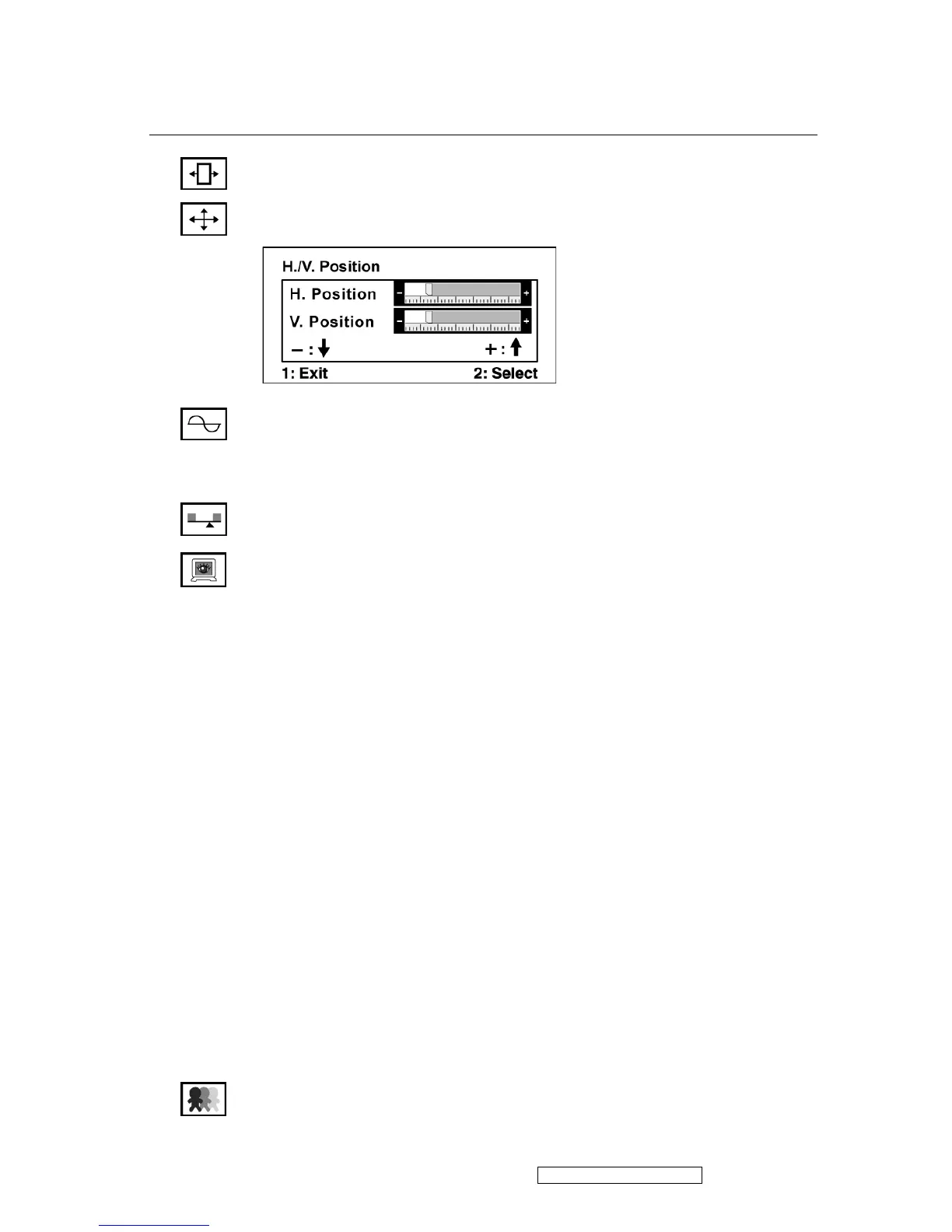ViewSonic Corporation Confidential - Do Not Copy VX2235wm-3
12
Control Explanation
Horizontal Size adjusts the width of the screen image.
H./V. Position (Horizontal/Vertical Position) moves the screen image left or
right and up or down.
Fine Tune sharpens the focus by aligning text and/or graphics with pixel
boundaries.
NOTE: Try Auto Image Adjust first.
Sharpness adjusts the clarity and focus of the screen image.
OptiColor Mode provides an optimum display environment depending on the
contents displayed. It contains 7 user-selectable presets. These 7 presets are
easily accessible from the short cut keys.
Standard is for general windows environment and monitor default setting.
Text optimized for text editing and viewing in a word processing environment.
Cinema optimized for movie and video environment.
Game optimized for PC/TV game environment.
Portrait optimized for displaying indoor portraits and enhancing pictures.
Scenery optimized for displaying outdoor scenery images.
Vivid optimized for color luster and sharpness.
These 7 presets are carefully chosen by Viewsonic, but may not suit all users'
tastes. In that case, the user can either return to the Standard setting and
manually adjust the brightness and contrast as desired.
OptiColor Skin Tone includes 3 presets (Natural / Red Tone / Yellow Tone)
which user can select according to user's preference.
