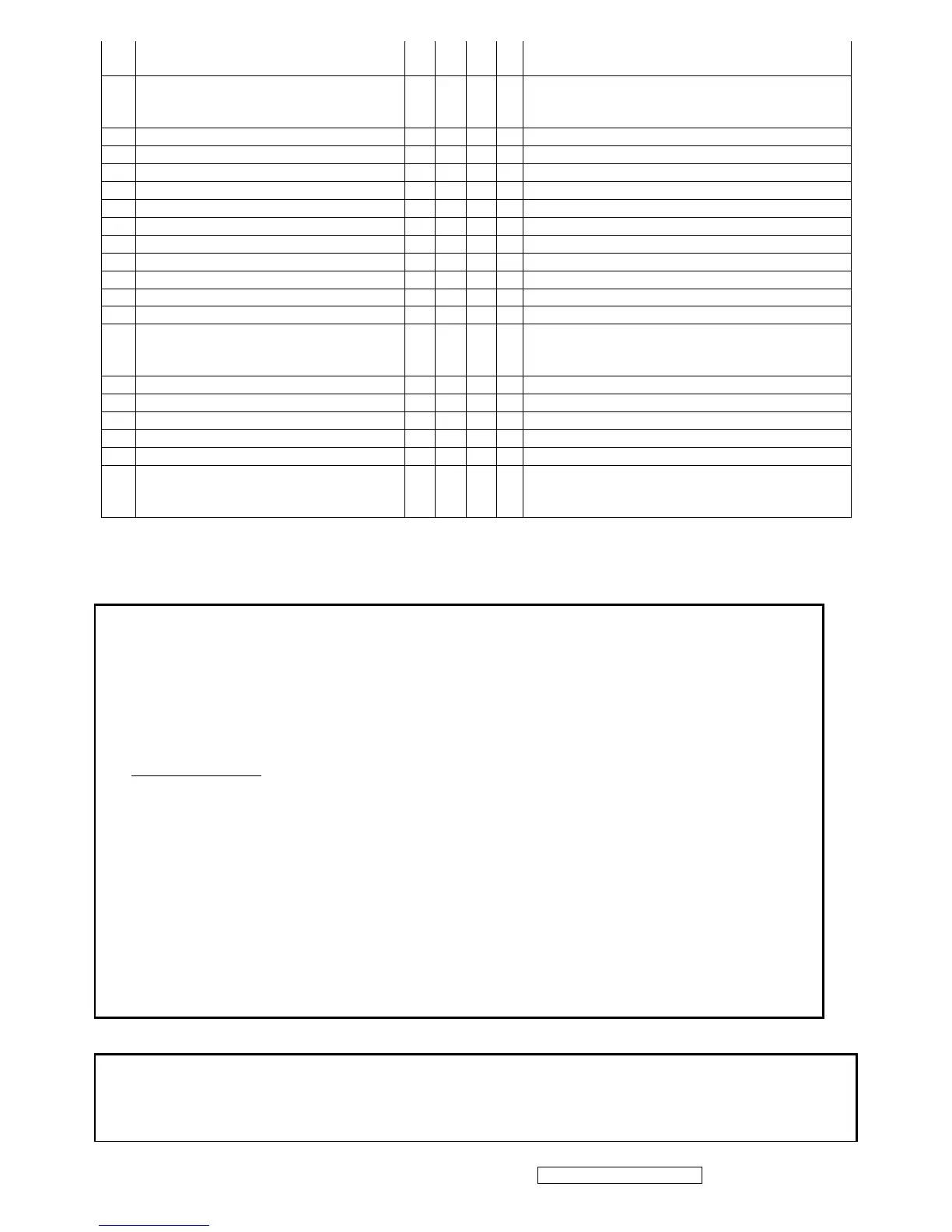ViewSonic Corporation Confidential - Do Not Copy VX2235wm-3
6
1280x768@75Hz by [1]+[2] short cut key (primary =
1024x768@75Hz)
36 1280 x 768 @ 85 Hz, 68.6 KHz
For Analog sync, Switch 1024x768@85Hz and
1280x768@85Hz by [1]+[2] short cut key (primary =
1024x768@85Hz)
37 1280 x 960 @ 50 Hz, 49.4 KHz
38 1280 x 960 @ 60 Hz, 59.7 KHz
39 1280 x 960 @ 75 Hz, 75.2 KHz
40 1280 x 1024 @ 50 Hz, 52.7 KHz
41 1280 x 1024 @ 60 Hz, 64 KHz
42 1280 x 1024 @ 70 Hz, 74.6 KHz
43 1280 x 1024 @ 72 Hz, 76.8 KHz
44 1280 x 1024 @ 75 Hz, 80 KHz
45 1360 x 768 @ 60 Hz, 47.7 KHz
46 1400 x 1050 @ 50 Hz, 54.1 KHz
47 1400 x 1050 @ 60 Hz, 64.7 KHz
48 1400 x 1050 @ 60 Hz, 65.3 KHz
For analog sync,, Switch 1400x1050@60Hz and
1680x1050@60Hz by [1]+[2] short cut key (primary =
1680x1050@60Hz)
49 1400 x 1050 @ 75 Hz, 82.3 KHz
50 1440 x 900 @ 60 Hz, 55.5 KHz
51 1440 x 900 @ 60 Hz, 59.9 KHz
52 1440 x 900 @ 75 Hz, 75 KHz
53 1600 x 1200 @ 60 Hz, 75 KHz
55 1680 x 1050 @ 60 Hz, 65.3 KHz
For analog sync,, Switch 1400x1050@60Hz and
1680x1050@60Hz by [1]+[2] short cut key (primary =
1680x1050@60Hz)
*1. Tolerance ≧ ±2KHz. (if the range dose not cover other timing mode)
*2. Any timing not in the list, it should display as normal or show on “OUT OF RANGE” OSD message with blanking.
*3. The image quality of 85Hz mode might be worse than 75Hz.
Main Menu Controls
Auto Image Adjust*
1
Contrast/Brightness*
2
*
4
Input Select
Analog, Digital
Audio Adjust
Volume*
4
, Mute*
4
Color Adjust
SRGB, 9300K,7500K, 6500K(default), 5400, User Color [R, G, B]
Information [H Frequency, V Frequency, Resolution, Pixel Clock, Serial Number, Model Number,
[“www.ViewSonic.com
” ]
Manual Image Adjust
Horizontal Size*
1
, H/V. Position*
1
, Fine Tune*
1
, Sharpness*
3 ,
Opticolor [Standard, Text , Cinema, Game, Portrait,
Scenery, Vivid ]
,
Opticolor Skin Tone[Nature, reddish ,yellowish]
Setup Menu
Language [English, French, German, Italian, Spanish, Finnish, Japanese, Simplified Chinese, Traditional
Chinese], Resolution Notice, OSD Position, OSD Timeout, OSD Background
MEMORY RECALL
*
1
These functions are not available in Digital Mode
*
2
These functions are not available under SRGB Mode, Opticolor On, and Opticolor Skin Tone On
*
3
These functions are not available under Native Resolution Mode
*
4
These functions setting can be recalled to default value by pressing [▼]+[▲]
[Remark] Please refer to the detail in the Appendix C
Function descriptions
OSD Lock short cuts function for the buttons
The OSD lock will be activated by pressing the front panel control buttons "(1), & (▲)" for 10 seconds. If the user then tries
to access the OSD by pressing any of the buttons "1", "▼", "▲", "2" a message will appear on the screen for 3 seconds
showing "OSD Locked". The OSD lock will be deactivated by pressing the front panel control buttons "(1), & (▲)" again for
10 seconds.
