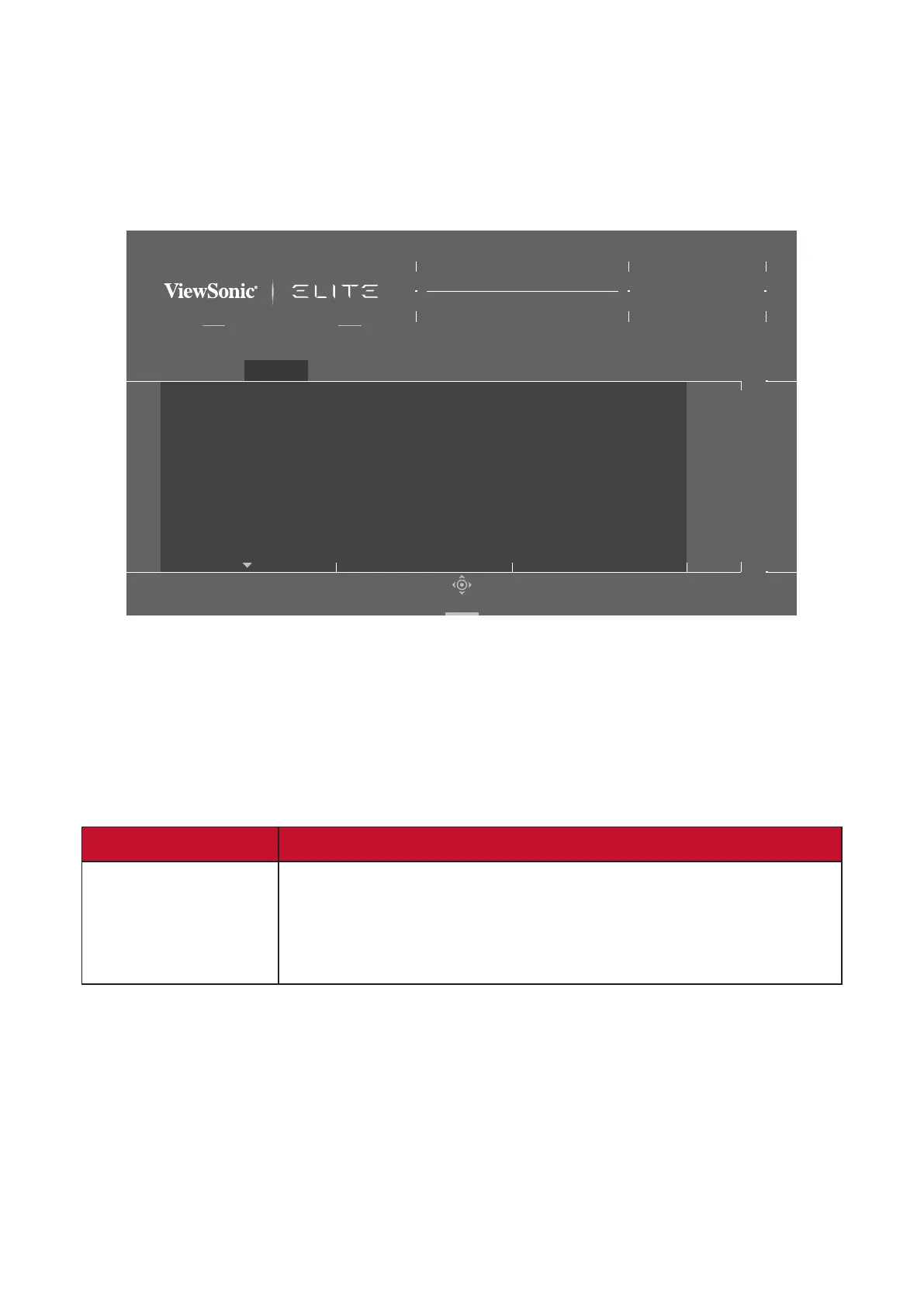41
Display
1. Press the [●] key or move the joy key [◄] or [▲] or [▼] to display the On-Screen
Display (OSD) Menu.
2. Move the joy key [◄] or [►] to select Display. Then move the joy key [▼] to
enter the Display menu.
FreeSync Premium Pro
Game Modes
ON
FreeSync Premium Pro
HDR
OverClocking
ClearView
NightView
ScopeView
Game Modes Display Input Select ViewMode Audio Adjust Setup Menu
Hz165
Custom 1
Max. Refresh Rate
XG340C-2K
Navi.
3. Move the joy key [▲] or [▼] to select the menu opon. Then move the joy key
[►] to enter its sub-menu.
4. Move the joy key [▲] or [▼] to adjust/select the seng. Then press the [●] key
to conrm (if applicable).
NOTE: Some sub-menu opons may have another sub-menu. To enter the
respecve sub-menu, move the joy key [►].
Menu Opon Descripon
FreeSync™
Premium Pro
Eliminates stuering and tearing during gameplay.
NOTE: When enabled, the OSD informaon will show
“FreeSync™ Premium Pro” and DisplayHDR will
turn on automacally.
