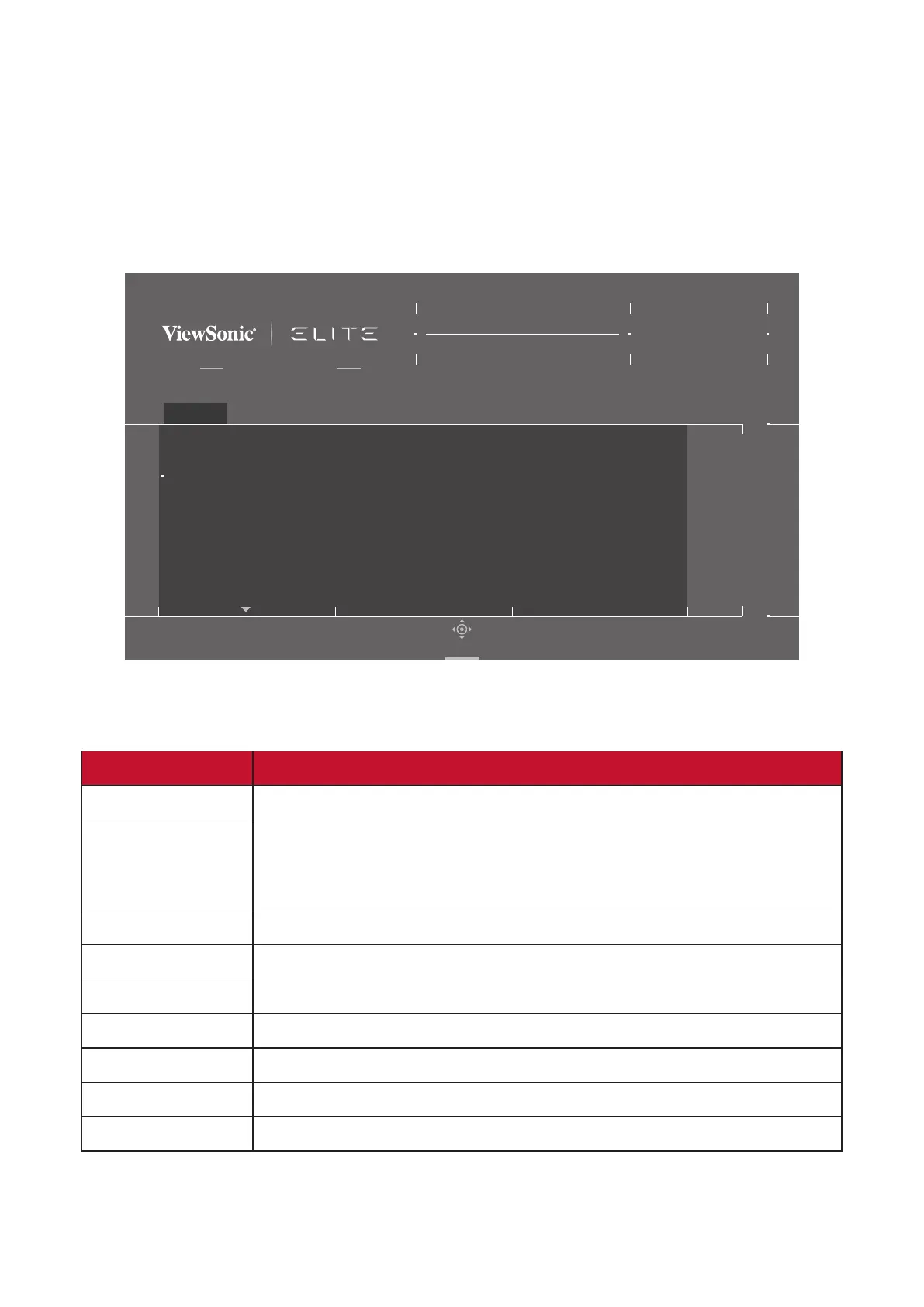40
Menu Opons
Game Modes
1. Press the [●] key or move the joy key [◄] or [▲] or [▼] to display the On-Screen
Display (OSD) Menu.
2. Move the joy key [◄] or [►] to select Game Modes. Then move the joy key [▼]
to enter the Game Modes menu.
FreeSync Premium Pro
Game Modes
ON
Standard
Custom 1
Custom 2
FPS
MOBA
Battle Royale
Game Modes Display Input Select ViewMode Audio Adjust Setup Menu
Hz
165
Custom 1
Max. Refresh Rate
XG340C-2K
Navi.
3. Move the joy key [▲] or [▼] to select the seng. Then press the [●] key to
conrm the selecon.
Menu Opon Descripon
Standard Select this opon for general use.
Custom 1/2
Two customizable “Custom” sengs are available to help
match individual preferences and adapt to every type of
game on the market.
FPS Ideal for First-Person Shooter games.
MOBA Select this opon for Mulplayer Online Bale Arena games.
Bale Royale Tuned for Bale Royale games.
Realisc True-to-life color representaon.
Vibrant Lush and saturated colors.
Console Speed Speed focused for console use.
Console Color Color accuracy focus for console use.
