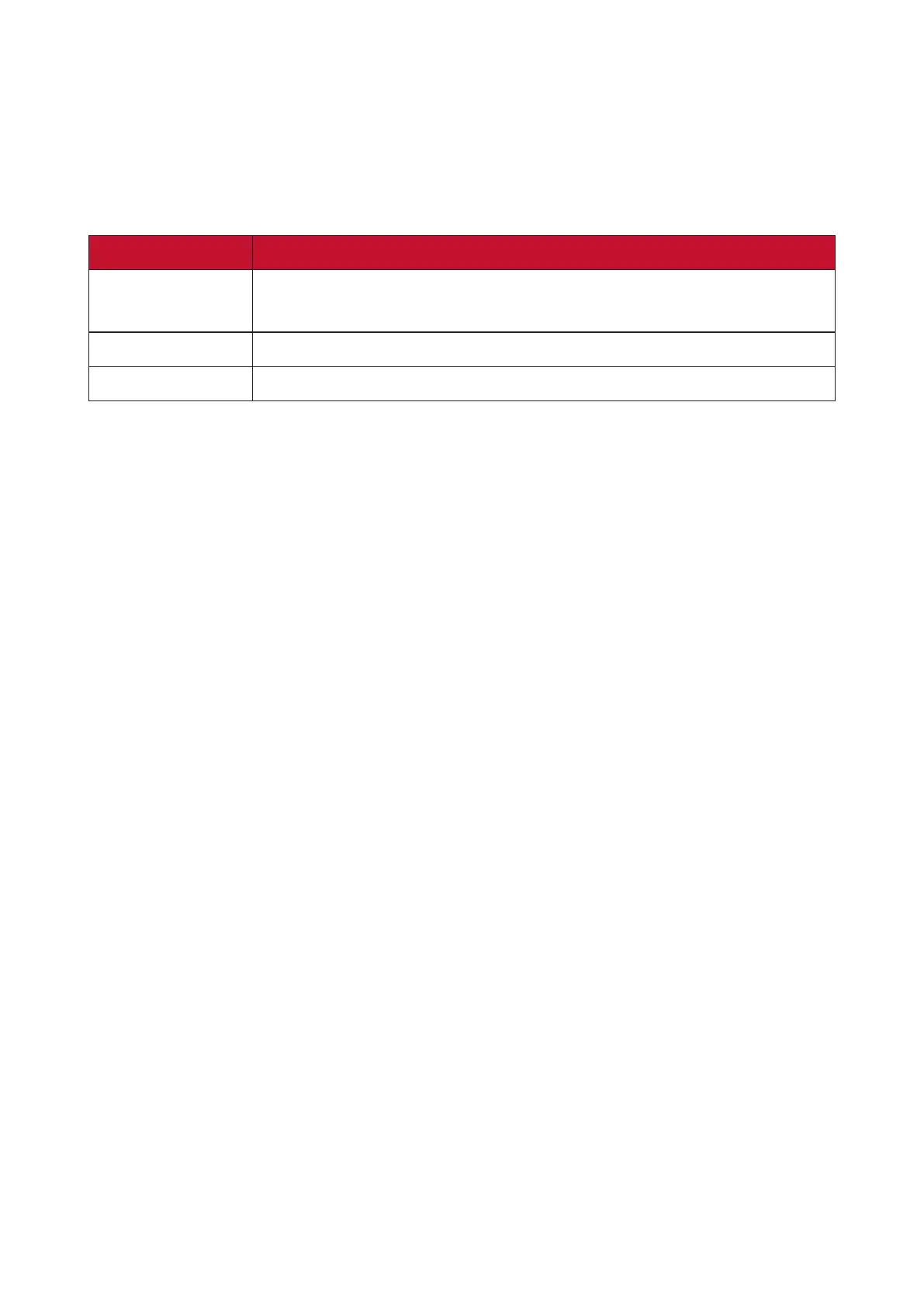5454
HDR (High-Dynamic-Range)
Reduces the overall contrast of a given scene so that detail in the highlights and
shadows can be seen.
NOTE: Ensure the HDR seng is turned on on your device rst before enabling
the HDR on the monitor.
Mode Descripon
DisplayHDR
Passes AMD FreeSync Premium Pro cercaon and VESA
DisplayHDR 400 cercaon.
CinemacHDR Ideal HDR seng for movies.
GameplayHDR Ideal HDR seng for gaming.
To enable the HDR funcon on the monitor:
1. Press the [
l] key or move the Joy Key [▲] or [▼] to display the On-Screen
Display (OSD) Menu.
2. Move the Joy Key [
t] or [u] to select Display. Then move the Joy Key [▼] to
enter the Display menu.
3. Move the Joy Key [▲] or [▼] to select HDR. Then move the Joy Key [
u] to enter
its sub-menu.
4. Move the Joy Key [▲] or [▼] to select the preferred seng. Then press the [
l]
key to conrm.
To enable HDR on Windows:
1. Right-click on the desktop then le-click Display Sengs.
2. Select the XG340C-2K display and select the appropriate Resoluon.
3. Toggle HDR On.
NOTE:
• The screen may slightly dim, indicang HDR has been acvated.
• Aer entering an applicaon, the best HDR eect can be achieved when
the resoluon is changed to 3440 x 1440 (if available).
• Please select “O” for the HDR funcon when you have no need for the
automac acvaon funcon.
