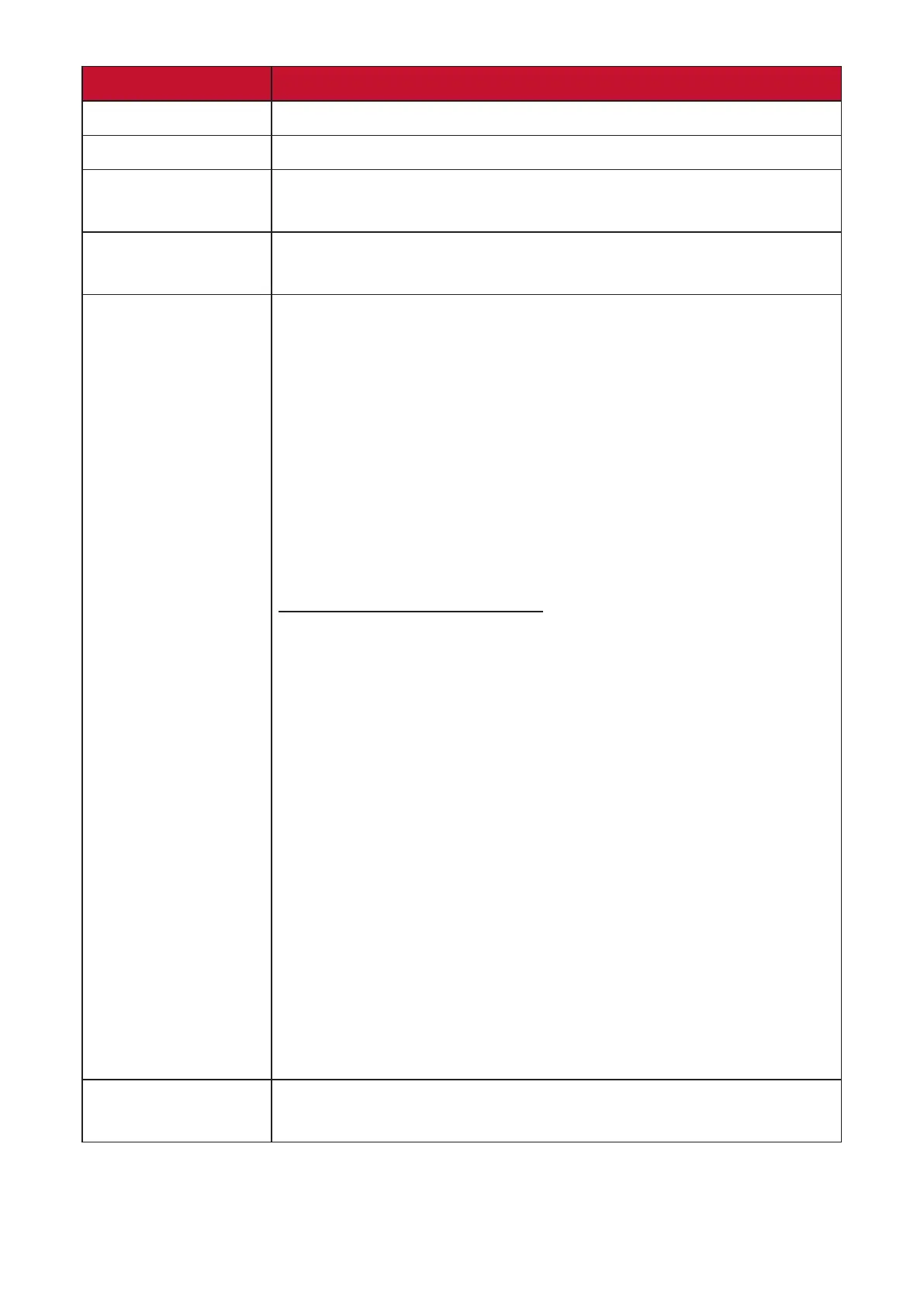50
Menu Opon Descripon
Language Select Select an available language for the OSD Menu.
Informaon Display the monitor informaon.
Quick Access
Select which opons to have present in the Quick Access
Menu.
Crosshair
Aim more clearly and quickly during FPS games with the
on-screen overlay. For more, see page 62.
Elite RGB
This seng controls the RGB lighng on the back of the
monitor and under the bezel in order to enhance your RGB
experience. When switched on, or aer being reset, the
default ‘Rainbow Wave’ will acvate.
In addion, the RGB lights are also synced with several
key partners. Downloading their soware will give you the
power to manipulate your RGB capabilies even further.
If you would like to leverage partnered soware see the
advanced setup below.
Partner Soware RGB Setup
• Visit hps://www.viewsonic.com/elite/rgb/ and choose
a partner RGB soware to download.
• Download and install your soware of choice.
• Included with your monitor is a USB 3.0 A-Male to
B-Male cable. Plug in the USB 3.0 B-Male connector to
your monitor and the USB 3.0 A-Male connector to your
PC.
• Run the partner soware and start customizing your
RGB lighng!
You can also check out our RGB soware setup tutorials
online at hps://www.viewsonic.com/elite/rgb/.
*Mode variaons, customizaon features and any other
features or uses shall be based on and subject to the
terms of use, end user license agreement and the soware
capabilies as specied or provided in partners’ soware.
HDMI CEC
Synchronizes power on/o operaon via HDMI connecon
between the monitor and supported devices.
