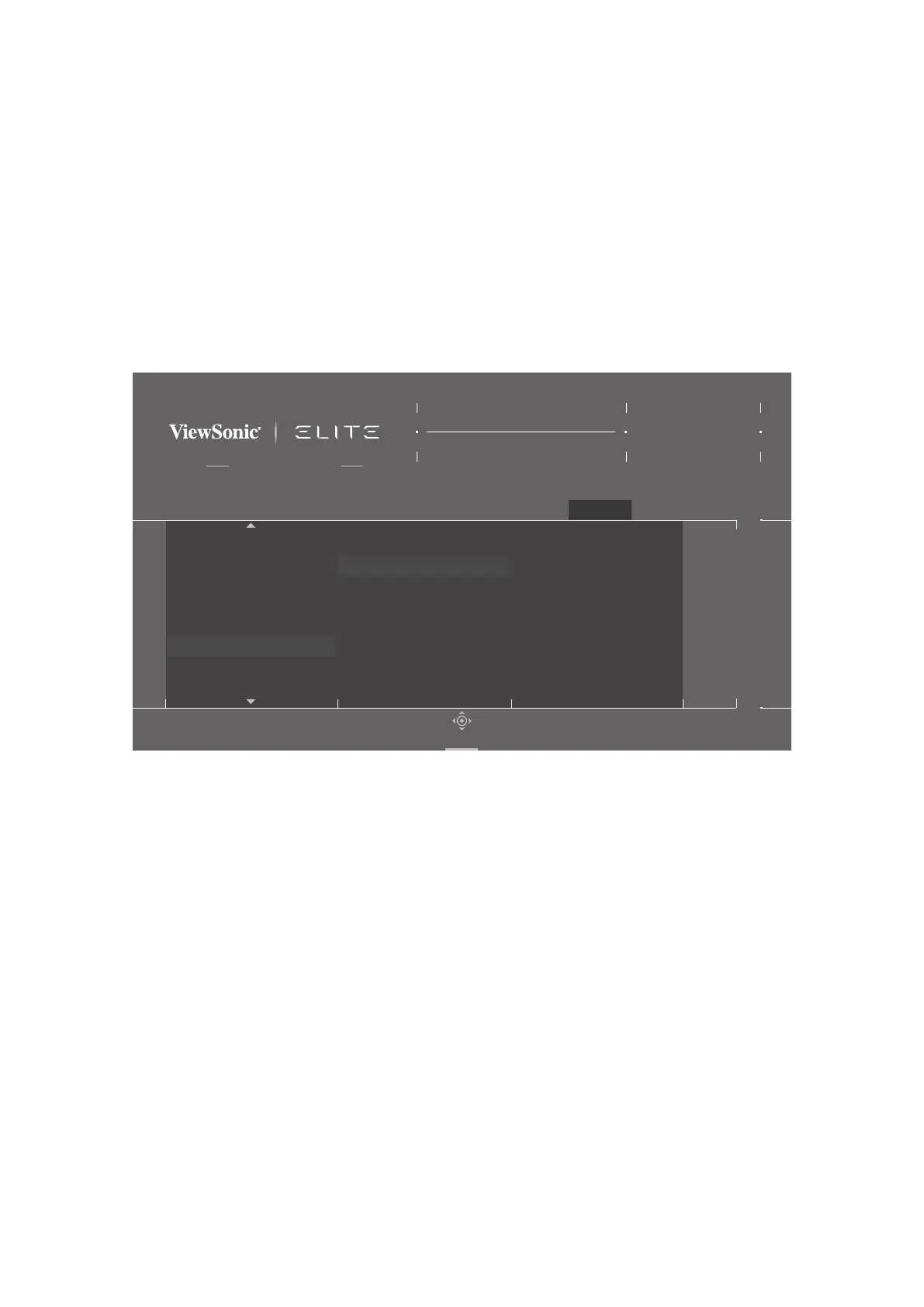64
To enable PBP mode:
1. Press the [
l] key or move the Joy Key [▲] or [▼] to display the On-Screen
Display (OSD) Menu.
2. Move the Joy Key [
t] or [u] to select Setup Menu. Then move the Joy Key [▼]
to enter the Setup Menu menu.
3. Move the Joy Key [▲] or [▼] to select Mul-Picture. Then move the Joy Key [
u]
to conrm the selecon.
4. Move the Joy Key [▲] or [▼] to select PBP Le-Right. Then press the [
l] key to
enable PBP mode.
AMD FreeSync
Game Modes
ON
Resolution Notice
Boot Up Screen
OSD Timeout
OSD Background
Multi-Picture
Power Indicator
Game Modes Display Input Select ViewMode Audio Adjust Setup Menu
Hz165
Custom 1
Max. Refresh Rate
XG340C-2K
Navi.
Off
PBP Left-Right
PIP
Left Source Select
Right Source Select
Swap
To enable PIP mode:
1. Press the [
l] key or move the Joy Key [▲] or [▼] to display the On-Screen
Display (OSD) Menu.
2. Move the Joy Key [
t] or [u] to select Setup Menu. Then move the Joy Key [▼]
to enter the Setup Menu menu.
3. Move the Joy Key [▲] or [▼] to select Mul-Picture. Then move the Joy Key [
u]
to conrm the selecon.
4. Move the Joy Key [▲] or [▼] to select PIP. Then press the [
l] key to enable PBP
mode.
