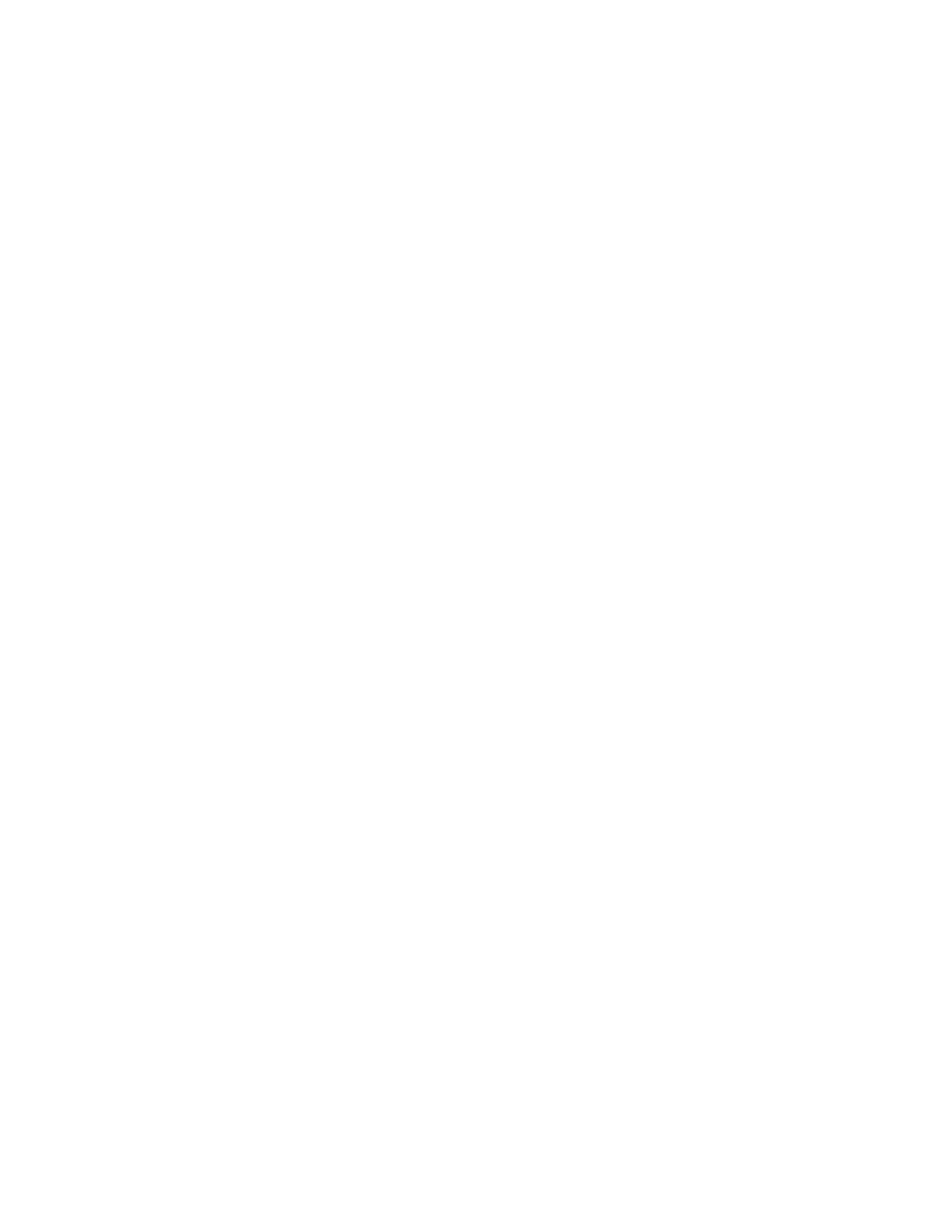15
Water Care
e Water Care submenu will help you set up your ideal
filtration and heating settings. Choose between Away from
Home, Standard/Beginner, Energy Savings, Super Energy and
Weekender, depending on your needs. Touch the Water Care
mode name to choose your setting. A confirmation message will
appear to prevent inadvertent modification of spa water care
settings. Touch the check icon to confirm your choice or touch
the X icon to decline.
In Economy mode, the set point will be reduced by 7°C*, which
means that the heating system will not be engaged unless the
temperature falls to 7°C below the spa’s set temperature.
e filtration schedule shown on the Premium or Design
(A1000) screen will apply to the main filtration pump.
Water Care Modes
Away: In Away mode the spa temperature set point will be
reduced by 7°C (see description of “Economy mode” above). Spa
will remain in Economy mode at all times of the day and all days
of the week.
Standard - Beginner: In Standard mode the spa will heat to the
set point and filter according to the spa’s standard configuration.
Spa will heat to set point at all times and all days of the week.
Energy Savings: In Energy Savings mode the spa temperature
set point will be reduced by 7°C (see description of “Economy
mode” above) during peak daytime hours. Spa will heat to normal
set point during evening hours and on the weekend.
Super Energy Savings: In Super Energy Savings mode the spa
temperature set point will be reduced by 7°C (see description of
“Economy mode” above) during peak daytime hours. Spa will
heat to normal set point during evening hours, every day of the
week.
Weekender: In Weekender mode the spa temperature set point
will be reduced by 7°C (see description of “Economy mode”
above) from Monday to Friday. Spa will heat to set point at all
times on the weekend (Saturday & Sunday).
Default Settings: e Default Settings option will restore all
Water Care modes and schedules to the spa’s default settings. You
will be asked to confirm your choice.
Modifying Water Care Schedules
To modify a Water Care category, touch the pen icon at the right
of the desired Water Care option to open the submenu.
Touch the Economy tab to change the economy setting and Filter
cycle tab for the filtration settings (or schedules). You can add
economy or filtration schedules by touching the title labeled “Add
filter cycle” or “Add economy cycle”. To delete a schedule, touch
the garbage can icon at the right of the desired function title.
Confirm your action when prompted.
You can modify the programmed schedules by selecting one
and adjusting the schedule. You have several possibilities for
the schedule (Mon-Fri, weekend, every day, or single days). e
schedules will be repeated each week. e time and duration
are set in 30-minute increments. When changes are done, press
“confirm”. If you don’t want to keep any changes, press “cancel” or
use the calendar icon to go back. Ensure that you have selected
the desired Water Care mode in the main Water Care menu.
Reminders
e Premium and Design Line (A1000) keypad can be set up to
remind you of several types of maintenance required on your spa,
including rinsing the filter, cleaning the filter, changing spa water,
and 2-year professional maintenance checks. Each task has its
own standard duration, based on normal use, or you may adjust to
fit your specific expected usage.
Access the Reminders submenu by pressing the Reminders icon
in the Settings menu.
Maintenance reminders allow you to verify the time left before
maintenance is required, as well as to reset the time once a task is
completed.
To reset a task, select it by pressing the title of the specific
reminder, then confirm when prompted. Once you have
confirmed, the task timer will be reset. You can also use the
option “Reset Reminders” to reset all the reminders.
Set Date and Time of Day
Setting the correct date and time is important for settings to
function as expected. Upon restarting your spa adjust the time
format (24 hr. or AM/PM), change the year, date, and time as
needed.
Within the Settings menu select “Date & Time” to access these
submenus.
Select “Set Date” to adjust the year, month and day. Swipe up and
down the column you want to change and select the desired value.
When you are done, touch the Settings icon to save.
Select “Set Time” to change the hour, minute and time format.
Swipe up and down the column you want to change and select
the desired value. When done, touch the Settings icon to save.
Keypad Settings
In the Keypad submenu you can change the temperature unit
settings or the language setting.
Change temperature units by touching the “Temperature Units”
title and then the desired unit of measurement.
Change the language setting by touching the “Language” title and
then selecting the desired language.
