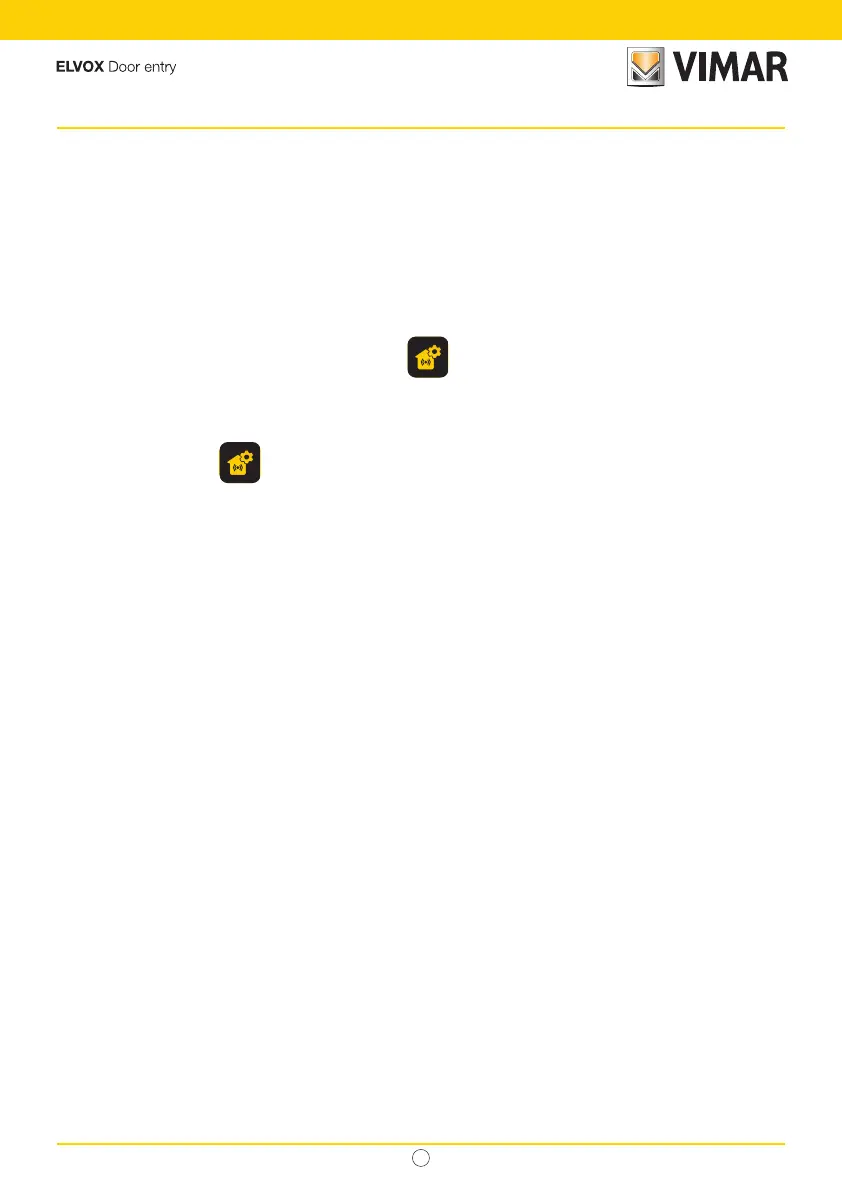EN
7
Roxie: 40170
3 Congurations
The outdoor station can be congured in the following ways:
1. Conguration via " View Wireless” App
2. Conguration via push buttons on the outdoor station
3. Conguration via dip-switch
4. Conguration with "SaveProg” system software
One of the new features of this outdoor station is the possibility to congure it with the "View Wireless” app. Conguration via the
View Wireless app is used to programme most of the outdoor station parameters quickly and intuitively.
3.1 Conguration via " View Wireless” App
The "View Wireless" App is designed to congure a subset of parameters typical of a Due Fili Plus outdoor station and to manage
the access control part.
Download the View Wireless
App from the stores onto the tablet/smartphone you will be using for conguration.
When the device is powered for the rst conguration, we recommend you search for any new rmware and perform the update.
For conguration operations on the Bluetooth system please see the instruction manual for the View Wireless App.
See conguration list in paragraph 3.1.2.
3.1.1 Bluetooth association with a smartphone (Bluetooth Provisioning)
This is the process for adding a new device to a Vimar device Bluetooth network.
The conguration envisages that the entrance panel is open and the push buttons removed from the base.
The procedure can be activated within 15 minutes from supplying electricity to the outdoor station.
Note: if the outdoor station has already been added to a View Wireless system and you need to change smartphone, simply use
the same View Wireless account on the new smartphone; if, on the other hand, the View Wireless account has changed, you have
to reset the outdoor station (factory default) and associate it again.
1. Remove and power the outdoor station.
2. Enter the conguration status:
a. Press and hold down push button 7 for at least 6 seconds until the outdoor station emits a conrmation beep and the
green LED is on steady.
b. If not previously disabled, enter the access PIN (push buttons 1, 2, 3, 4 by default). In the conguration status, the input
is signalled by a beep and the ashing green LED
3. Within 30 seconds, press and hold down push button 8 for at least 4 seconds to start the Bluetooth association procedure
of the outdoor station with a smartphone with the View Wireless App installed.
4. The blue LED starts ashing rapidly; at this stage the outdoor station enters the “beaconing” signalling phase which lasts 2
minutes and noties the App of its availability to start the Bluetooth association procedure.
5. Once the “Bluetooth association” is complete, the blue LED ashes 4 times slowly in sequence.
If the procedure is not launched, you will exit the “beaconing” signalling status after 2 minutes.
The duration of the scan by the App of devices available lasts 30 seconds.
Note: we recommend changing the access PIN and keeping it enabled.
