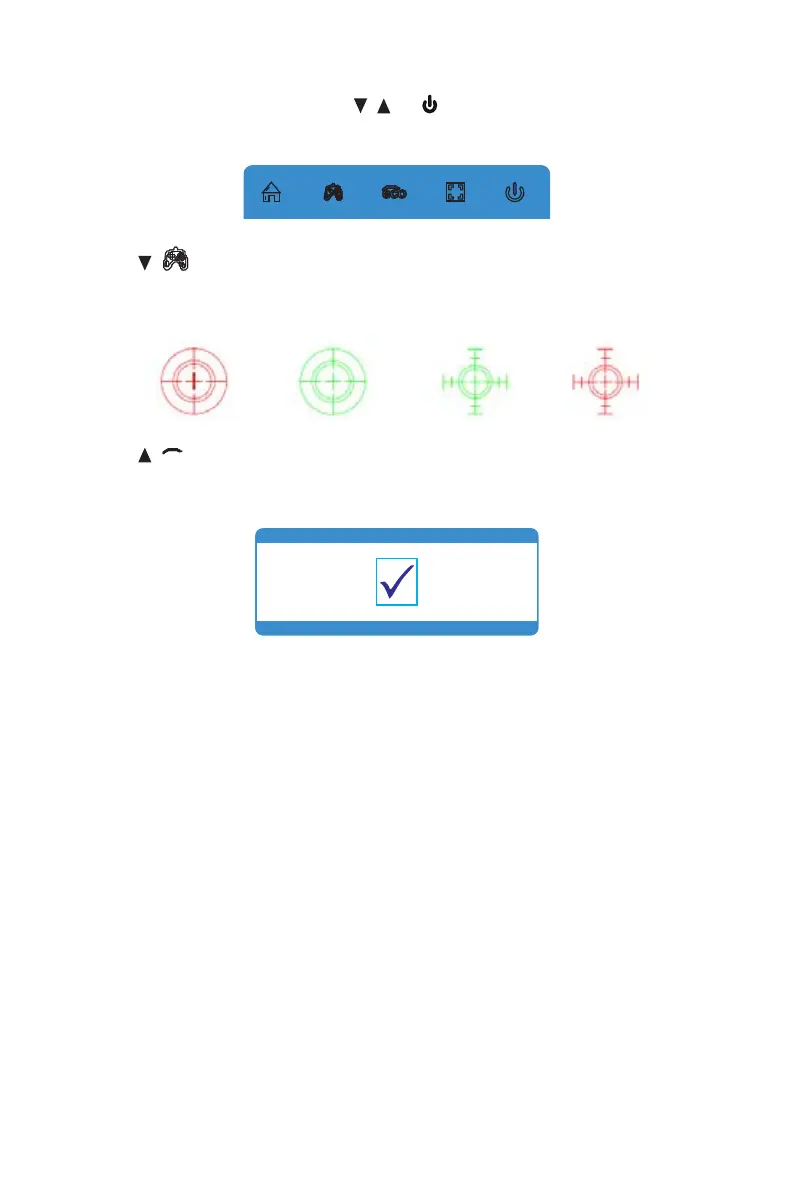14
Section 10: ECO Modes and Gameplus
1. Press any one of the buttons (M, , , E, ) to activate the navigation window.
eco
2. Press ( ) to switch Gameplus modes. Choose the crosshair icon best suited
for your game. These game icons are primarily designed to optimize your aim
during shooting games, though they can be used for other scenarios.
3 Press (
eeccoo
) button to switch ECO modes. These modes (Standard, Text,
Movie, Game, FPS, and RTS) can be used to optimize settings according to your
activity. Standard mode is suitable for most activities.
Section 11: Troubleshooting
The screen is blank
• Press power button to turn the monitor on.
• Conrm the brightness and contrast settings are set normally.
• Check if the Indicator Light is ashing. If so, there is no signal from your video
source.
• If your source is a notebook or laptop, be sure that its settings are in mirror or
extension mode and the device itself is powered on.
The image is out of focus
• Ensure the video cable is inserted properly at both ends.
The screen is flashing
• Try an alternative power source. Insufcient power may cause this issue.
• Ensure devices such as non-shielded speakers, uorescent lighting, AC
transformers, table fans etc. are a safe distance away from your screen to avoid
magnetic disturbances.
