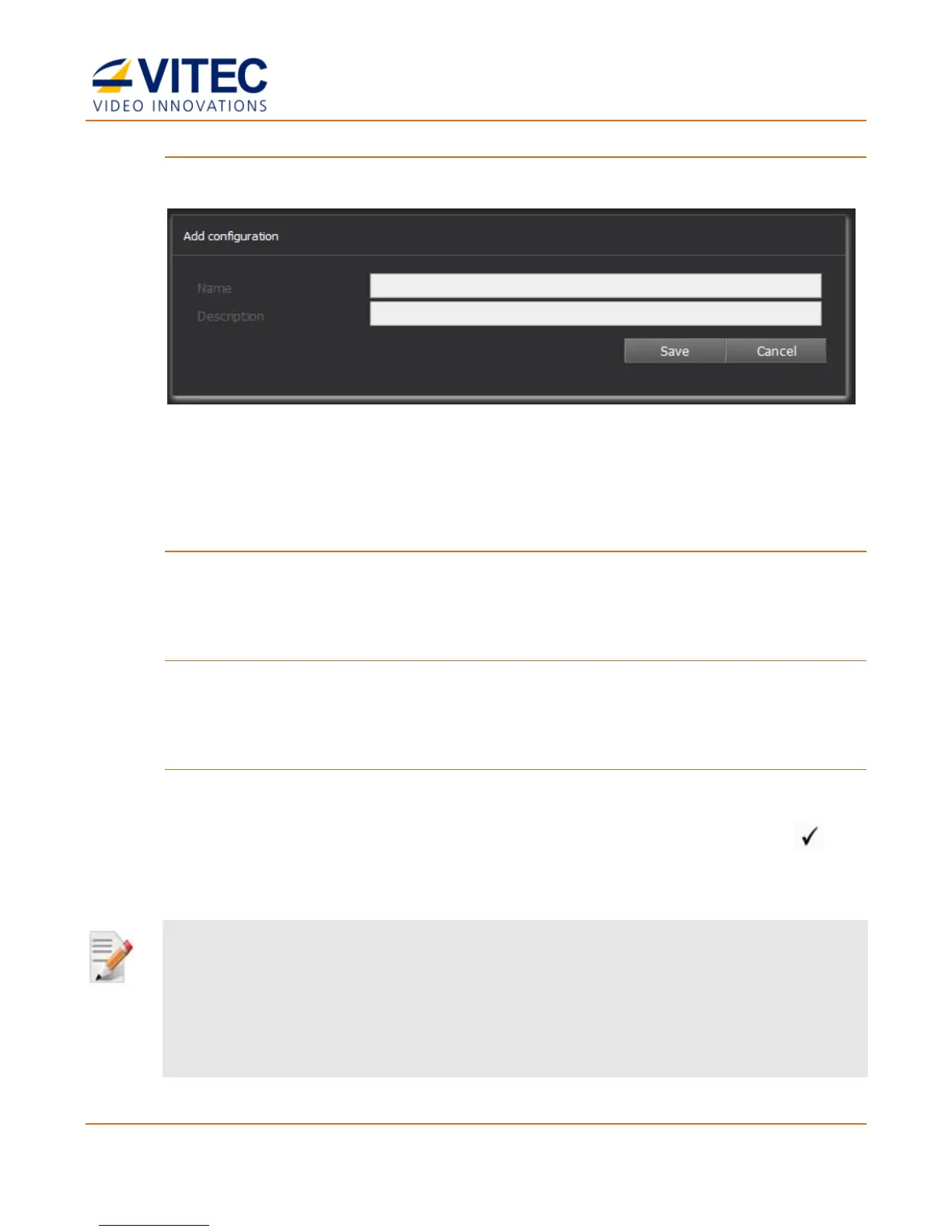MGW Ace Decoder HEVC Decoding Appliance
User Manual, Version 1.0 38
To add a configuration:
1. Click Add.
Figure 4-13: The Add Configuration window
2. Type the configuration name and description.
3. Click Save. The new configuration appears on the top row.
To activate a configuration:
1. Select the desired configuration row.
2. Click Activate to activate the configuration. The activated configuration is applied.
To delete a configuration:
1. Select the desired configuration row.
2. Click Delete to delete the configuration.
To activate a configuration on boot up:
1. Select the desired configuration row.
2. Click the desired configuration row under the Load at Startup column. The icon
appears in the Load at Startup column in the relevant configuration row.
On next reboot, the selected configuration will load automatically.
NOTE:
The configuration saves all MGW Ace Decoder parameters and status. If the
configuration was saved while in Stop mode, the system will return to that state
while loading the configuration.
For the appliance to automatically start decoding at boot up, ensure the
configuration is saved while “Playing” a stream.
