
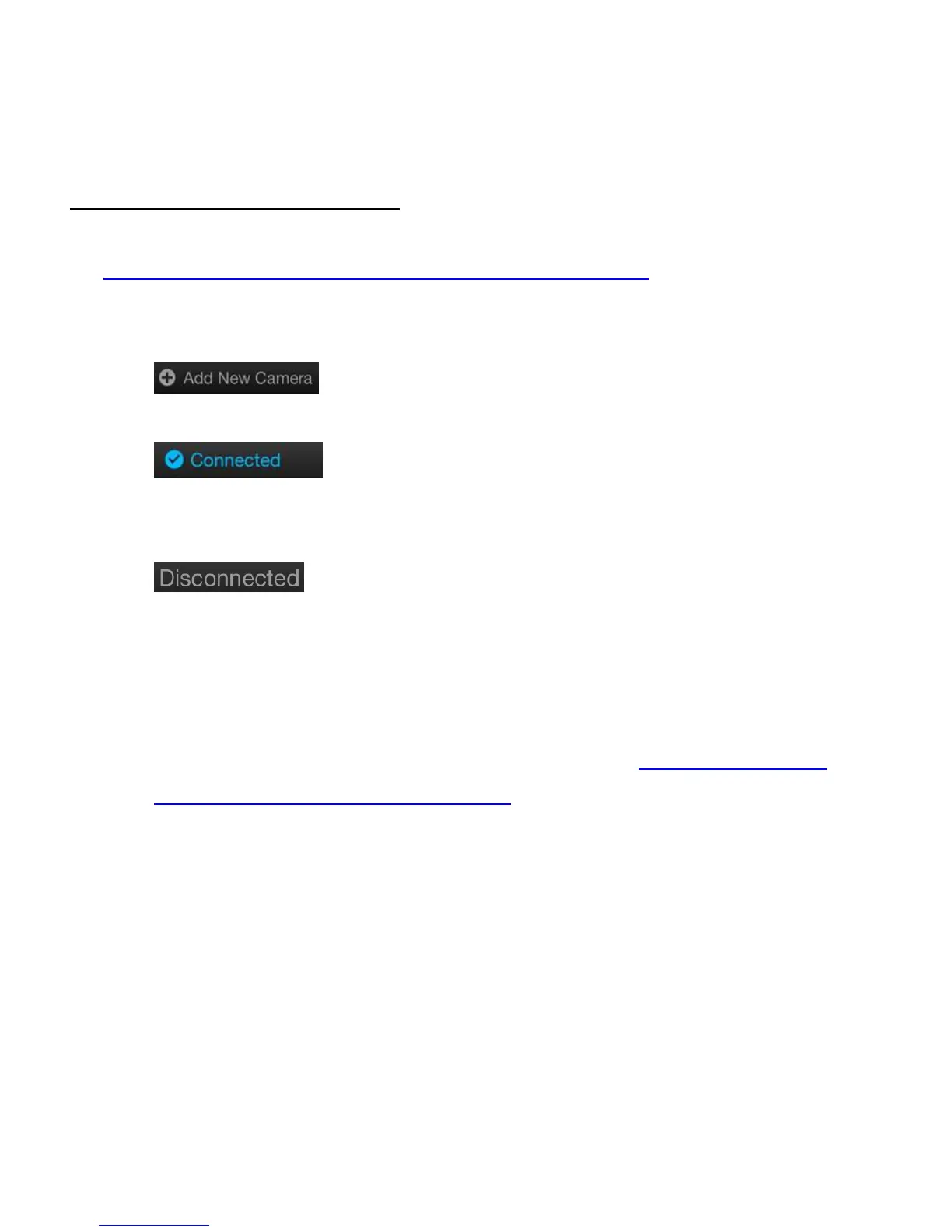 Loading...
Loading...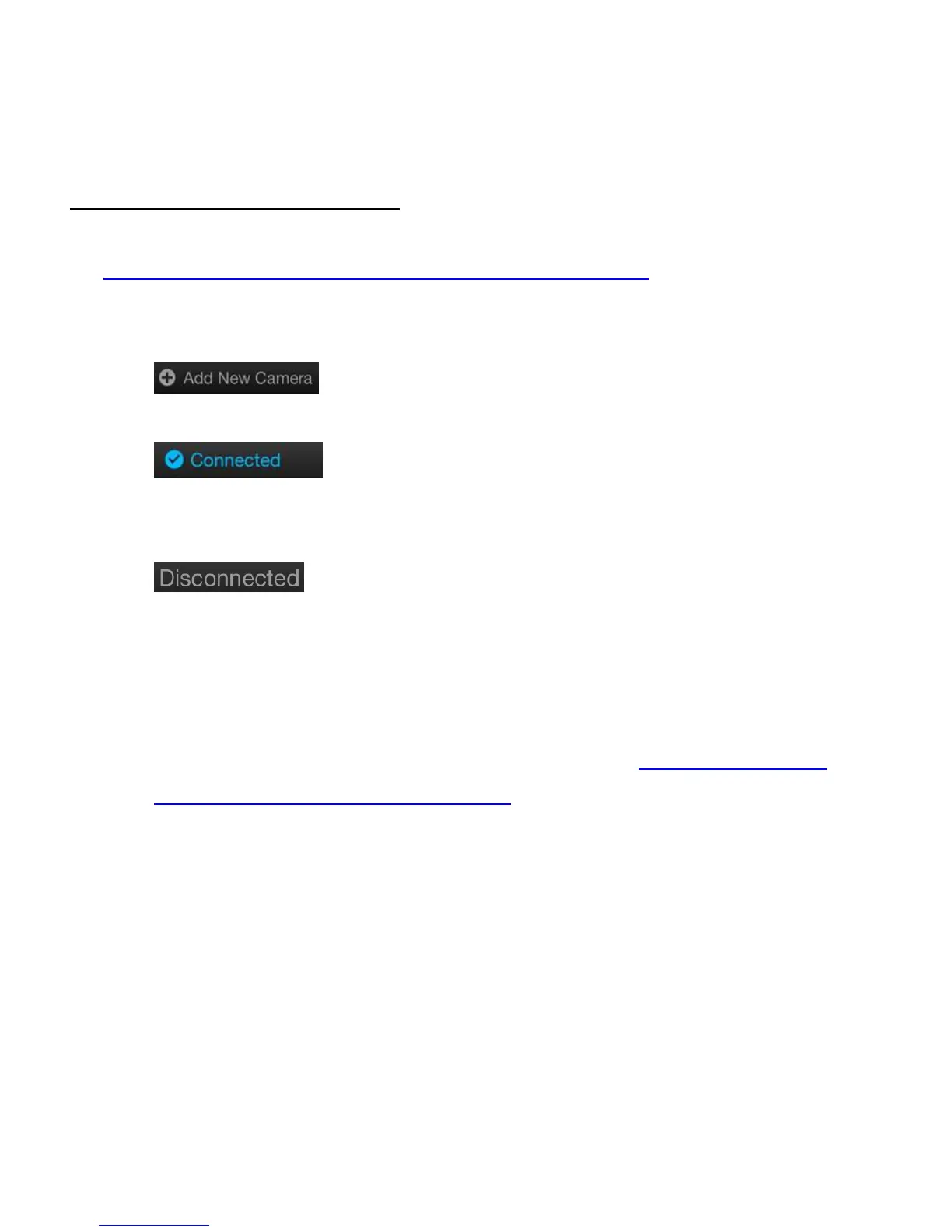
Do you have a question about the Vivitar DVR 794HDv4 and is the answer not in the manual?
| Image Sensor | CMOS Sensor |
|---|---|
| Video Resolution | 1080P@30fps, 720P@60fps, 720P@30fps |
| Photo Resolution | 14M (4416x3312), 12MP(4000x3000), 10MP(3648x2736), 8MP(3264x2448), 5MP(2592x1944), 3MP (2048x1536) |
| Lens | Fixed Wide Angle 120° |
| White Balance | Auto, Daylight, Cloudy, Fluorescent, Incandescent |
| Photo Burst (Continuous Shot) | Off (single photo), 3, 5, 10 continuous photos |
| Self-Timer | Off, 2 seconds, 10 seconds Double |
| File Format | H.264 MOV (Video), JPG (Photo) |
| Language | English, French, Dutch, Spanish, Italian, Portuguese, German, Russian |
| System Requirements for Vivitar Experience | WINDOWS XP (SP3), Vista (SP1), WINDOWS 7 or higher; MAC OSX v10.5.x or higher |
| External Memory | Class 6 Micro SD Memory card or higher, up to 32GB |
| LCD Display | Mono LCD |
| Frequency | 50Hz, 60Hz |
| Auto Power Off (Power Save) | Off, 1 minute, 3 minutes, 5 minutes |
| Interface | USB 2.0 |
| Battery | 1100mAH removable lithium battery |