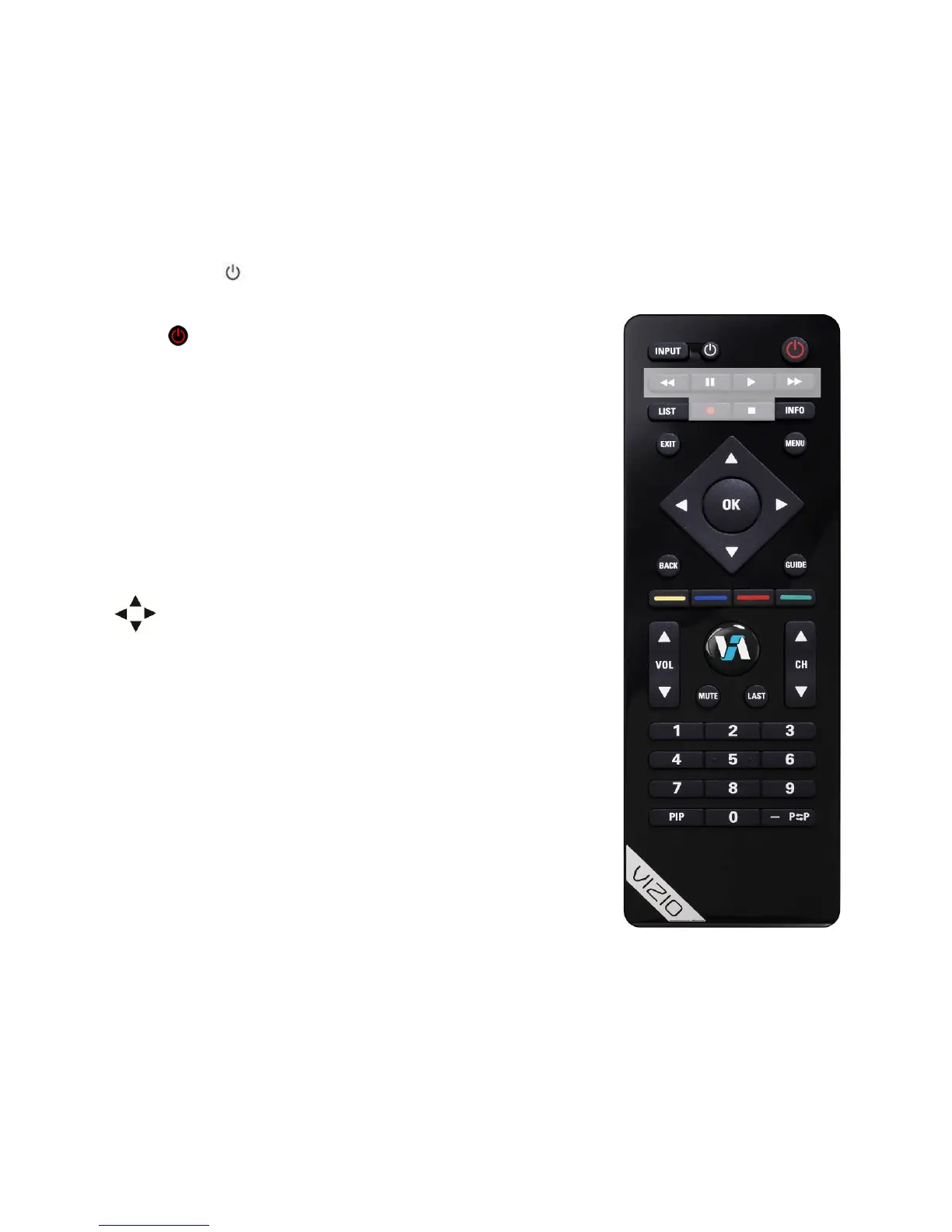VIZIO M470NV/M550NV User Manual
Version 6/28/2010 15
www.VIZIO.com
Remote Control Buttons
Basic TV Functions
INPUT—Press to cycle through the various devices connected to your TV (called Inputs). You can name
your inputs when you set them up during the HDTV Settings App. The inputs cycle in the following
sequence: TV, AV (Composite), COMP (Component), HDMI-1, HDMI-2, HDMI-3, HDMI side, and RGB
(VGA). Once you have stepped through the entire sequence, you will return to the beginning.
Device Power (
next to INPUT button)—Press to turn the device connected to the active input (i.e.
HDMI, COMP) ON and OFF. The device must first be set up during the Setup App or using Device Setup
in the HDTV Settings App.
Power (
top right corner)—Press to turn the TV on from the standby
mode. Press it again to return to standby mode.
LIST—Press to display a list of available channels. If a DVR has been
programmed to work with this remote, this button will display the list of
recorded programs.
INFO—Press to display program information. If a device has been
programmed to work with this remote, this button will act as the INFO
button for that device.
EXIT—Press to exit from open menus.
MENU—Press to launch the VIZIO Internet Apps (VIA) Dock on the
bottom of the TV, including the HDTV Settings App, used to make
adjustments to your TV. This button also opens the menu for the device
connected to the active input (i.e. HDMI, COMP).
Press to navigate open menus, adjust other TV settings such
as brightness and contrast, or turn menu options on and off.
OK—Press to select an option in the menu.
BACK—Press to go back to the previous page in open menus.
GUIDE—Press to display detailed information when viewing a digital TV
program.
YELLOW—Press to perform the same function as the “A” button on
your cable/satellite box.
BLUE—Press to perform the same function as the “B” button on your
cable/satellite box.
RED—Press to perform the same function as the “C” button on your
cable/satellite box.
GREEN—Press to perform the same function as the “D” button on your
cable/satellite box.
VOL ▲/▼—Press to turn the volume up or down.
VIA—Press to launch the VIZIO Internet Apps (VIA) Dock on the bottom
of the TV, including the HDTV Settings App, used to make adjustments to your TV. This button also
opens the menu for the device connected to the active input (i.e. HDMI, COMP).
MUTE—Press to turn the sound on and off.
LAST—Press to recall the previously viewed channel. Also, press repeatedly to go back to the previous
menu screen or out to your program when you press it repeatedly.
CH ▲/▼—Press to change the channels up or down.
Number Button Pad—Press to select a channel or enter a password.