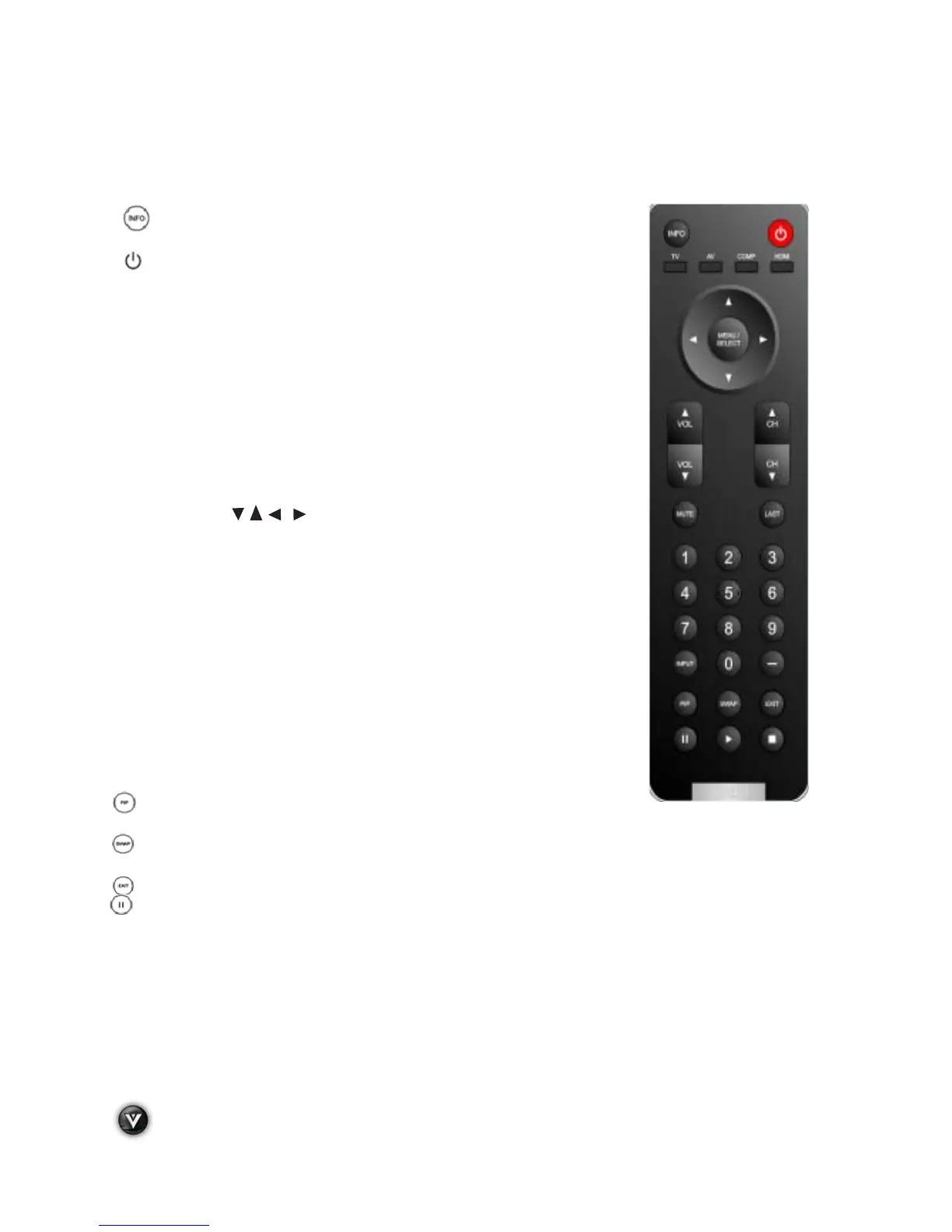VIZIO VA370M User Manual
14
www.VIZIO.com
VIZIO Universal Remote Control
The VIZIO Remote Control is used to control the operation and navigate the OSD menu of this TV. The
remote button functions are explained on the following pages.
INFO – This button turns the image and system information on or
off.
(
) POWER – Press to turn your HDTV ON. Press it again to turn it
OFF.
TV – Press to select TV.
AV – Press to select the Audio Video input.
Note: If the S-Video cable is being used, the AV will show the signal going
through this input because the S-Video takes priority.
COMP – Press to select Component (YPbPr) input. Press repeatedly to go
through the Component (1 & 2) inputs.
HDMI – Press to select HDMI input. Press repeatedly to go through the
HDMI (1, 2, 3 and HDMI-Side) inputs.
MENU/SELECT – Press to launch the On-Screen Display (OSD) menu.
When navigating the OSD, this button is used to select your chosen option.
Arrow Buttons (
) – After pressing MENU/SELECT, use arrow
buttons to navigate through the OSDs and adjust options, then press
MENU/SELECT to select your chosen option. When in Pause Live TV
mode, left (!) and right (") can be used to rewind and fast forward the
recorded segment of the program being watched.
VOL (# or $) – Press to increase or decrease the speaker volume.
CH (! or ") – Press to step up or down through the TV channels.
MUTE – Press to turn the sound on and off.
LAST – Press to recall the previously viewed channel.
NUMBER PAD – Press to select a channel or enter a password.
INPUT – Press repeatedly to cycle through the video inputs.
– (Dash) – In DTV mode (antenna), use this button to access digital sub-
channels. For example, to select 28-2, press 2, press 8, press the dash,
and then press 2.
PIP – This button is used to select PIP (Picture-in-Picture) mode.
This
feature is not supported on this model.
SWAP – This button is used to swap between inputs while in PIP/POP mode. This option is not
supported on this model.
EXIT – This button exits the On-Screen Display (OSD) menus.
PAUSE – Pressing this button will start the Pause Live TV feature. When in Pause Live TV mode
this button pauses the playback.
# PLAY – When in Pause Live TV mode, using this button will start playing the recorded programming.
! STOP – Pressing this button will take you out of the Pause Live TV feature to live TV.
