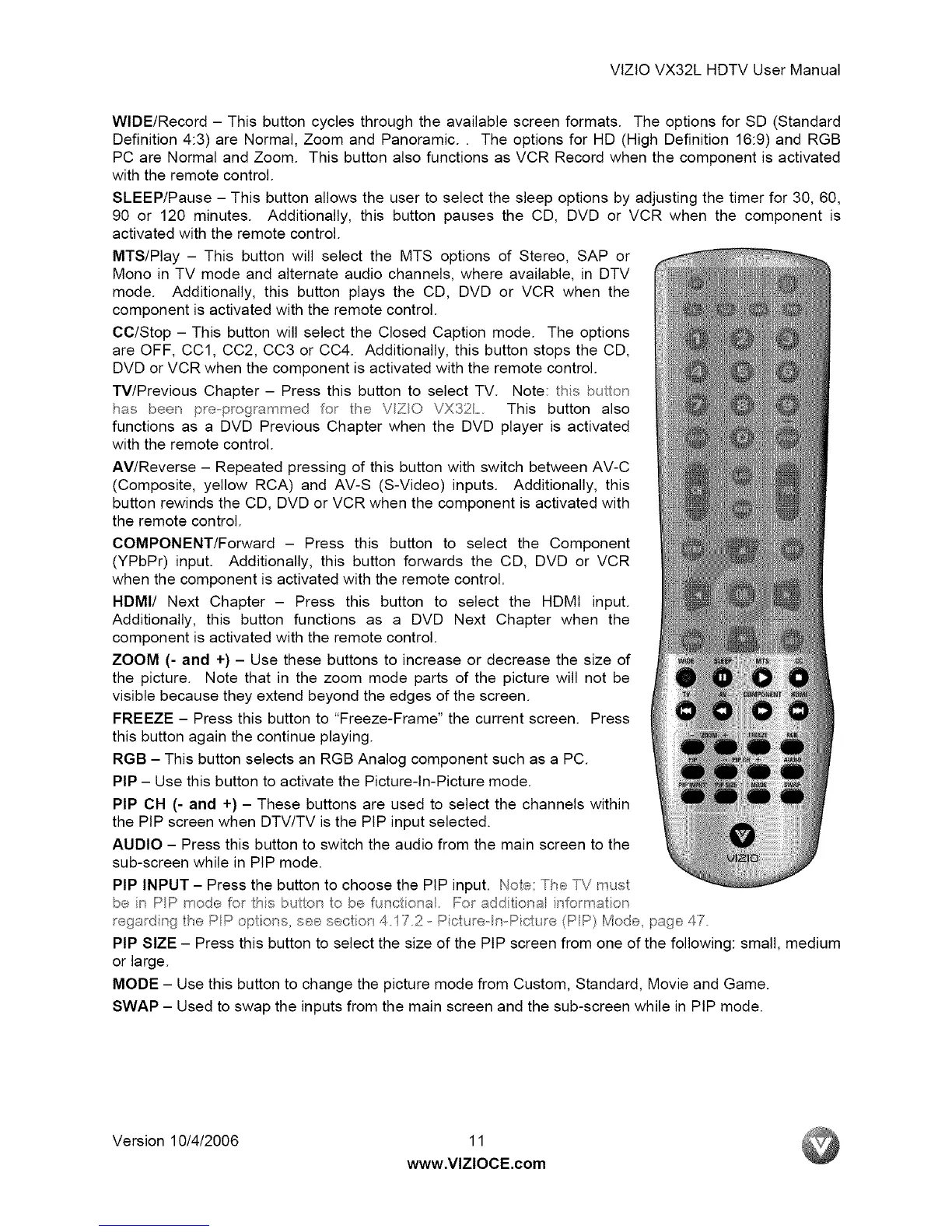VlZlOVX32LHDTVUserManual
WIDE/Record- Thisbuttoncyclesthroughtheavailablescreenformats.TheoptionsforSD(Standard
Definition4:3)areNormal,ZoomandPanoramic..TheoptionsforHD(HighDefinition16:9)andRGB
PCareNormalandZoom.ThisbuttonalsofunctionsasVCRRecordwhenthecomponentisactivated
withtheremotecontrol.
SLEEP/Pause- Thisbuttonallowstheusertoselectthesleepoptionsbyadjustingthetimerfor 30,60,
90 or 120minutes.Additionally,this buttonpausesthe CD, DVDor VCRwhenthe componentis
activatedwiththeremotecontrol.
MTS/Play - This button will select the MTS options of Stereo, SAP or
Mono in TV mode and alternate audio channels, where available, in DTV
mode. Additionally, this button plays the CD, DVD or VCR when the
component is activated with the remote control.
CC/Stop - This button will select the Closed Caption mode. The options
are OFF, CCl, CC2, CC3 or CC4. Additionally, this button stops the CD,
DVD or VCR when the component is activated with the remote control.
TV/Previous Chapter - Press this button to select TV. Note: this buton
has been p_ep_og_ammed Io_ _e VZO VX32n...... This button also
functions as a DVD Previous Chapter when the DVD player is activated
with the remote control.
AV/Reverse - Repeated pressing of this button with switch between AV-C
(Composite, yellow RCA) and AV-S (S-Video)inputs. Additionally, this
button rewinds the CD, DVD or VCR when the component is activated with
the remote control.
COMPONENT/Forward - Press this button to select the Component
(YPbPr) input. Additionally, this button forwards the CD, DVD or VCR
when the component is activated with the remote control.
HDMI/ Next Chapter - Press this button to select the HDMI input.
Additionally, this button functions as a DVD Next Chapter when the
component is activated with the remote control.
ZOOM (- and +) - Use these buttons to increase or decrease the size of
the picture. Note that in the zoom mode parts of the picture will not be
visible because they extend beyond the edges of the screen.
FREEZE - Press this button to "Freeze-Frame" the current screen. Press
this button again the continue playing.
RGB - This button selects an RGB Analog component such as a PC.
PIP - Use this button to activate the Picture-In-Picture mode.
PIP CH (- and +) - These buttons are used to select the channels within
the PIP screen when DTV/TV is the PIP input selected.
AUDIO - Press this button to switch the audio from the main screen to the
sub-screen while in PIP mode.
PIP INPUT - Press the button to choose the PIP input. Noe: The TV _us
be in PP _ode Io_ this bu on to be uncliona. For addiio'_a inlo_maio_
rega_ding lePPopions seesecio_ _4172 Picu_e nPicu_e(PP) Mode page 47
PIP SIZE - Press this button to select the size of the PIP screen from one of the following: small, medium
or large.
MODE - Use this button to change the picture mode from Custom, Standard, Movie and Game.
SWAP - Used to swap the inputs from the main screen and the sub-screen while in PIP mode.
Version 10/4/2006 11
www,VlZlOCE,com