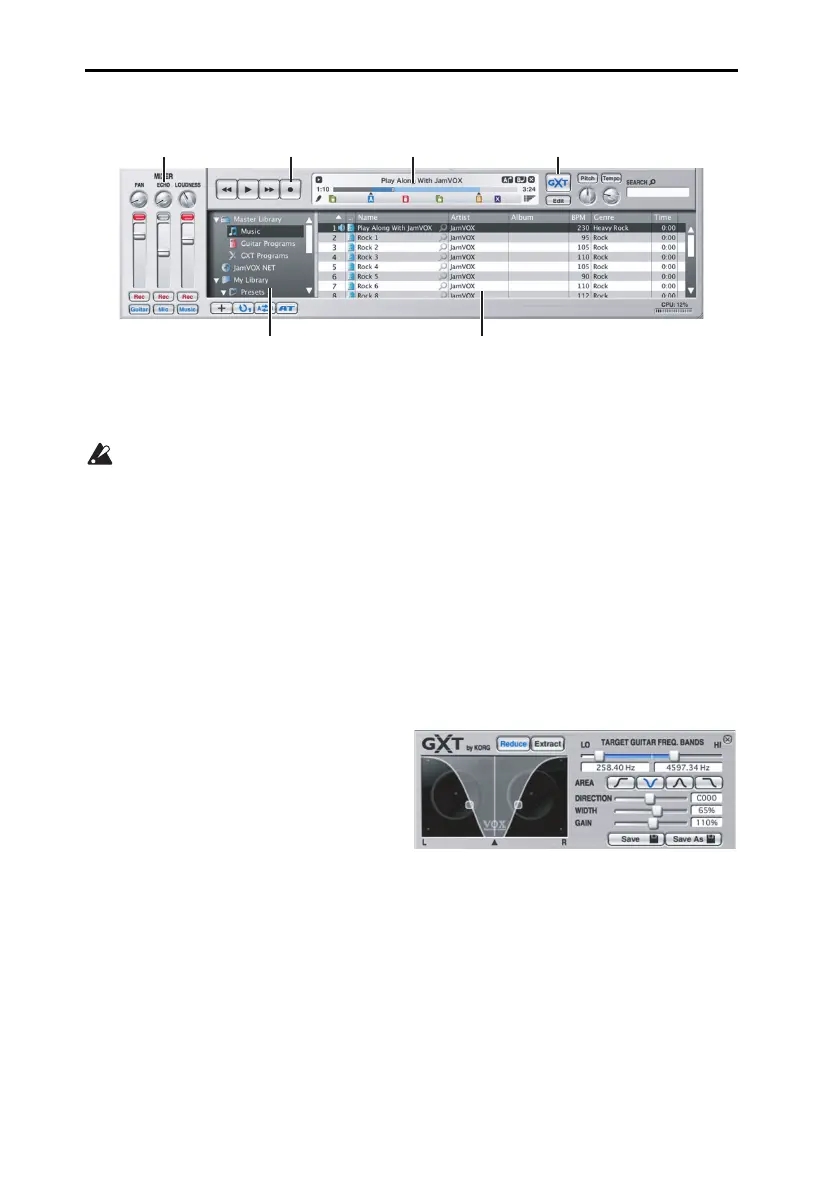En-10
Step2 Play back a song and cancel the guitar part
1 Addsongdatafromyourcomputertothelibrarybydragginganddroppingitintothe
Mainlist.
Thefollowingformatsofsongdatacanbeaddedtothelibraryandplayed:WA V
(.wav/.wave),AIFF(.aif/
.aiff),MP3(.mp3),WindowsMediaAudio(.wma,supported
onlyinWindows),andAAC(m4a,supportedonlyifQuickTime7isinstalled).Song
dataprotectedbyDRM(DigitalRightsManagement)cannotbeplayed.
2 Double‐clickthenameofasongyouadded.
Thesongwillplay
.
HINT Toadjust
thevolume,usethefaderlocatedintherightsideoftheMixer.
3 DragtheProgressbarpointertofindtheguitarsolowithinthesong,andplayitback.
4 ClicktheGXTbutton.
Theguitarsolowi
llberemoved
fromtheplayback.
HINT Theeffectivenessofthecancella‐
tionwilldependonhowthegui‐
tarsoloismixed.IntheGXTedit
panel,tryadjustingthecancella‐
tioneffectbydraggingthe
pointerandthegrayarea.
HINT YoucanusetheExtractbuttonoftheGXTeditpaneltoisolateandemphasizethe
guitarso
lointheplayback.Us
ingthisinconjunctionwiththeTempochangefunc‐
tion(whichletsyouslowdowntheplaybackspeedwithoutaffectingthepitch)can
behelpfulwhenyou’repracticing.
HINT FordetailsonGXT,clicktheHelpmenuitem“Owner’sManual...”toaccesstheJam‐
VOXOwner’smanual,andref
ertothesection“GXT(GuitarXTracktion)function.”
Mixer
GXT button
Main listLibrary
Record button
Progress bar
