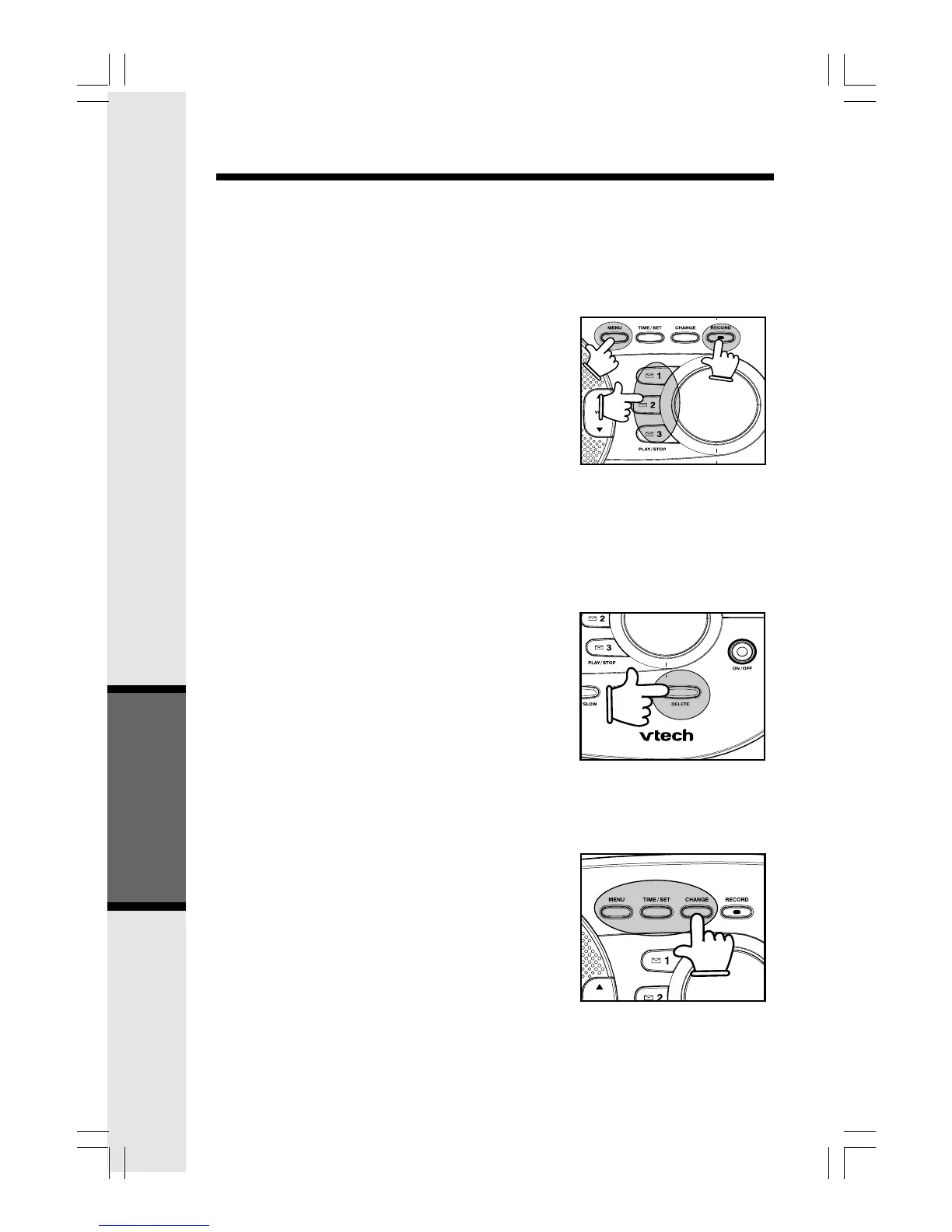30
Answering System
Operation
Example of an outgoing announcement
using the Mailbox feature:
“We can’t come to the phone right now. To leave a mes-
sage for Bob, press 1 now. To leave a message for
Sue, press 2 now. For Elmo, press 3 now. Otherwise,
just wait for the beep.”
If the caller does not select a Mailbox, their message
will be saved in Mailbox 1.
1. Press MENU until you hear “Set outgoing mes-
sage”.
2. Press RECORD. After you hear “Now recording”
followed by a beep, speak toward the Base to
record an announcement up to 90 seconds long.
3. Press any PLAY/STOP button to stop recording.
The system plays back your recorded message.
To review your announcement at any time:
1. Press MENU until you hear “Set Outgoing
Message”.
2. Press any PLAY/STOP button.
To delete your announcement:
Press DELETE during announcement playback.
The system will use the pre-recorded announce-
ment until you record a new one.
Answering System Feature Setup
You can set up features one at a time, or all of them
sequentially.
1. Make sure the answering system is on.
2. Press and release MENU until you hear the sys-
tem announce the feature you want to set. Refer
to the following Feature Summary chart for a de-
scription of the features and your choices.
3. Press CHANGE to hear the current setting. Con-
tinue to press CHANGE to adjust the current set-
ting.
4. Press TIME/SET to confirm your setting.
5. Press MENU to move on to the next feature, or
press a PLAY/STOP key to exit Feature Setup.
Answering System Operation
Record Your Announcement
NOTE: If you have assigned different mailboxes to different people, be sure to tell callers
in your announcement to press 1, 2, or 3 to leave a message in the appropriate mailbox.
