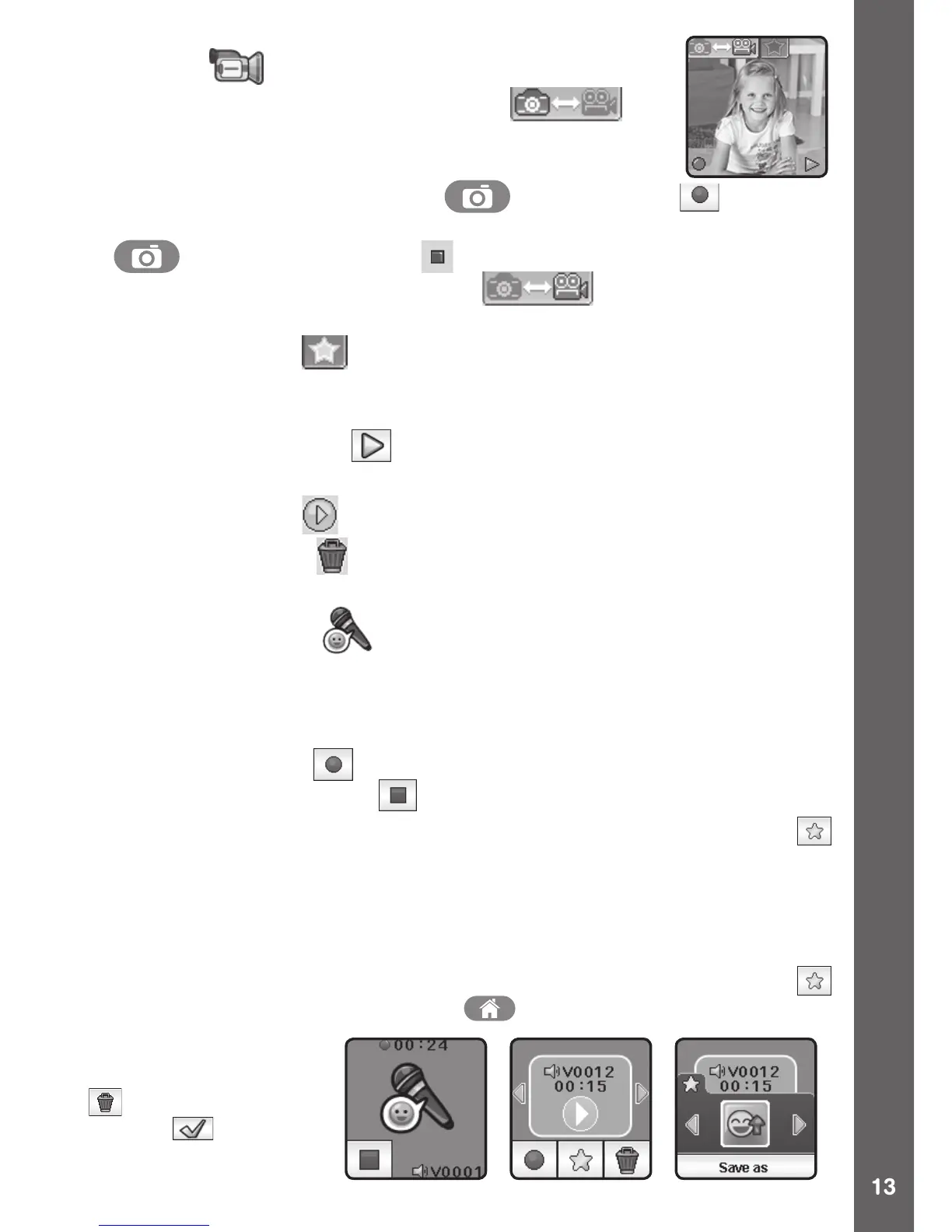2. Video
Tap the Camera & Video mode icon on
screen when in camera mode at any time to go to video
mode. The time limit per video le is 1 minute.
• Press the SHUTTER BUTTON or Record icon on screen
to start recording. While recording, press the SHUTTER BUTTON
again or the Stop icon on screen to stop.
• Tap the Camera & Video mode icon on screen to change to
camera mode.
• Tap the Star icon on screen to preview with a video effect, then
press the left or right arrow icons or swipe the screen to go through
different video effects.
• Tap the Playback icon on screen to view videos.
When you nish recording a video, the playback screen will be shown.
• Tap the Play icon on screen to play the last recorded video.
• Tap the Trash Can on screen to display the delete menu.
Note: Each video records up to a 1 minute le.
3. Voice Recorder
The Voice Recorder allows you to record your own voice for up to
60 seconds per le and apply some fun voice changing effects to the
recorded voice.
Tap the Record icon on screen to start the voice recording. While
recording, tap the stop icon on screen to stop.
Swipe the screen to see the previous or next le. Tap the Star icon
on screen to display the voice effects screen.
There are 5 built-in voice effects. On the voice effect screen, tap the
left or right icon on screen to preview the different voice effects. Tap
the “save as” icon to save the voice with the selected voice effect as a
separate voice le. To exit the voice effects screen, tap the Star icon
again or press the HOME BUTTON .
To delete the voice,
tap the Trash Can icon
on screen to delete
and tap to conrm.
ACTIVITIES
