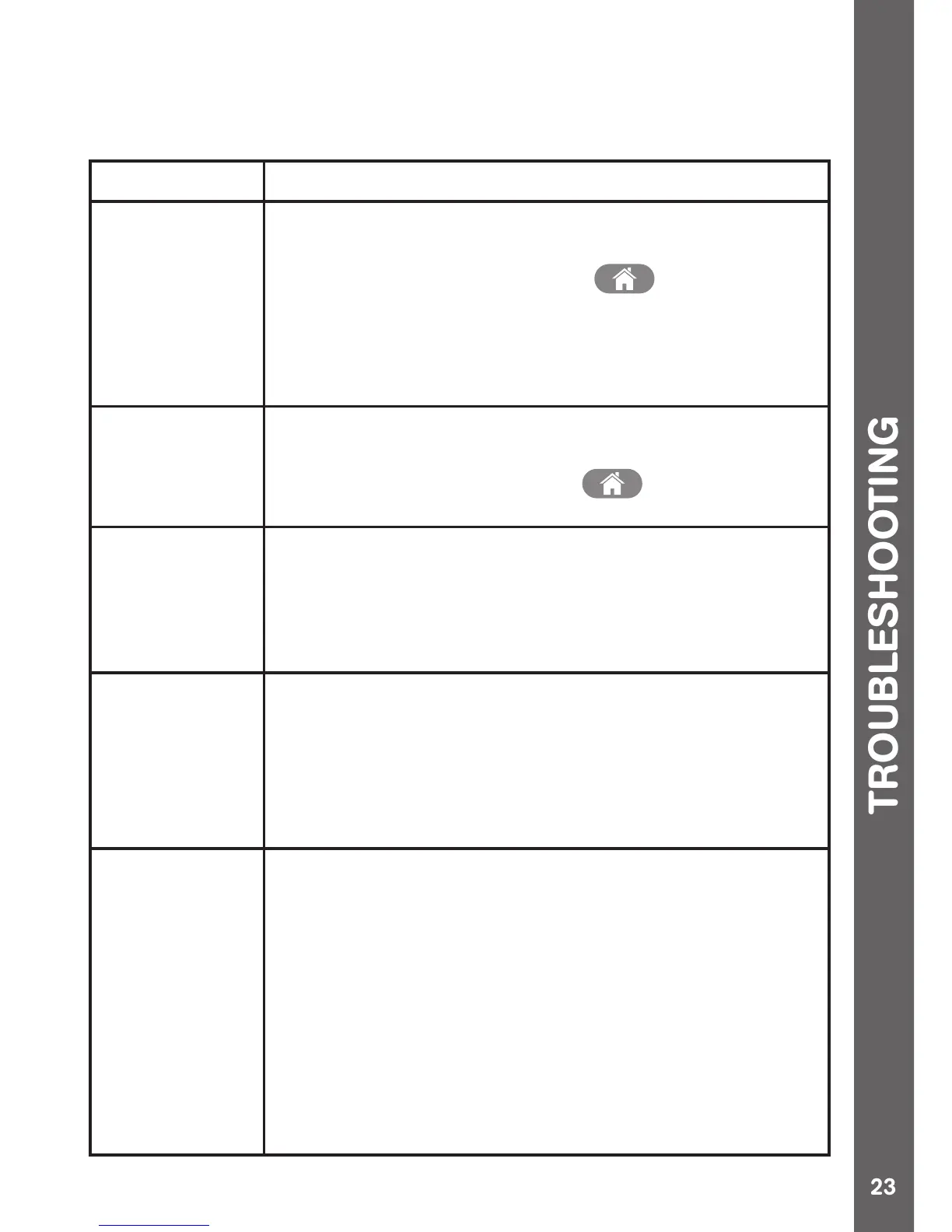TROUBLESHOOTING
Go through this section if you experience difculty in operating
Kidizoom
®
Smartwatch DX.
Problem Solution
The watch
has stopped
working
1. Turn the master power switch off for 30 seconds.
2. Turn the master power switch on again and then
press the HOME BUTTON to turn it on. It
should now work properly.
3. If it doesn't work, try to recharge the battery and
try again.
(Refer to the battery recharging section for details)
Screen
display is
abnormal
1. Turn the master power switch off for 30 seconds.
2. Turn the master power switch on again and then
press the HOME BUTTON to turn it on. The
screen display should be normal again.
Image taken
is not clear
1. Make sure the lighting conditions of the shooting
environment are good.
2. Check to see if the camera lens is clean. If you
nd some dust or dirt on it, please see the steps to
clean the lens in Care and Maintenance.
Cannot
connect to
computer
• Check the connections on the USB cable between
the watch and the computer and review the
appropriate connection procedures in this manual.
• Turn the master power switch off for 30 seconds.
Turn the master power switch on and connect to
the computer again.
Can’t view the
downloaded
video or photo
les
Check if the downloaded les are in the correct
directory in the Kidizoom
®
Smartwatch DX. Photos
should be put in the DOWNLOAD/PHOTO folder,
videos should be put in the DOWNLOAD/VIDEO
folder in Kidizoom
®
Smartwatch DX when it is
connected to a computer.
Kidizoom
®
Smartwatch DX only supports the
below formats:
Photos in Standard Baseline JPEG and Videos in AVI
(Motion JPEG) created by Kidizoom
®
Smartwatch
DX.