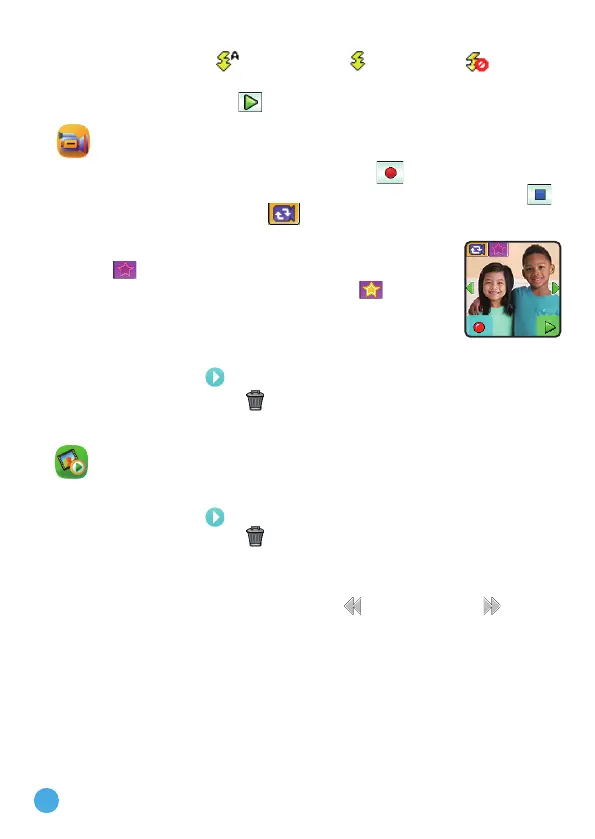14
• Press the Flashlight Button to toggle between different Flash
modes: Auto Flash , Forced Flash or Flash Off .
Note: The best applicable distance for Flash is 2–3 feet (60 - 90cm).
• Tap the Playback icon
to view your photos.
2. Video
• Press the Shutter Button or Record icon to start recording.
• To stop, either press the Shutter Button again or the Stop icon
.
• Tap the Video Switch icon
to switch between the Side Camera
and Selfie Camera.
• To explore the different video effects, tap the Star
icon
, then swipe or tap on the left or right arrows
to choose an effect. Tap the Star icon
again to
turn off the video effect.
• Tap the Playback icon to view your videos.
When you finish recording a video, the playback screen will appear.
• Tap the Play icon
to play the last recorded video.
• Tap the Trash Can icon
to display the Delete Menu.
Note: Each video recording can be a maximum of one minute long.
3. Playback
Here you can view your photos and videos.
• Tap the Play icon
to play a video.
• Tap the Trash Can icon to display the Delete Menu.
Note: To delete all photos and videos, tap the Down Arrow icon on the
Delete Menu and then follow the instructions to continue.
While playing a video, tap the Fast Rewind
or Fast Forward icons to
toggle between 1X, 2X and 4X speeds.
