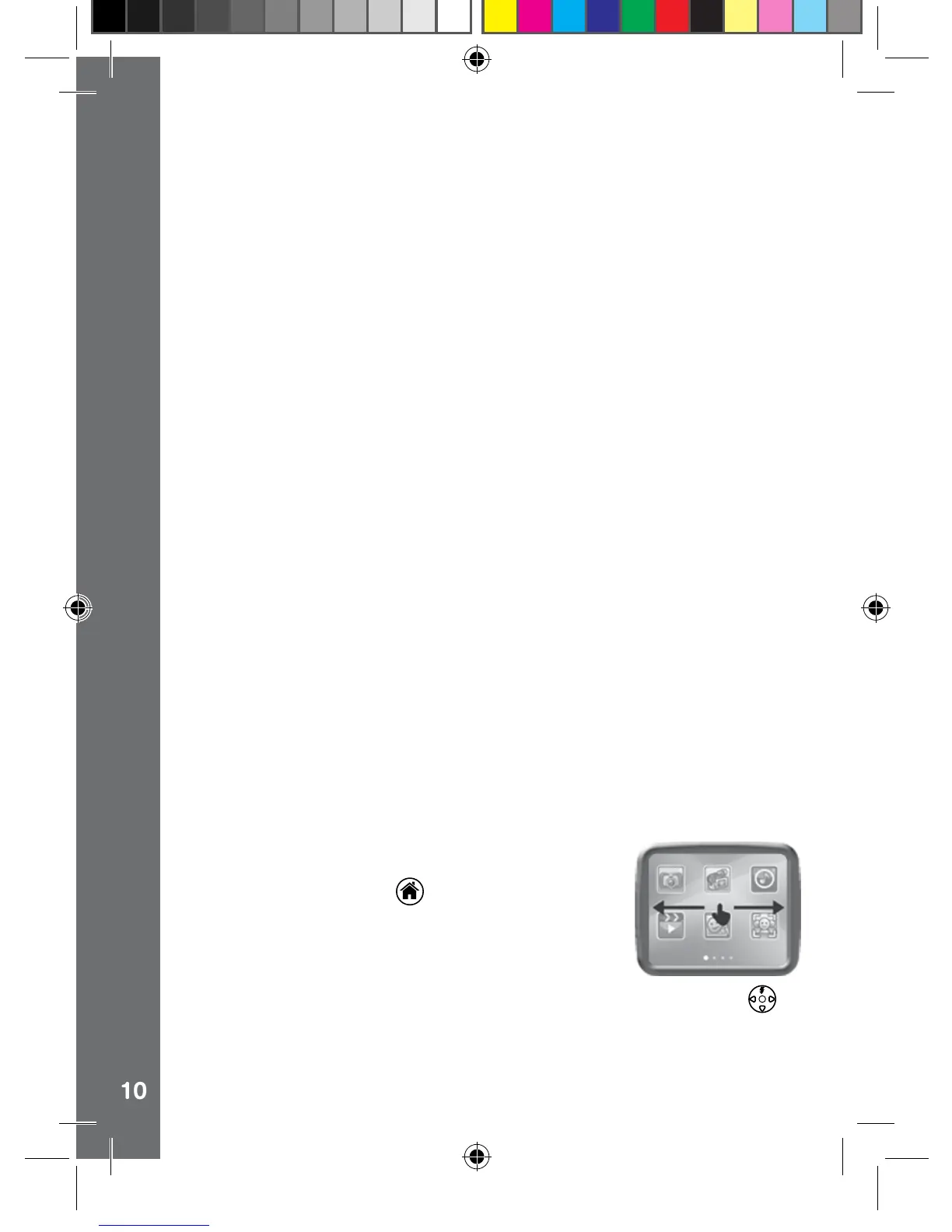by following the steps to safely remove hardware from your computer.
You can then physically unplug the camera from the computer.
To back up photo or video les taken by the camera:
• Locate and open the DCIM folder in the removable drive VTech 1450.
• Your photos or video les will be placed in the subfolders, 100VTECH
for example. Drag and drop the les to a location on your computer for
back up.
To back up voice les recorded by the camera:
• Locate and open the VOICE folder in the removable drive VTech
1450.
• Drag and drop the recorded voice les to a location on your computer
for back up.
To transfer photo or video les to the camera:
• Select the photo or video les you would like to upload from your
computer rst.
• Locate and open the DOWNLOAD folder in the removable drive
VTech 1450, drag and drop the photo les into the PHOTO subfolder,
or VIDEO subfolder for video les.
NOTES:
• Do not transfer photo or video les created by other cameras to
Kidizoom
®
Touch, as these le formats may not be compatible.
• To download extra fun effects, applications or games to the camera,
please refer to the Download section in this manual.
SYSTEM REQUIREMENTS FOR COMPUTER CONNECTION:
Microsoft
®
Windows
®
XP, Windows Vista
®
, Windows
®
7 or Windows
®
8
Operating System or Macintosh Computer with Mac OS X version 10.5,
10.6, 10.7 or 10.8.
ACTIVITIES
Home Menu
• Press the Home Button to go to the main menu.
• Slide from right to left to change to the next page
and slide left to right to change to the previous
page. Touch an icon to enter the activity.
• Alternatively, you can press the 4-directional Cursor Buttons
to
select from different activities and press OK to enter.
NOTE: You can change the main menu wallpaper to a preset picture,
or you can select a photo you’ve taken. Please see the Settings section
for more information.
Connecting To A Computer
145003 manual_Running change .indd 10 08/09/2013 16:09:06