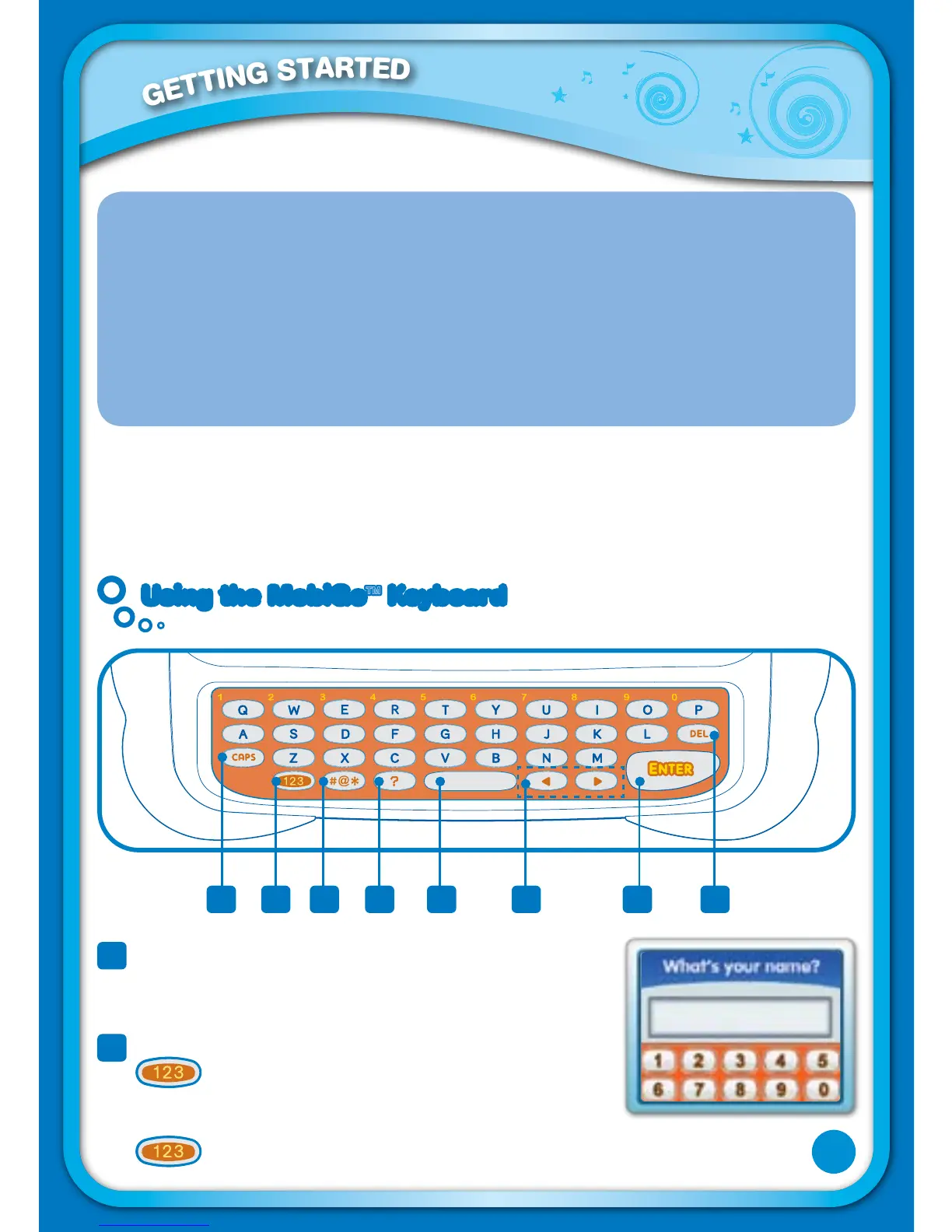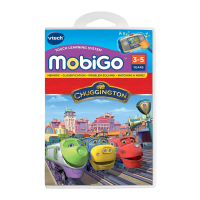G
E
T
T
I
N
G
S
T
A
R
T
E
D
IMPORTANT TOUCH SCREEN GUIDELINES
• Touch the screen lightly with the tip of your finger.
• Use only enough pressure as needed to operate the game. Excessive pressure
may damage the touch screen.
• Do not touch the screen with any sharp or hard objects, or you might scratch
the screen.
• To protect the
MobiGo™ when it’s not in use, store it in the MobiGo™ Carrying
Case (sold separately).
Screen Cleaning Procedure
If your MobiGo™ screen gets dirty, wipe it gently with the soft cloth provided.
1. Slightly dampen the soft cloth with a little water and wipe off the screen.
2. Wipe the screen again with a dry cloth to dry it.
Using the MobiGo
™
Keyboard
1
Caps Lock Key - Press this key to change between
uppercase and lowercase letters.
2
Number Lock Key - To type in a number, first press
to activate number lock. Then, use the keys
in the top row of the keyboard, or tap the numbers in
the onscreen number pad, to enter a number. Press
again to turn off number lock.
1 3 4 5 6 7 82
6