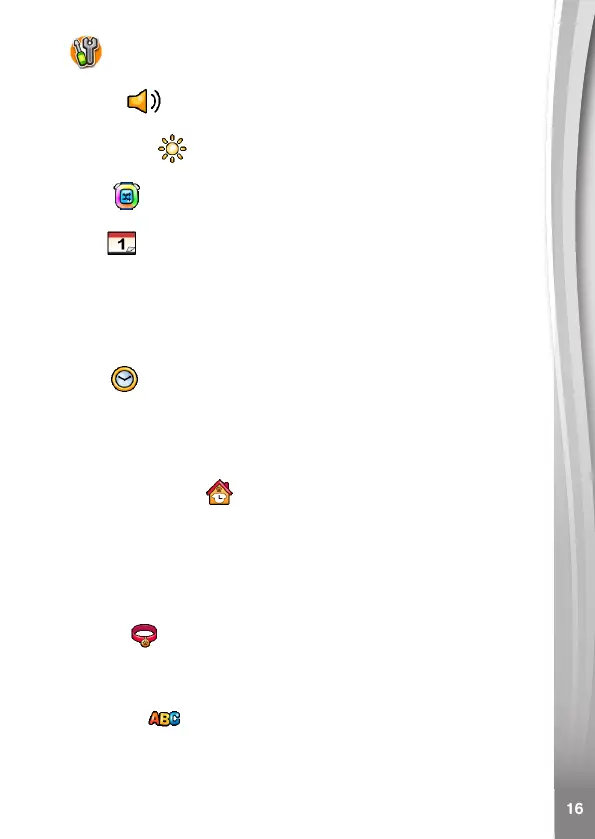16. Settings
Swipe left or right to scroll through the options:
Volume
Tap the Plus or Minus icon to set the system volume.
Brightness
Tap the Plus or Minus icon to set the screen's brightness.
Light
Tap the On/Off icon to set the ring light on or off.
Date
• Tap the Set icon to display the Date Setting Screen.
• Swipe up or down on the month, day and year to set the date.
• Tap the Date Format icon to change the date format
(DD/MM/YYYY or MM/DD/YYYY).
• Tap the green Check Mark icon to save.
Time
• Tap the Set icon to display the Time Setting Screen.
• Swipe up or down on the hours, minutes, and AM/PM to set the
time.
• Tap the green Check Mark icon to save.
Woof Woof Clock
There is an hourly time signal with "woof woof" sound. Once it set
on, your pet will happily bark to your every hour.
Tap the Set icon to display the Woof Woof Clock setting screen. Tap
the On/Off icon to set the Woof Woof Clock on or off. If it is set to on,
the My First Kidi™ Smartwatch will make a "woof" sound at the
beginning of every hour from 7 AM until 7 PM.
Pet Tag
Tap the Set icon to select your pet's name and name tag badge.
Tap the Arrow icons to select a name. Tap the Check Mark icon to
conrm.
Language
• Tap the Set icon to display the Language setting screen.
• Tap the language you would like to select, then tap the Check
Mark icon to save.