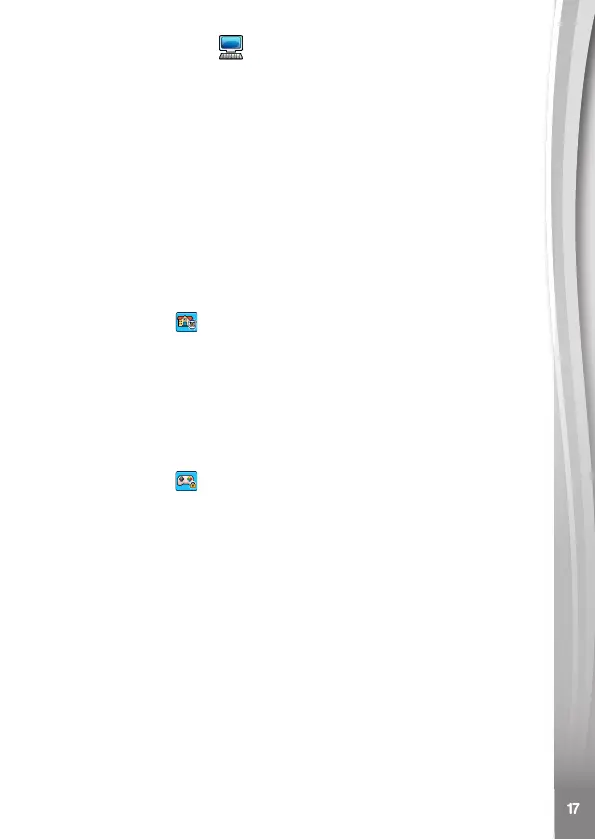Advanced Settings
• Auto Screen Off
Set an Auto Screen Off timer. Tap the left and the right arrows
to set the time, then tap the green Check Mark icon to conrm.
Selecting Disable Auto Screen Off will not turn off the screen,
but the screen will dim if there is no input for 30 seconds in Clock
Display mode to save power.
Tip: If the Auto Screen Off time is set to one of the longer options,
battery consumption will increase and the time the battery lasts
will decrease.
• Parental Controls
• School Mode
Access these settings to set the School and Game Limit modes.
Tap this icon to display the School mode settings screen. You
can set a repeating time at which the mode will start and end, and
also set whether the watch will automatically enter this mode on
weekdays, weekends, or every day.
During the School mode period, only the selected clock face will
be displayed on the watch screen. Other activities cannot be
accessed.
• Game Limit
Tap this icon to display the Game Limit mode settings screen.
You can either disable games or set a daily time limit. By default
there is no time limit set. You can choose a limit of 15, 30, 60 or
90 minutes per day. Once a time limit is reached, games will not
be accessible until the following day. When games are disabled,
the icons for Games and 2-Watch Connection will be locked in
the Home Menu.
Tip: The Parental Controls settings are designed for parents of
children who cannot yet read, as access to the menu is granted
by following simple, on-screen instructions.
• Factory Reset
Factory Reset will reset all system settings to factory defaults.
• FCC Compliance Statement
This page conrms that this product complies with FCC
regulations.
