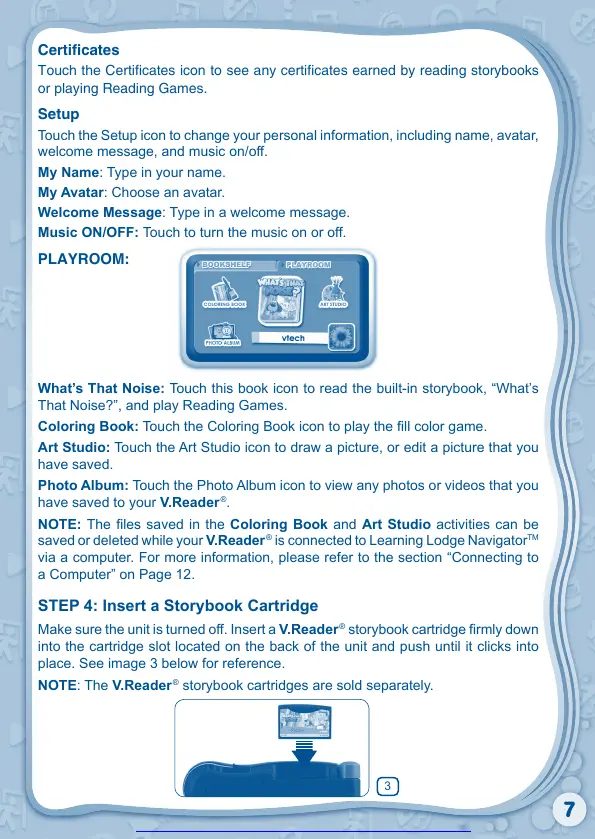7
Certicates
Touch the Certicates icon to see any certicates earned by reading storybooks
or playing Reading Games.
Setup
Touch the Setup icon to change your personal information, including name, avatar,
My Name: Type in your name.
My Avatar: Choose an avatar.
Welcome Message: Type in a welcome message.
Music ON/OFF: Touch to turn the music on or off.
PLAYROOM:
What’s That Noise:
That Noise?”, and play Reading Games.
Coloring Book:
Art Studio: Touch the Art Studio icon to draw a picture, or edit a picture that you
have saved.
Photo Album: Touch the Photo Album icon to view any photos or videos that you
have saved to your V.Reader
®
.
NOTE: Coloring Book and Art Studio activities can be
saved or deleted while your V.Reader
®
is connected to Learning Lodge Navigator
a Computer” on Page 12.
STEP 4: Insert a Storybook Cartridge
V.Reader
®
into the cartridge slot located on the back of the unit and push until it clicks into
place. See image 3 below for reference.
NOTE: The V.Reader
®
storybook cartridges are sold separately.
3
Get other manuals https://www.bkmanuals.com
