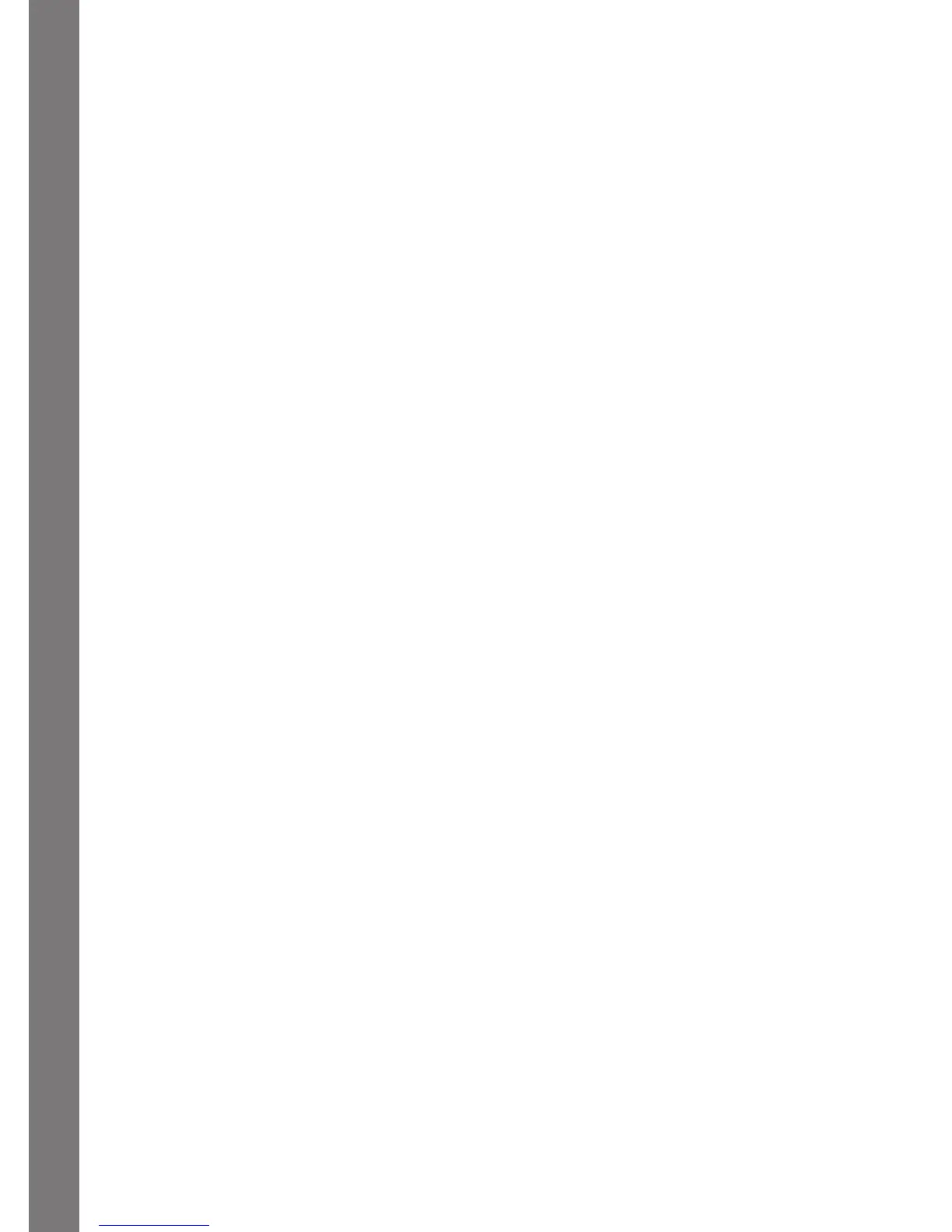CARE & MAINTENANCE / TROUBLESHOOTING
21
87. E-CARD TIME
Let’s create an e-card for your familiy and friends! After choosing a background, you can
inputyourmessage.YoucantheninsertsomesmallpicturesbypressingtheShiftand
InsertkeytogethertopopupamenuandusingthemouseorarrowkeysandEnterto
enter.ClickthetickiconatthebottomrightcornerorpresstheShiftandPlaykeytosee
the complete animated e-card.
88. CALCULATOR
Use this tool to calculate simple sums.
89. SUPER ADVENTURE
Are you ready for an adventure? The spaceship will take you to many different category
planets. You can then play through random activities in all the different categories.
Aftergetting80-100pointsperroundinmostoftheactivities,therobotwillgothroughan
amazing change! Come on, let’s go!
90. CYBER PET
This is a special room for you to feed and play with your cyber pet! Feed it, have it play
aninstrumentordrawapicture,ordosomeexercisebyusingthemouse,arrowkeysand
Enterorcursorpadand“enter”button.Afteritturnsintoanadult,itwillgobacktospace
to start a new mission!
CARE & MAINTENANCE
1. Keep your VTech
®
Xtra Pro Laptop clean by wiping it with a slightly damp cloth.
Neverusesolventsorabrasives.
2. Keep it out of direct sunlight and away from direct sources of heat.
3. Removethebatterieswhennotusingitforanextendedperiodoftime.
4. Avoiddroppingit.NEVERtrytodismantleit.
5. Always keep the VTech
®
Xtra Pro Laptop away from water.
TROUBLESHOOTING
1. If your VTech
®
Xtra Pro Laptop stops working or does not turn on:
•Checkyourbatteries.Makesurethebatteriesarefreshandproperlyinstalled.
•Insertthetipofapaperclip(orasimilarobjectwithoutasharptip)intothesmall
hole on the top right of the unit labeled “Reset”.
•Ifyouarestillhavingproblems,visitourwebsiteatwww.vtechuk.comfor
troubleshooting tips.
2. If, when pressing the On/Off button, nothing happens:
•Makesureyourunitispluggedin.
•Ifyouareusingbatteries,checktoseethattheyarealignedcorrectly.
3. If you turn the unit on, but cannot see anything on the screen:
•Pressthecontrastswitchtoadjustthedarknessofthescreen.
4. If you can’t hear any sound:
•Pressthevolumeswitchtoadjustthesoundlevelofthespeaker.
5. If the screen is frozen and not responding to any input:
•Usethetipofapaperclip(orasimilarobjectwithoutasharptip)togentlypressthe
Reset button.
