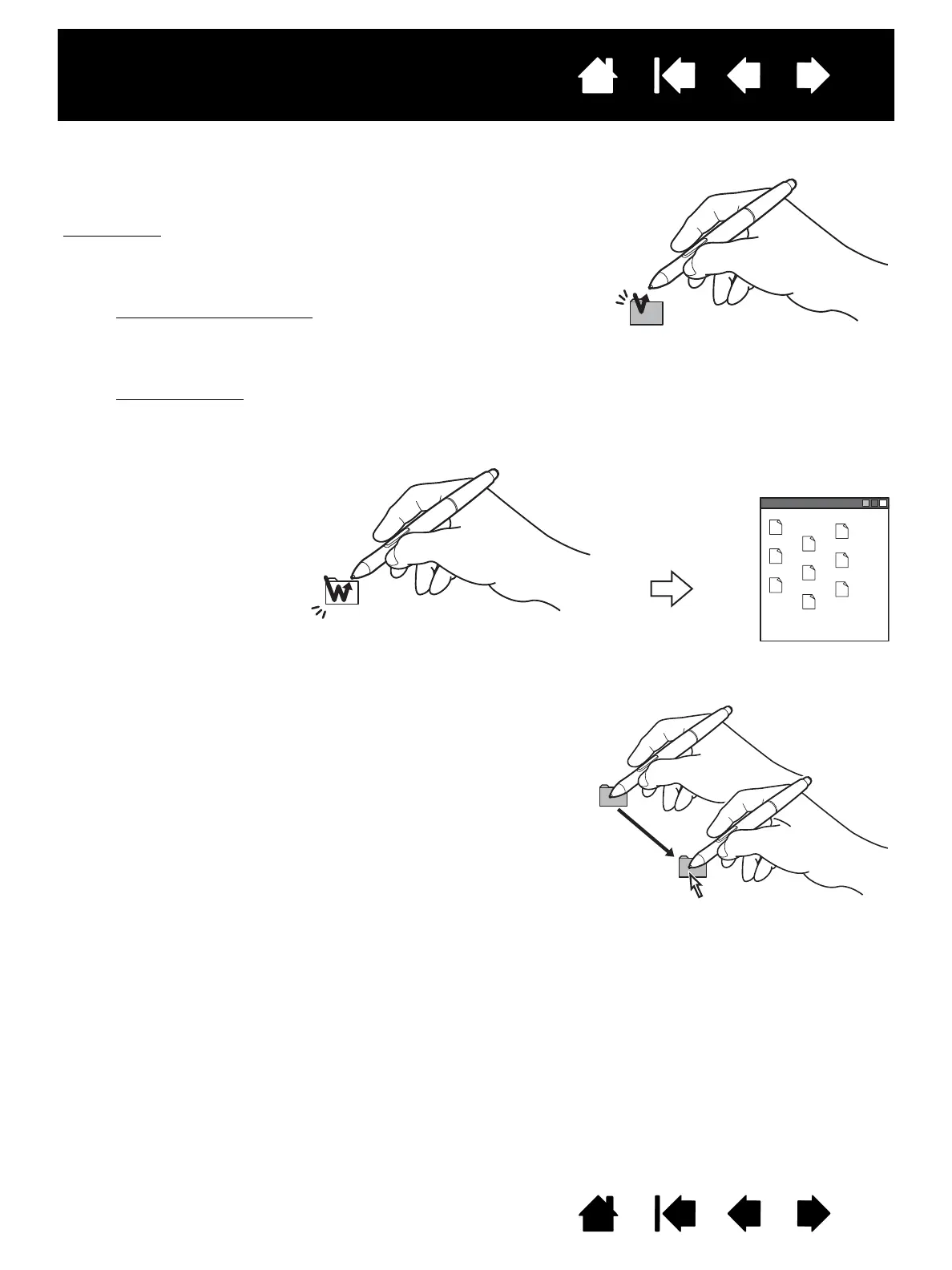Tap the display screen once with the pen tip, or touch the pen to
the display screen with enough pressure to register a click.
Windows tip
: To make navigating with the pen easier, configure
Windows to select when the pen is over an icon and to
launch the icon with a single click. To turn on this feature,
first open a folder.
For Windows 7 and Vista
, from the ORGANIZE pull-down
menu choose F
OLDER AND SEARCH OPTIONS. From the
G
ENERAL tab select SINGLE-CLICK TO OPEN AN ITEM (POINT TO
SELECT).
For Windows XP
, from the TOOLS pull-down menu choose
F
OLDER OPTIONS.... From the GENERAL tab select SINGLE-
CLICK TO OPEN AN ITEM (POINT TO SELECT).
Press the upper side switch
(when set to D
OUBLE CLICK),
or quickly tap the display
screen twice in the same
place with the pen tip.
Double-clicking is easier
when the pen is
perpendicular to the pen
display screen.
Select an object, then slide the pen tip across the display
screen to move the object.
